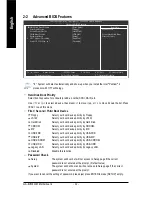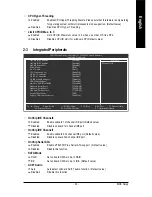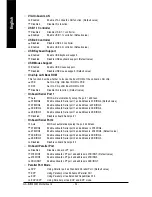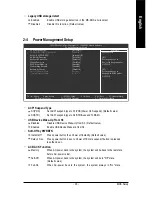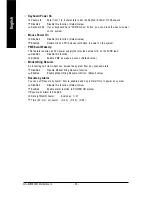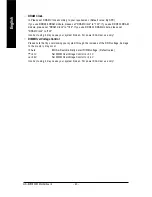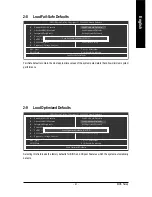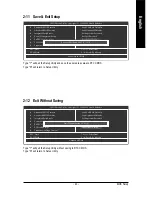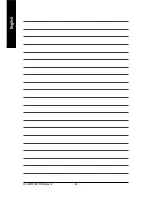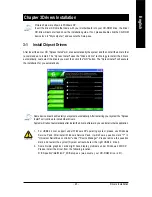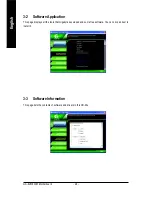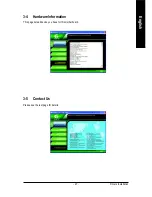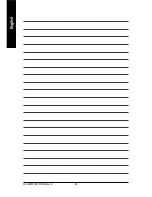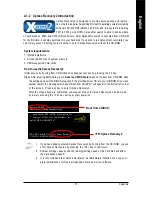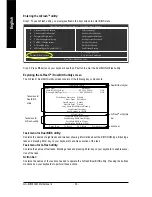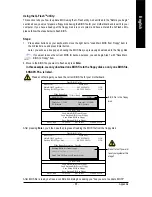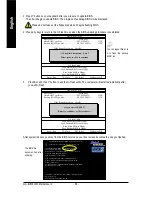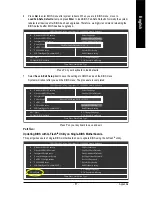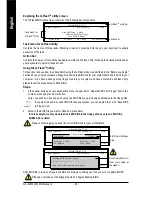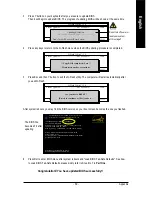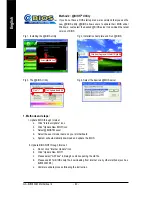Drivers Installation
- 45 -
English
Pictures below are shown in Windows XP.
Insert the driver CD-title that came with your motherboard into your CD-ROM drive, the driver
CD-title will auto start and show the installation guide. If not, please double click the CD-ROM
device icon in "My computer", and execute the Setup.exe.
Chapter 3Drivers Installation
3-1
Install Chipset Drivers
After insert the driver CD, "Xpress Install" will scan automatically the system and then list all the drivers that
recommended to install. The "Xpress Install" uses the"Click and Go" technology to install the drivers
automatically. Just select the drivers you want then click the "GO" button. The "Xpress Install" will execute
the installation for you automatically.
Some device drivers will restart your system automatically. After restarting your system the "Xpress
Install" will continue to install other drivers.
System will reboot automatically after install the drivers, afterward you can install others application.
1. For USB2.0 driver support under Windows XP operating system, please use Windows
Service Pack. After install Windows Service Pack, it will show a question mark "?" in
"Universal Serial Bus controller" under "Device Manager". Please remove the question
mark and restart the system (System will auto-detect the right USB2.0 driver).
2. Some Nvidia graphics cards might have display problems under Windows 2000/XP.
Please install the driver from the following location:
D:\Chipset\nVidia\WinXP_2K\Setup.exe (we assume your CD-ROM drive is D:).
Summary of Contents for GA-8VM800M
Page 2: ...Motherboard GA 8VM800M Nov 28 2005 Nov 28 2005 Motherboard GA 8VM800M...
Page 8: ...8...
Page 26: ...GA 8VM800M Motherboard 26 English...
Page 44: ...GA 8VM800M Motherboard 44 English...
Page 48: ...GA 8VM800M Motherboard 48 English...
Page 75: ...Appendix 75 English...
Page 76: ...GA 8VM800M Motherboard 76 English...
Page 77: ...Appendix 77 English...