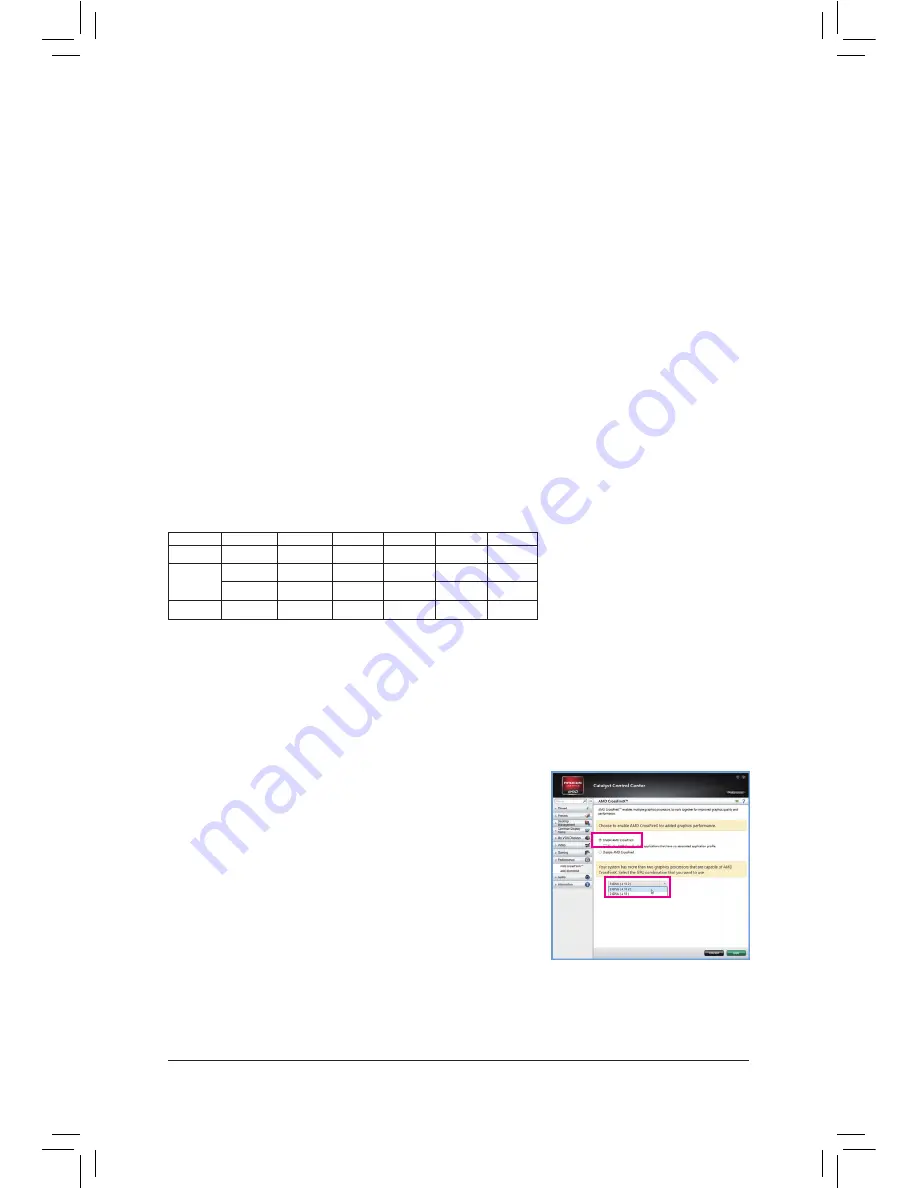
- 19 -
Hardware Installation
1-6 Setting up AMD CrossFire
™
/NVIDIA
®
SLI
™
Configuration
A. System Requirements
-
The 2-Way CrossFire/SLI technology currently support Windows 8, 7, Vista, XP operating systems
-
The 3-Way/4-Way CrossFire/SLI technology currently support Windows 8, 7, Vista operating systems
-
A CrossFire/SLI-supported motherboard with two/three/four PCI Express x16 slots and correct driver
-
Two/three/four CrossFire/SLI-ready graphics cards of identical brand and chip and correct driver
(Current GPUs that support 3-Way/4-Way CrossFire technology include the ATI Radeon
™
HD 3800, HD
4800, HD 5800 series, and AMD Radeon
™
HD 6800, HD 6900, HD 7800, and HD 7900 (and above) series.
Current GPUs that support 3-Way/4-Way SLI technology include the NVIDIA
®
8800 GTX, 8800 Ultra, 9800
GTX, GTX 260, GTX 280, GTX 470, GTX 480, GTX 570, GTX 580, GTX 590, and GTX 600 (and above)
series. For the latest GPU support information, please refer to the AMD/NVIDIA
®
official website.)
-
CrossFire
(Note 1)
/SLI bridge connectors
-
A power supply with sufficient power is recommended
(Note 2)
(Refer to the manual of your graphics cards
for the power requirement)
B. Connecting the Graphics Cards
Step 1:
Observe the steps in "1-5 Installing an Expansion Card" and install two/three/four graphics cards on the PCI
Express x16 slots. The following table shows the recommended configurations with two/three/four cards.
(Note 1) The bridge connectors may be needed or not depending on your graphics cards.
(Note 2) When two or more graphics cards are installed, we recommend that you connect the SATA power
cable from the power supply to the ATX4P connector to ensure system stability. For 4-way CrossFire/
SLI, you must the ATX4P connector.
Step 2:
Insert the CrossFire
(Note 1)
/SLI bridge connectors in the CrossFire/SLI gold edge connectors on top of the cards.
Step 3:
Plug the display cable into the graphics card on the PCIEX16 slot.
C. Configuring the Graphics Card Driver
C-1. To Enable CrossFire Function
After installing the graphics card driver in the operating system, go to
the
AMD VISION Engine Control Center
. Browse to
Performance\
AMD CrossFireX
™
Configurations
and ensure the
Enable AMD
CrossFireX
™
check box is selected. Select the GPU combination
you want to use (Available combination options are dependent on the
number of graphics cards.) and click
Apply
.
Recommended 2/3/4-Way CrossFire/SLI Configurations:
PCIEX16_1 PCIEX16_2 PCIEX8_1 PCIEX8_2 PCIEX4_1 PCIEX4_2
a
a
--
--
- -
- -
a
a
a
--
- -
- -
- -
a
a
a
- -
- -
a
a
a
a
- -
- -
2-Way
3-Way
4-Way
Summary of Contents for GA-990FXA-UD7
Page 1: ...GA 990FXA UD7 User s Manual Rev 3001 12ME 990FXA7 3001R ...
Page 2: ...Motherboard GA 990FXA UD7 Apr 30 2013 Apr 30 2013 Motherboard GA 990FXA UD7 ...
Page 56: ...BIOS Setup 56 ...
Page 80: ...Configuring SATA Hard Drive s 80 ...
Page 92: ...Unique Features 92 ...
Page 108: ...Appendix 108 ...
Page 109: ... 109 Appendix ...
Page 110: ...Appendix 110 ...















































