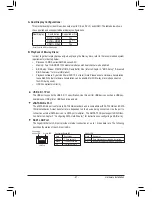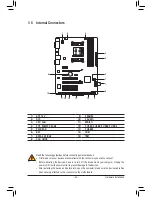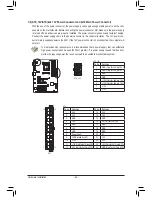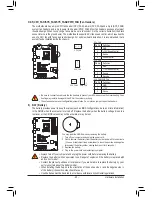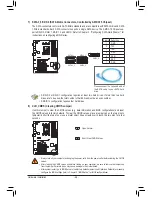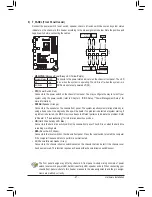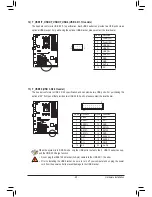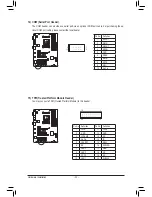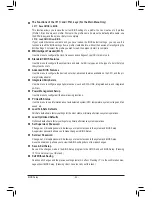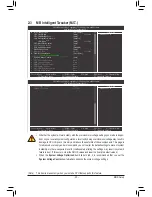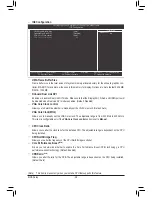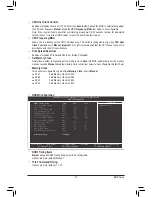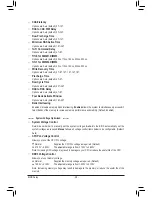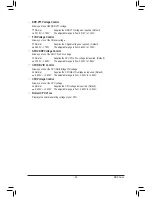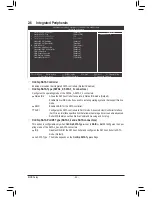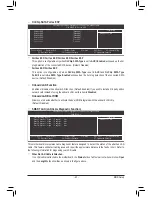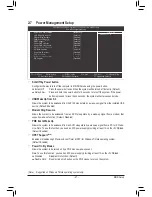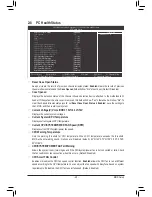BIOS Setup
- 34 -
The Functions of the <F11> and <F12> keys (For the Main Menu Only)
F11: Save CMOS to BIOS
This function allows you to save the current BIOS settings to a profile. You can create up to 8 profiles
(Profile 1-8) and name each profile. First enter the profile name (to erase the default profile name, use
the SPACE key) and then press <Enter> to complete.
F12: Load CMOS from BIOS
If your system becomes unstable and you have loaded the BIOS default settings, you can use this
function to load the BIOS settings from a profile created before, without the hassles of reconfiguring the
BIOS settings. First select the profile you wish to load, then press <Enter> to complete.
MB Intelligent Tweaker(M.I.T.)
Use this menu to configure the clock, frequency and voltages of your CPU, memory, etc.
Standard CMOS Features
Use this menu to configure the system time and date, hard drive types, and the type of errors that stop
the system boot, etc.
Advanced BIOS Features
Use this menu to configure the device boot order, advanced features available on the CPU, and the pri
-
mary display adapter.
Integrated Peripherals
Use this menu to configure all peripheral devices, such as SATA, USB, integrated audio, and integrated
LAN, etc.
Power Management Setup
Use this menu to configure all the power-saving functions.
PC Health Status
Use this menu to see information about autodetected system/CPU temperature, system voltage and fan
speed, etc.
Load Fail-Safe Defaults
Fail-Safe defaults are factory settings for the most stable, minimal-performance system operations.
Load Optimized Defaults
Optimized defaults are factory settings for optimal-performance system operations.
Set Supervisor Password
Change, set, or disable password. It allows you to restrict access to the system and BIOS Setup.
A supervisor password allows you to make changes in BIOS Setup.
Set User Password
Change, set, or disable password. It allows you to restrict access to the system and BIOS Setup.
A user password only allows you to view the BIOS settings but not to make changes.
Save & Exit Setup
Save all the changes made in the BIOS Setup program to the CMOS and exit BIOS Setup. (Pressing
<F10> can also carry out this task.)
Exit Without Saving
Abandon all changes and the previous settings remain in effect. Pressing <Y> to the confirmation mes
-
sage will exit BIOS Setup. (Pressing <Esc> can also carry out this task.)
Summary of Contents for GA-A75-D3H
Page 1: ...GA A75 D3H User s Manual Rev 1002 12ME A75D3H 1002R ...
Page 2: ...Motherboard GA A75 D3H Jun 13 2011 Jun 13 2011 Motherboard GA A75 D3H ...
Page 54: ...BIOS Setup 54 ...
Page 70: ...Unique Features 70 ...
Page 92: ...Appendix 92 ...
Page 93: ... 93 Appendix ...
Page 94: ...Appendix 94 ...