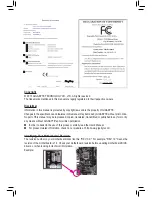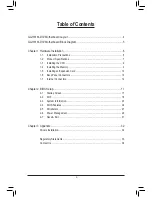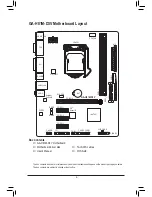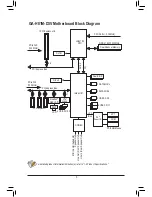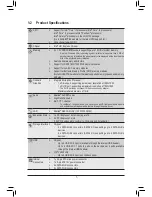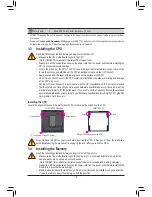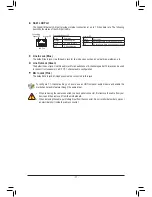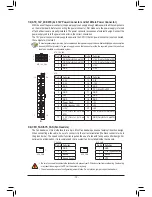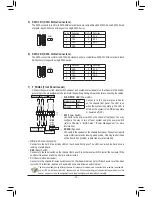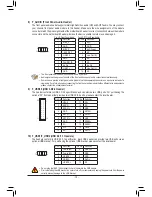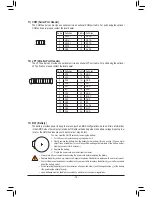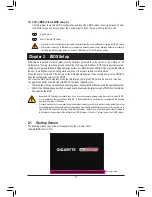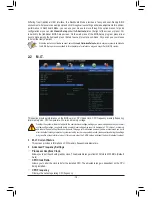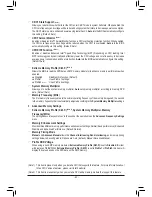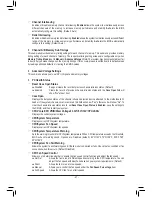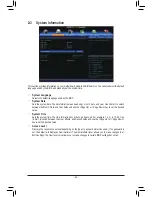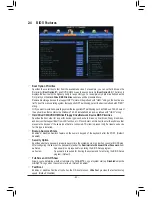- 9 -
Form Factor
Micro ATX Form Factor; 24.4cm x 17.4cm
* GIGABYTE reserves the right to make any changes to the product speci
fi
cations and product-related information without
prior notice.
* Please visit the
Support & Downloads\Utility
page on GIGABYTE's website to check the supported operating system(s)
for the software listed in the "Unique Features" and "Bundled Software" columns.
1-3 Installing the CPU
1-4 Installing the Memory
Read the following guidelines before you begin to install the memory:
•
Make sure that the motherboard supports the memory. It is recommended that memory of the
same capacity, brand, speed, and chips be used.
(Go to GIGABYTE's website for the latest supported memory speeds and memory modules.)
•
Always turn off the computer and unplug the power cord from the power outlet before installing the
memory to prevent hardware damage.
•
Memory modules have a foolproof design. A memory module can be installed in only one direction.
If you are unable to insert the memory, switch the direction.
Read the following guidelines before you begin to install the CPU:
•
Make sure that the motherboard supports the CPU.
(Go to GIGABYTE's website for the latest CPU support list.)
•
Always turn off the computer and unplug the power cord from the power outlet before installing the
CPU to prevent hardware damage.
•
Locate the pin one of the CPU. The CPU cannot be inserted if oriented incorrectly. (Or you may
locate the notches on both sides of the CPU and alignment keys on the CPU socket.)
•
Apply an even and thin layer of thermal grease on the surface of the CPU.
•
Do not turn on the computer if the CPU cooler is not installed, otherwise overheating and damage
of the CPU may occur.
•
Set the CPU host frequency in accordance with the CPU specifications. It is not recommended
that the system bus frequency be set beyond hardware specifications since it does not meet the
standard requirements for the peripherals. If you wish to set the frequency beyond the standard
specifications, please do so according to your hardware specifications including the CPU, graphics
card, memory, hard drive, etc.
Installing the CPU
Locate the alignment keys on the motherboard CPU socket and the notches on the CPU.
Alignment Key
Alignment Key
LGA1150 CPU Socket
Pin One Corner of the CPU Socket
Notch
Notch
LGA1150 CPU
Triangle Pin One Marking on the CPU
Do not remove the CPU socket cover before inserting the CPU. It may pop off from the load plate
automatically during the process of re-engaging the lever after you insert the CPU.
Summary of Contents for GA-H81M-D3V
Page 1: ...GA H81M D3V User s Manual Rev 1001 12ME H81MD3V 1001R ...
Page 34: ... 34 ...
Page 35: ... 35 ...