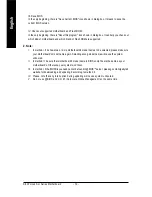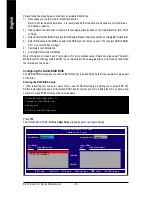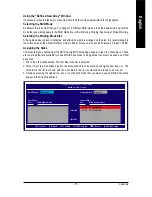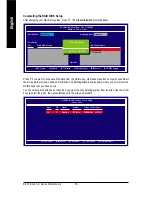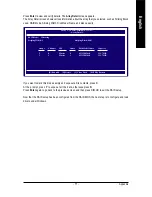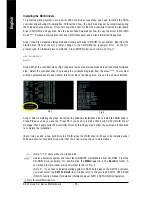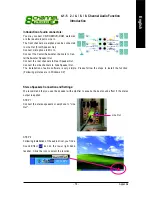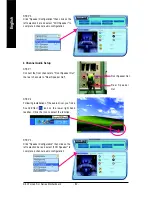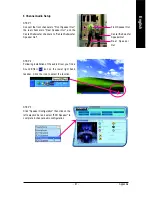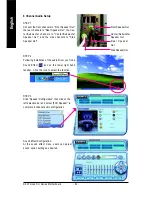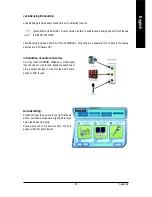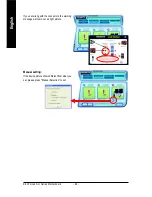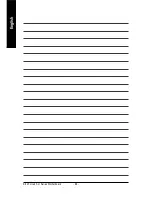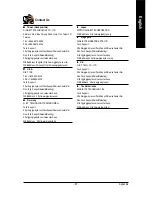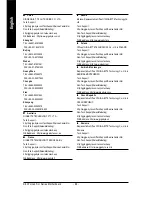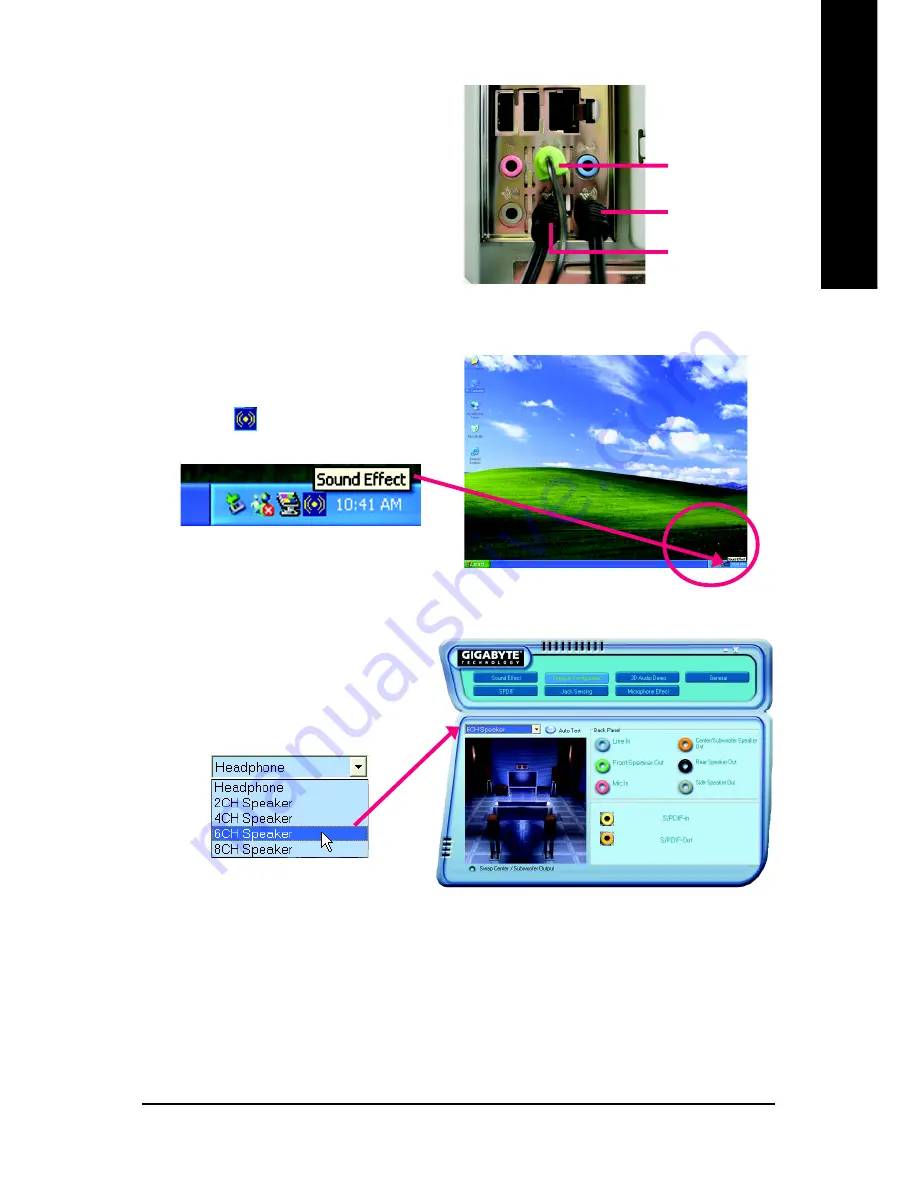
Appendix
- 81 -
English
6 Channel Audio Setup
STEP 1 :
Connect the front channels to "Front Speaker Out",
the rear channels to "Rear Speaker Out", and the
Center/Subwoofer channels to "Center/Subwoofer
Speaker Out".
STEP 2 :
Following installation of the audio driver, you find a
Sound Effect
icon on the lower right hand
taskbar. Click the icon to select the function.
STEP 3:
Click "Speaker Configuration" then click on the
left selection bar and select "6CH Speaker" to
complete 6 channel audio configuration.
Front Speaker Out
R e a r S p e a k e r
Out
Center/Subwoofer
Speaker Out
Summary of Contents for GA-K8N Pro-SLI
Page 2: ...Motherboard GA K8N Ultra SLI Jan 12 2005 Jan 12 2005 Motherboard GA K8N Ultra SLI ...
Page 3: ...Motherboard GA K8N Pro SLI Feb 25 2005 Feb 25 2005 Motherboard GA K8N Pro SLI ...
Page 4: ...Motherboard GA K8N SLI Aug 8 2005 Aug 8 2005 Motherboard GA K8N SLI ...
Page 10: ... 10 ...
Page 58: ...K8 nForce4 SLI Series Motherboard 58 English ...
Page 86: ...K8 nForce4 SLI Series Motherboard 86 English ...