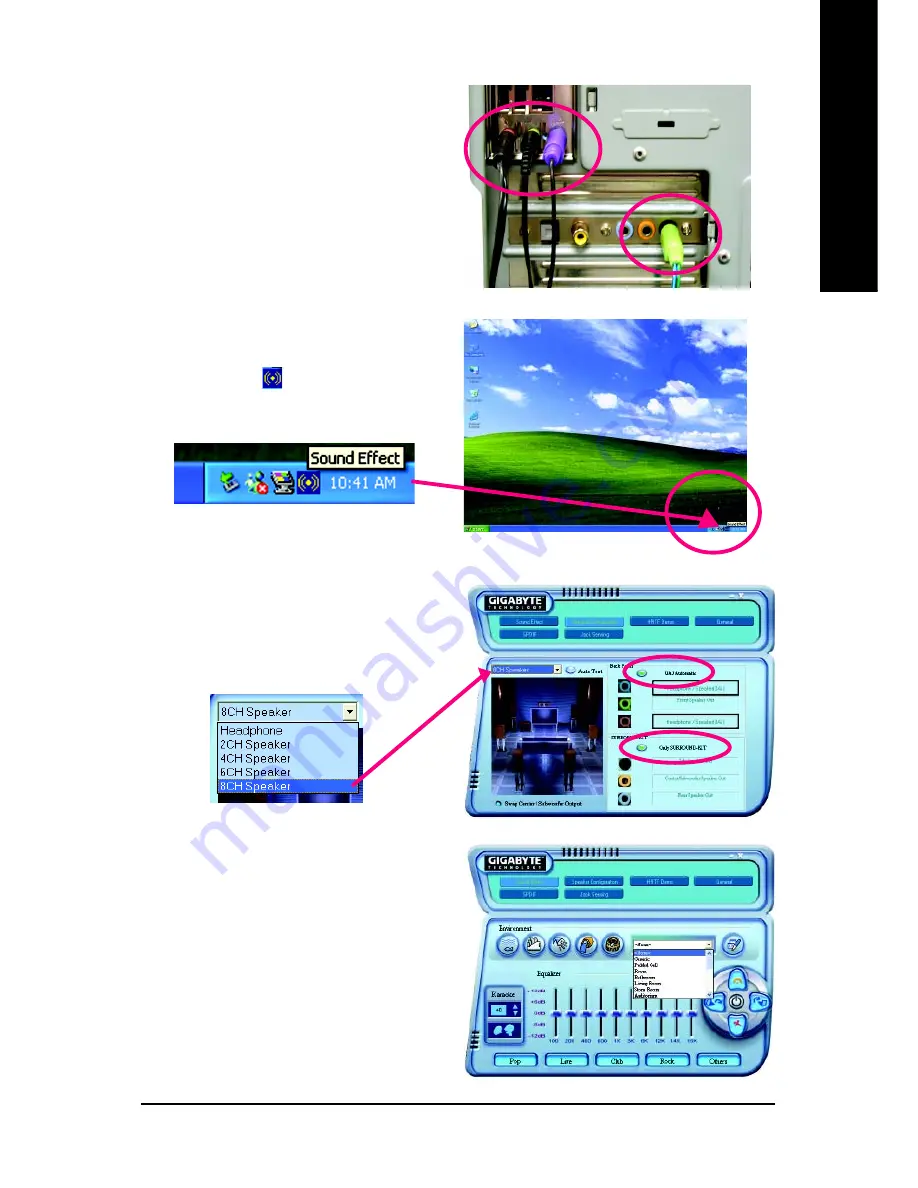
Technical Reference
- 69 -
English
STEP 4 :
Following installation of the audio driver, you find a
icon a Sound Effect
icon on the lower right hand
taskbar. Click the icon to select the function.
STEP 5 :
Click "Speaker Configuration" and select both the
"UAJ Function" and "Only Surround-Kit". Then click
on the left selection bar and select "8CH Speaker" to
complete 8 channel audio configuration.
Sound Effect Configuration:
At the sound effect menu, users can adjust
sound option settings as desired.
Method 2:
Connect the front channels to the "LINE OUT" port
located on the audio panel and the rear channels
to the "LINE IN" port. Connect the center/subwoofer
channels to the "MIC IN" port located on the audio
panel and the R/L channels to the Surround-Kit
"SUR BACK" port. (This method requires UAJ
function)
Summary of Contents for GA-K8NS Pro
Page 2: ...Apr 2 2004 Mother Board GA K8NS ...
Page 3: ...Motherboard Apr 2 2004 GA K8NS ...
Page 12: ... 12 GA K8NS Motherboard English ...
Page 32: ... 32 GA K8NS Motherboard English ...
Page 52: ... 52 GA K8NS Motherboard English ...
Page 81: ...Technical Reference 81 English ...
Page 82: ... 82 GA K8NS Motherboard English ...
Page 94: ... 94 GA K8NS Motherboard English ...
Page 95: ...Appendix 95 English ...















































