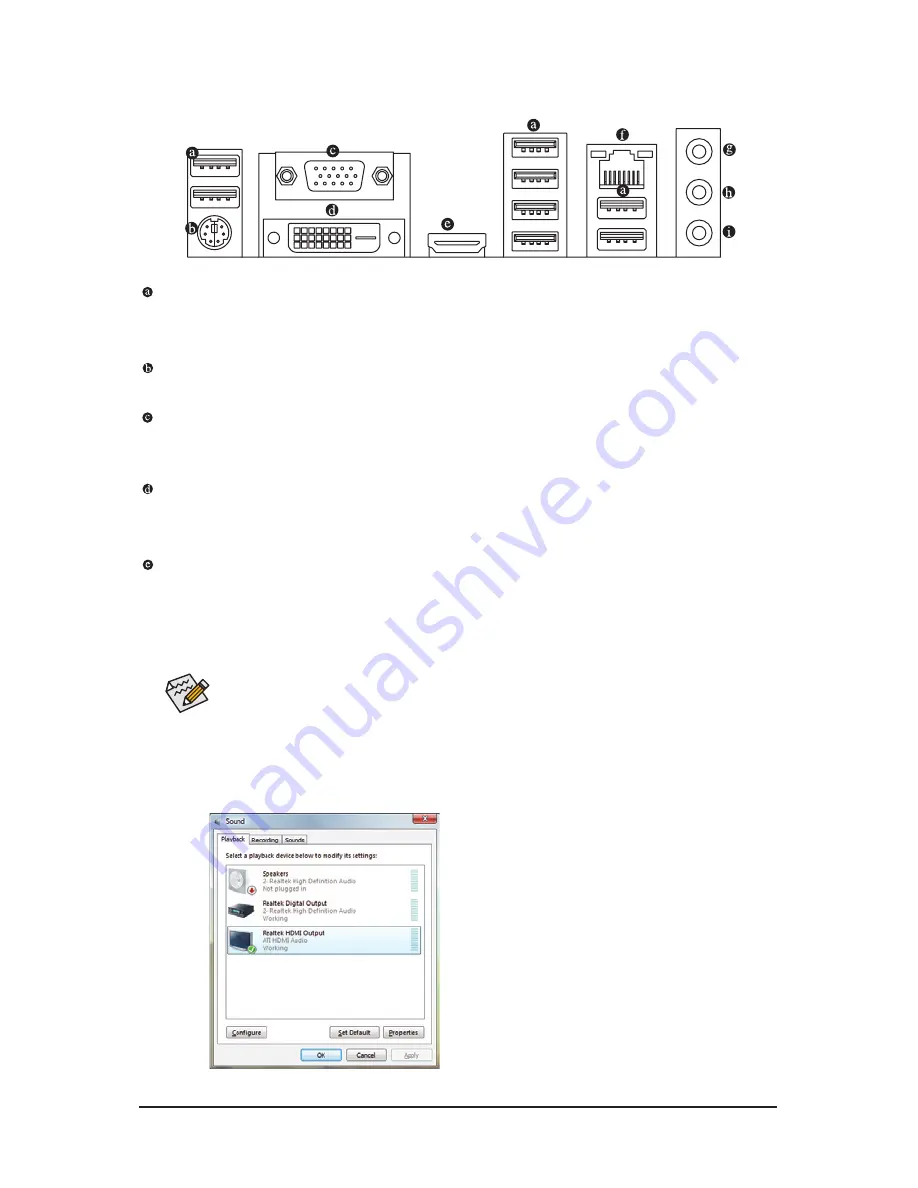
- 19 -
Hardware Installation
1-6 Back Panel Connectors
USB 2.0/1.1Port
The USB port supports the USB 2.0/1.1 specification. Use this port for USB devices such as a USB key
-
board/mouse, USB printer, USB flash drive and etc.
PS/2 Keyboard/Mouse Port
Use this port to connect a PS/2 keyboard or mouse.
D-Sub Port
The D-Sub port supports a 15-pin D-Sub connector. Connect a monitor that supports D-Sub connection
to this port.
DVI-D Port
(Note 1) (Note 2)
The DVI-D port supports DVI-D specifictation. Connect a monitor that supports DVI-D connection to this
port.
HDMI Port
(Note 2)
j
The HDMI (High-Definition Multimedia Interface) provides an all-digital audio/video interface to transmit the
uncompressed audio/video signals and is HDCP compliant. Connect the HDMI audio/video device to this port.
The HDMI Technology can support a maximum resolution of 1920x1080p but the actual resolutions supported
depend on the monitor being used.
j
Only for GA-MA74GM-S2H
• After installing the HDMI device, make sure the default device for sound playback is the HDMI
device. (The item name may differ from operating system. Refer to the figures below for details.),
and enter BIOS Setup, then set
Graphics Display Mode
to
D-SUB/HDMI
under
Advanced
BIOS Features
.
• Please note the HDMI audio output only supports AC3, DTS and 2-channel-LPCM formats. (AC3 and
DTS require the use of an external decoder for decoding.)
In Windows Vista, select Start>Control Panel>Sound,
select Realtek HDMI Output and then click Set Default.
(Note 1) The DVI-D port does not support D-Sub
connection by adapter.
(Note 2) Simultaneous output for DVI-D and HDMI is
not supported.
j
(Note 1) (Note 2)
(Note 2)
Summary of Contents for GA-MA74GMT-S2
Page 30: ...Hardware Installation 30 ...
Page 94: ...Appendix 94 ...
Page 95: ... 95 Appendix ...
Page 96: ...Appendix 96 ...
Page 97: ... 97 Appendix ...
Page 98: ...Appendix 98 ...
















































