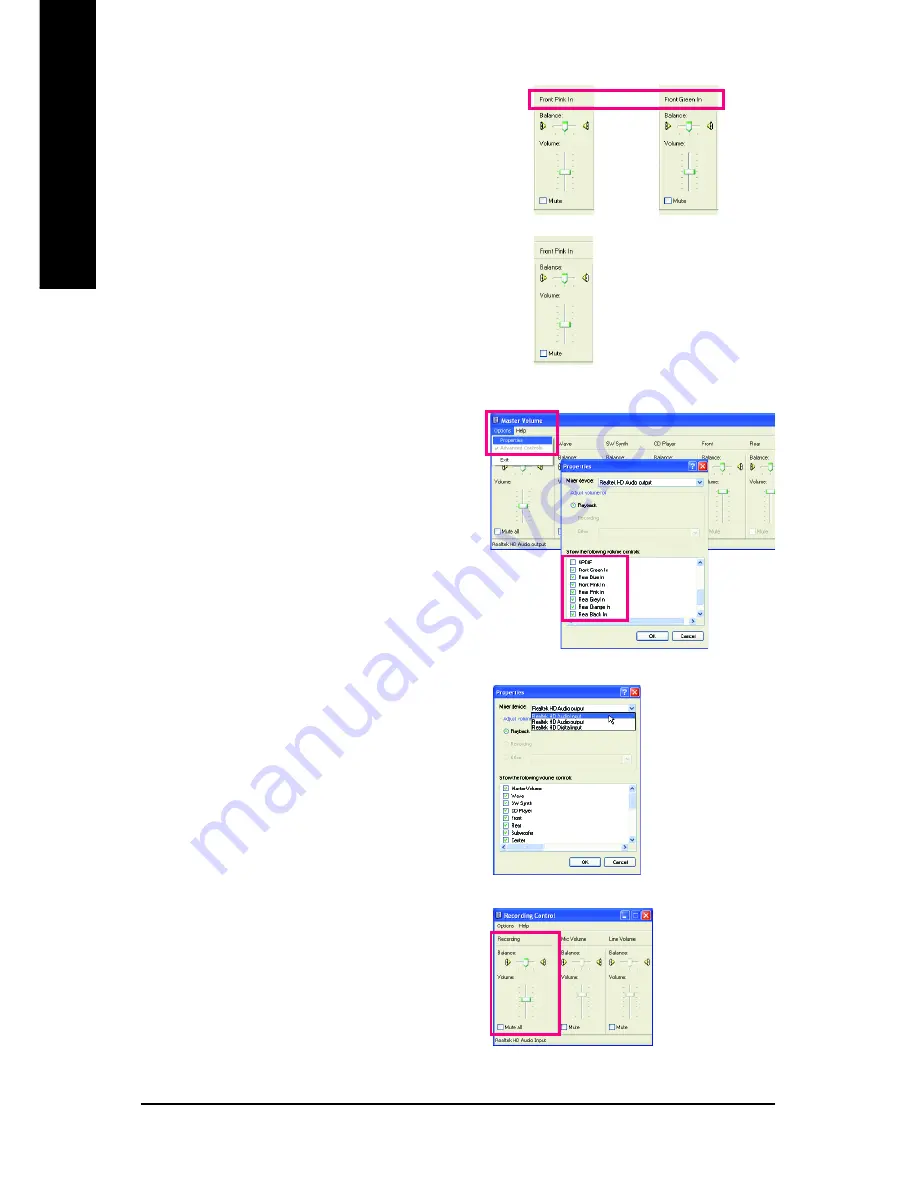
GA-X38-DS5 Motherboard
- 102 -
English
or
Select
Realtek HD Audio Input
in the
Mixer device
list
Recording Control
(Note)
If you cannot find the volume control options you
need in
Master Volume
, go to the
Options
menu
and then choose
Properties
. Select the volume con-
trol options you wish to show and click
OK
to
complete.
Step 4:
To hear the sound being recorded during the record-
ing process when using the microphone function on
the front panel, do not select
the
Mute
check box
under
Front Pink In
or
Front Green In
in
Master
Volume
. It is recommended that you set the volume
at a middle level.
To hear the sound being recorded during the record-
ing process when using the microphone function on
the back panel, do not select the
Mute
check box
under
Rear Pink In
in
Master Volume
. It is recom-
mended that you set the volume at its middle level.
Step 5:
Next, while in
Master Volume
, go to
Options
and
click
Properties
. In the
Mixer device
list, select
Realtek HD Audio Input
. Then set the recording
sound level properly. Do NOT mute the recording
sound, or you will not hear any sound when playing
back the recording you just made.











































