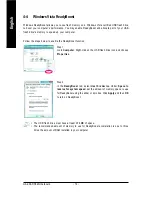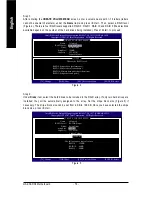Unique Features
- 73 -
English
Button Information Table
4-3
EasyTune 5 Pro
EasyTune
TM
5 Pro, an easy-to-use and convenient system overclocking and management tool, lets
you do overclock and overvoltage in Windows environment, eliminating the need to enter the BIOS
Setup program. EasyTune 5 Pro provides the following functions
(Note 1)
: overclocking/overvoltage,
C.I.A./M.I.B.
(Note 2)
, smart fan control, and hardware monitoring and warning. (For instructions on using
EasyTune5 Pro, read or download the information on/from the Support\Motherboard\Utility page on our
website.)
The EasyTune 5 Pro Interface
(Note 1) Available functions in EasyTune 5 Pro may differ by motherboard model.
(Note 2) C.I.A. and M.I.B. may provide optimizations for CPU and memory, enhancing the
performance of these components.
Incorrectly doing overclock/overvoltage may result in damage to CPU, chipset, or memory and
reduce the useful life of these components. Before you do the overclock/overvoltage, make sure
that you fully know how to use each function of EasyTune 5 Pro, or system instability or other
unexpected results may occur.
Button/Display
Description
1.
OVERCLOCKING
Enters the OVERCLOCKING setting page
2.
C.I.A./M.I.B.
Enters the C.I.A. and M.I.B. setting page
3.
SMART FAN
Enters the SMART FAN setting page
4.
PC HEALTH
Enters the PC HEALTH setting page
5.
GO
Confirmation/execution button
6.
EASY MODE/ADVANCED MODE/
Toggles among Easy Mode, Advanced Mode, and
GRAPHICS
Graphics Mode
7.
Display Area
Displays the CPU frequency
8.
Function LEDs
Shows the supported function(s)
9.
Live Update
Go to GIGABYTE website to update EasyTune 5 Pro
10.
Help
Opens EasyTune 5 Pro help file
11.
Exit/Minimize
Quits or minimizes the EasyTune 5 Pro interface
12.
Turbo Boost
Performance Enhancement