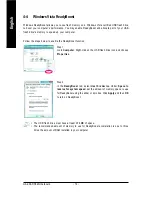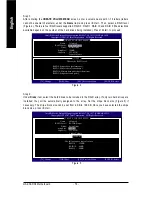Appendix
- 81 -
English
5-1-2 Configuring GIGABYTE SATA2 SATA Controller
A. Installing SATA hard drive(s) in your computer
Attach one end of the SATA signal cable to the rear of the SATA hard drive and the other end to available
SATA port on the motherboard. If there is more than one SATA controller on your motherboard, refer to
"Chapter 1," Hardware Installation," to identify the SATA controller for the SATA port. (For example, on
this motherboard, the GSATAIIA and GSATAIIB ports are supported by GIGABYTE SATA2.) Then
connect the power connector from your power supply to the hard drive.
B. Configuring SATA controller mode and device boot order in BIOS Setup
Make sure to configure the SATA controller mode correctly in system BIOS Setup and set the device
boot order.
Step 1:
Turn on your computer and press <Delete> to enter BIOS Setup during the POST. In BIOS Setup, go to
Integrated Peripherals
, ensure that
Onboard SATA/IDE Device
is enabled. Then set
Onboard
SATA/IDE Ctrl Mode
to
RAID/IDE
(Figure 1). If you do not want to create RAID, set this item to
IDE
or
AHCI
, depending on your need.
The BIOS Setup menus described in this section may differ from the exact settings for your
motherboard. The actual BIOS Setup menu options you will see shall depend on the motherboard
you have and the BIOS version.
Step 2:
Save changes and exit BIOS Setup.
Figure 1
CMOS Setup Utility-Copyright (C) 1984-2007 Award Software
Integrated Peripherals
SATA RAID/AHCI Mode
[Disabled]
SATA Port0-3 Native Mode
[Disabled]
USB Controller
[Enabled]
USB 2.0 Controller
[Enabled]
USB Keyboard Support
[Disabled]
USB Mouse Support
[Disabled]
Legacy USB storage detect
[Enabled]
Azalia Codec
[Auto]
Onboard H/W 1394
[Enabled]
Onboard H/W LAN
[Enabled]
`
SMART LAN
[Press Enter]
Onboard LAN Boot ROM
[Disabled]
Onboard SATA/IDE Device
[Enabled]
Onboard SATA/IDE Ctrl Mode
[RAID/IDE]
Onboard Serial Port 1
[3F8/IRQ4]
Onboard Parallel Port
[378/IRQ7]
Parallel Port Mode
[SPP]
KLJI
: Move
Enter: Select
+/-/PU/PD: Value
F10: Save
ESC: Exit
F1: General Help
F5: Previous Values
F6: Fail-Safe Defaults
F7: Optimized Defaults
Item Help
Menu Level
`