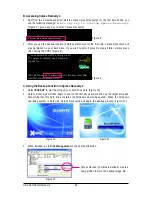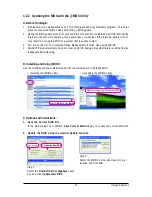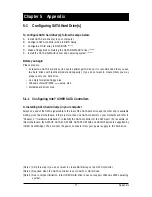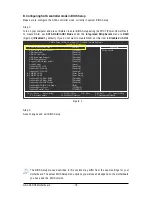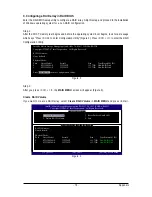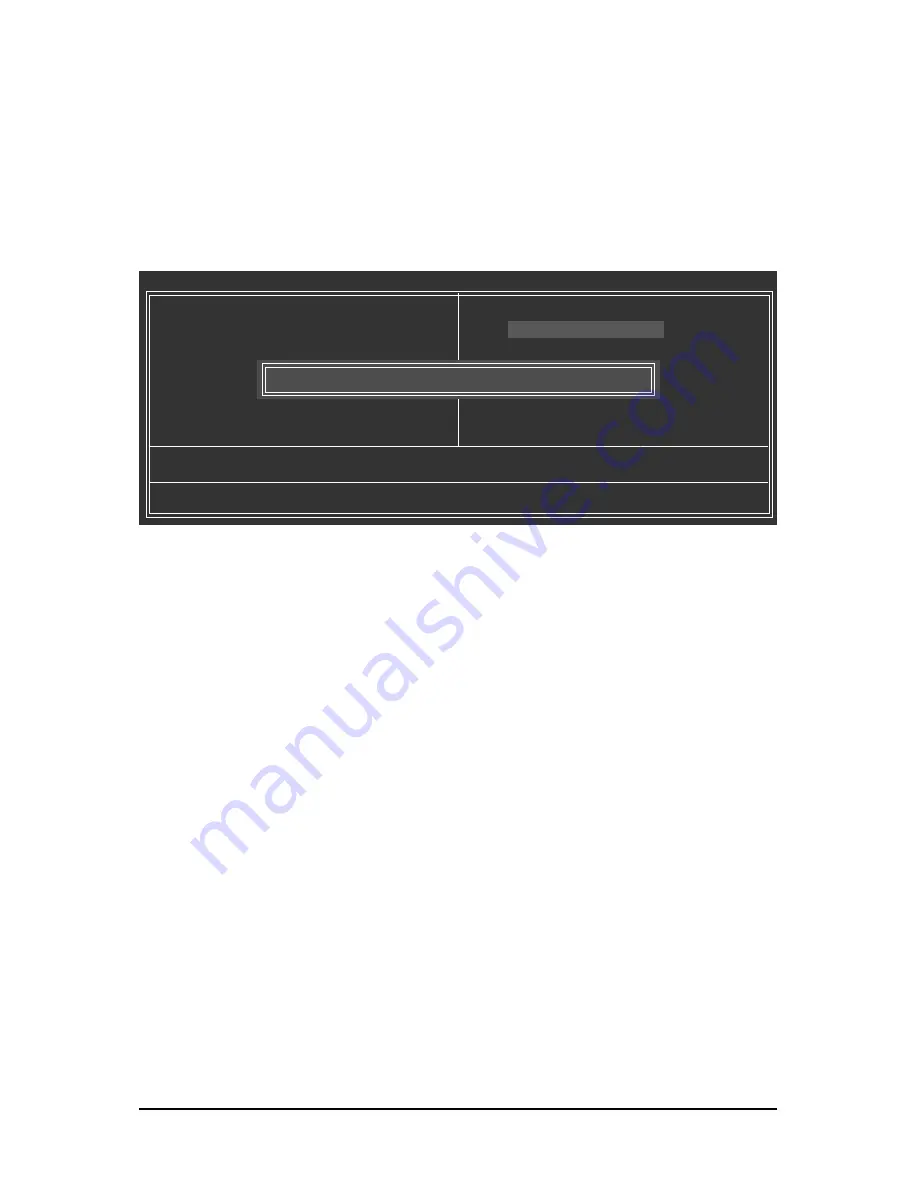
GA-X48-DS5 Motherboard
- 70 -
Step 6:
Select
Save & Exit Setup
and then press <Y> to save settings to CMOS and exit BIOS Setup. The
procedure is complete after the system restarts.
Press <Y> to load BIOS defaults
Step 4:
Press <Esc> and then <Enter> to exit Q-Flash and reboot the system. As the system boots, you should
see the new BIOS version is present on the POST screen.
Step 5:
During the POST, press <Delete> to enter BIOS Setup. Select
Load Optimized Defaults
and press
<Enter> to load BIOS defaults. System will re-detect all peripherals devices after a BIOS update, so we
recommend that you reload BIOS defaults.
CMOS Setup Utility-Copyright (C) 1984-2007 Award Software
`
Standard CMOS Features
`
Advanced BIOS Features
`
Integrated Peripherals
`
Power Management Setup
`
PnP/PCI Configurations
`
PC Health Status
`
MB Intelligent Tweaker(M.I.T.)
ESC: Quit
KLJI
: Select Item
F11: Save CMOS to BIOS
F8: Q-Flash
F10: Save & Exit Setup
F12: Load CMOS from BIOS
Load Optimized Defaults
Load Fail-Safe Defaults
Load Optimized Defaults
Set Supervisor Password
Set User Password
Save & Exit Setup
Exit Without Saving
Load Optimized Defaults (Y/N)? Y
Summary of Contents for GA-X48-DS5
Page 2: ...Dec 14 2007 Motherboard GA X48 DS5 Motherboard GA X48 DS5 Dec 14 2007 ...
Page 62: ...GA X48 DS5 Motherboard 62 ...
Page 113: ...Appendix 113 ...
Page 114: ...GA X48 DS5 Motherboard 114 ...