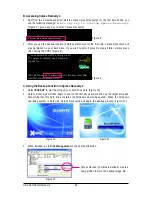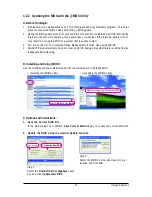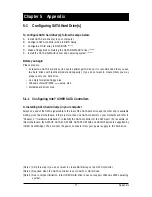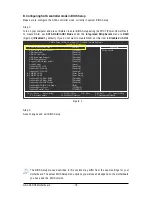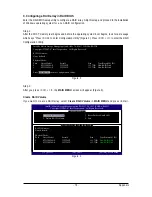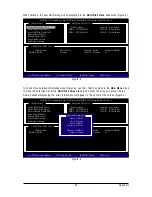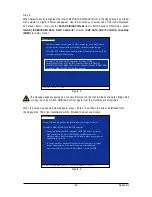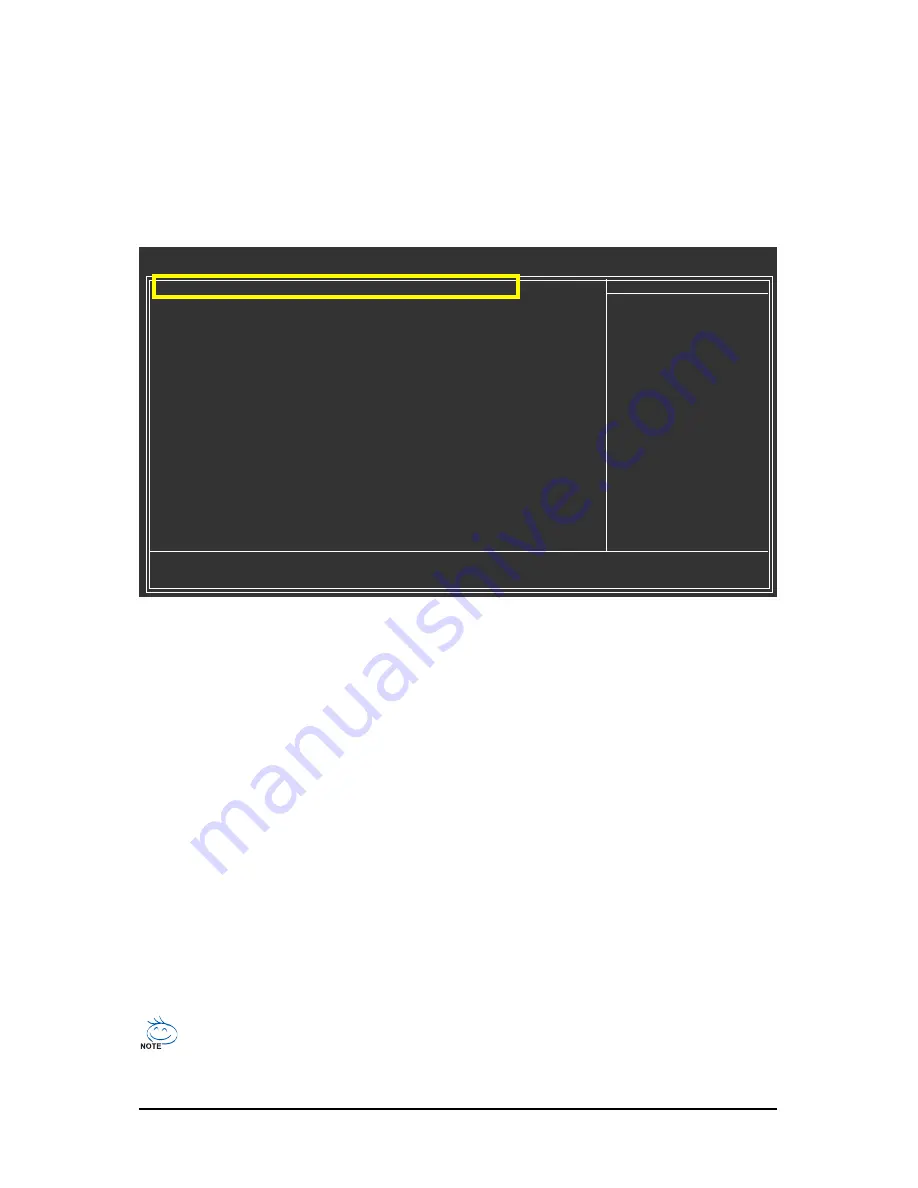
GA-X48-DS5 Motherboard
- 78 -
B. Configuring SATA controller mode in BIOS Setup
Make sure to configure the SATA controller mode correctly in system BIOS Setup .
Step 1:
Turn on your computer and press <Delete> to enter BIOS Setup during the POST (Power-On Self-Test).
To create RAID, set
SATA RAID/AHCI Mode
under the
Integrated Peripherals
menu to
RAID
(Figure 1)(
Disabled
by default). If you do not want to create RAID, set this item to
Disabled
or
AHCI
.
Figure 1
The BIOS Setup menus described in this section may differ from the exact settings for your
motherboard. The actual BIOS Setup menu options you will see shall depend on the motherboard
you have and the BIOS version.
Step 2:
Save changes and exit BIOS Setup.
SATA RAID/AHCI Mode
[RAID]
SATA Port0-3 Native Mode
[Disabled]
USB Controller
[Enabled]
USB 2.0 Controller
[Enabled]
USB Keyboard Support
[Disabled]
USB Mouse Support
[Disabled]
Legacy USB storage detect
[Enabled]
Azalia Codec
[Auto]
Onboard H/W 1394
[Enabled]
Onboard H/W LAN1
[Enabled]
Onboard H/W LAN2
[Enabled]
`
SMART LAN1
[Press Enter]
`
SMART LAN2
[Press Enter]
Onboard LAN1 Boot ROM
[Disabled]
Onboard LAN2 Boot ROM
[Disabled]
Onboard SATA/IDE Device
[Enabled]
Onboard SATA/IDE Ctrl Mode
[IDE]
Onboard Serial Port 1
[3F8/IRQ4]
Onboard Parallel Port
[378/IRQ7]
KLJI
: Move
Enter: Select
+/-/PU/PD: Value
F10: Save
ESC: Exit
F1: General Help
F5: Previous Values
F6: Fail-Safe Defaults
F7: Optimized Defaults
CMOS Setup Utility-Copyright (C) 1984-2007 Award Software
Integrated Peripherals
Item Help
Menu Level
`
Summary of Contents for GA-X48-DS5
Page 2: ...Dec 14 2007 Motherboard GA X48 DS5 Motherboard GA X48 DS5 Dec 14 2007 ...
Page 62: ...GA X48 DS5 Motherboard 62 ...
Page 113: ...Appendix 113 ...
Page 114: ...GA X48 DS5 Motherboard 114 ...