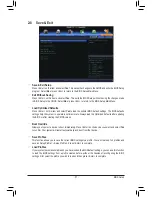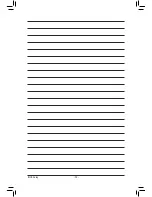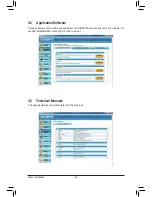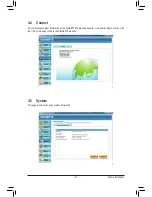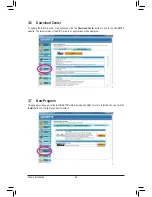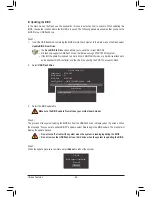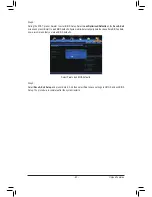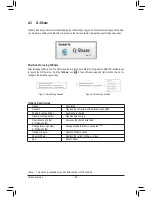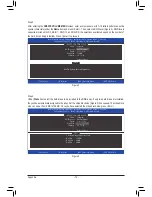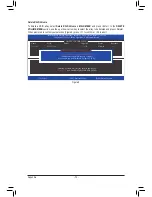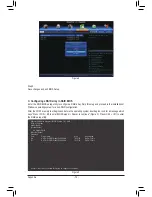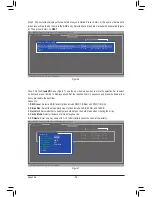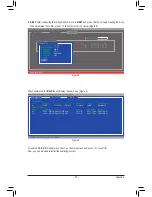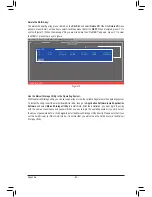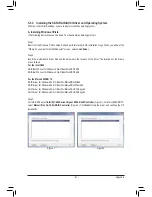- 71 -
Appendix
C. Configuring a RAID array in RAID BIOS
Enter the RAID BIOS setup utility to configure a RAID array. Skip this step and proceed with the installation of
Windows operating system for a non-RAID configuration.
Step 1:
After the POST memory test begins and before the operating system boot begins, look for a message which
says "Press <Ctrl-I> to enter Configuration Utility" (Figure 2). Press <Ctrl> + <I> to enter the RAID Configuration
Utility.
Figure 2
Step 2:
After you press <Ctrl> + <I>, the
MAIN MENU
screen will appear (Figure 3).
Create RAID Volume
If you want to create a RAID array, select
Create RAID
Volume
in
MAIN MENU
and press <Enter>.
Figure 3
Intel(R) Rapid Storage Technology enterprise - SATA Option ROM - 3.0.0.1184
Copyright(C) 2003-11 Intel Corporation. All Rights Reserved.
RAID Volumes :
None defined.
Physical Devices :
ID
Device Model
Serial #
Size
Type/Status(Vol ID)
0
ST3120026AS
3JT354CP
111.7GB
Non-RAID
Disk
1
ST3120026AS
3JT329JX
111.7GB
Non-RAID
Disk
Press <CTRL - I> to enter Configuration Utility..
Intel(R) Rapid Storage Technology enterprise - SATA Option ROM - 3.0.0.1184
Copyright(C) 2003-11 Intel Corporation. All Rights Reserved.
3. Reset Disks to Non-RAID
4. Exit
RAID Volumes :
None defined.
Physical Deivces :
ID
Device Model
Serial #
Size
Type/Status(Vol ID)
0
ST3120026AS
3JT354CP
111.7GB
Non-RAID Disk
1
ST3120026AS
3JT329JX
111.7GB
Non-RAID Disk
[
hi
]-Select
[ESC]-Exit
[ENTER]-Select Menu
[ DISK/VOLUME INFORMATION ]
[ MAIN MENU ]
1. Create RAID Volume
2. Delete RAID Volume
Summary of Contents for GA-X79S-UP5 User's
Page 1: ...GA X79S UP5 WIFI GA X79S UP5 User s Manual Rev 1002 12ME X79SUP5 1002R ...
Page 32: ... 32 Hardware Installation ...
Page 58: ...BIOS Setup 58 ...
Page 105: ... 105 Appendix ...
Page 106: ...Appendix 106 ...
Page 107: ... 107 Appendix ...
Page 108: ...Appendix 108 ...
Page 109: ... 109 Appendix ...
Page 110: ...Appendix 110 ...