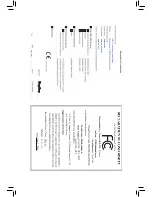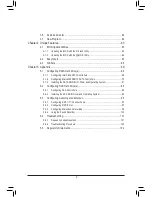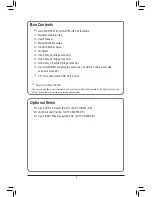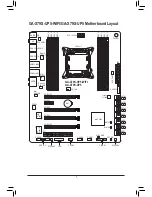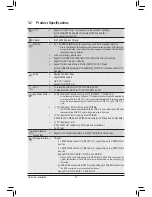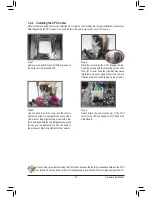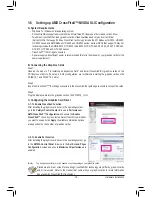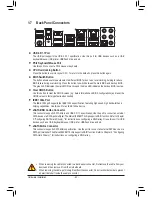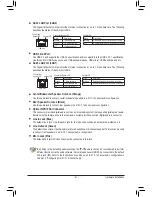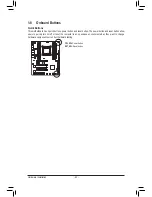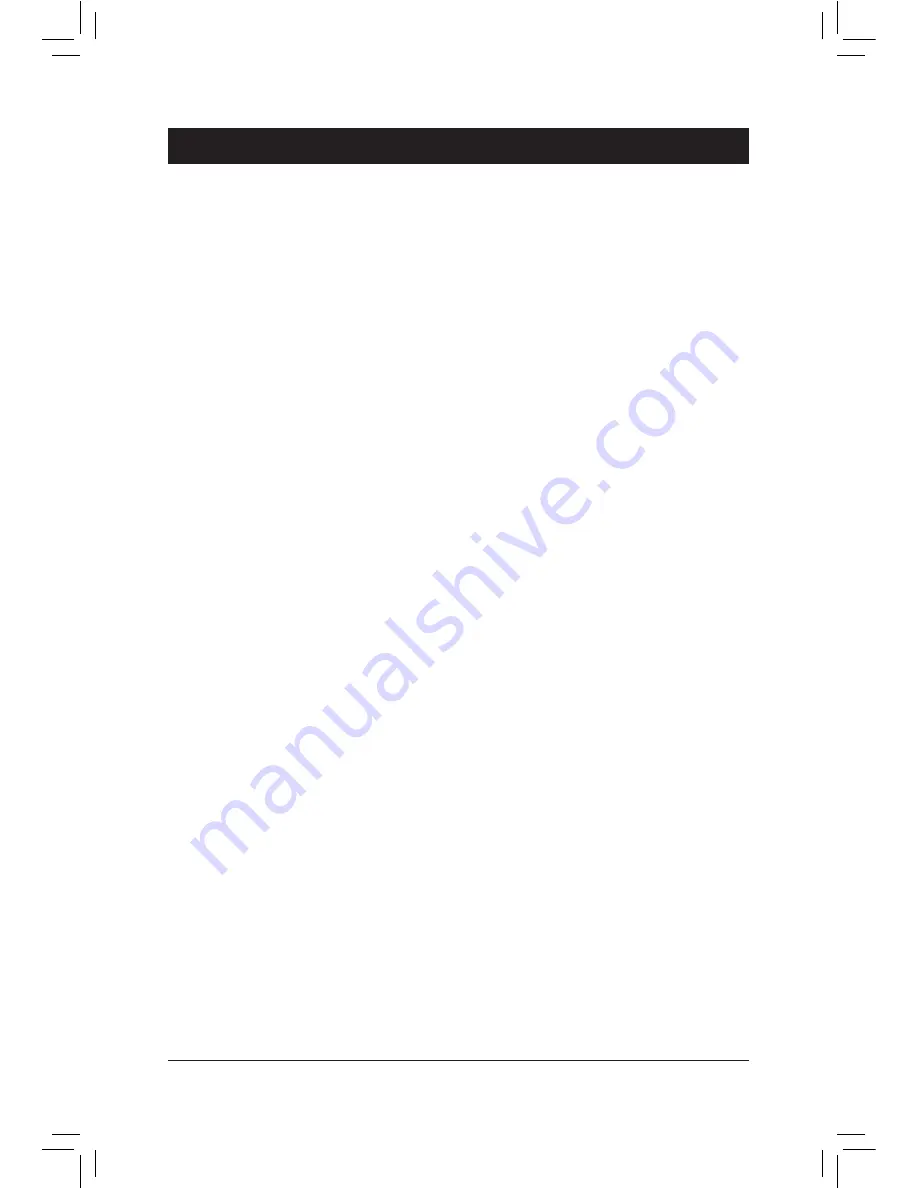
- 9 -
Hardware Installation
1-1 Installation Precautions
The motherboard contains numerous delicate electronic circuits and components which can become
damaged as a result of electrostatic discharge (ESD). Prior to installation, carefully read the user's
manual and follow these procedures:
•
Prior to installation, make sure the chassis is suitable for the motherboard.
•
Prior to installation, do not remove or break motherboard S/N (Serial Number) sticker or
warranty sticker provided by your dealer. These stickers are required for warranty validation.
•
Always remove the AC power by unplugging the power cord from the power outlet before
installing or removing the motherboard or other hardware components.
•
When connecting hardware components to the internal connectors on the motherboard, make
sure they are connected tightly and securely.
•
When handling the motherboard, avoid touching any metal leads or connectors.
•
It is best to wear an electrostatic discharge (ESD) wrist strap when handling electronic
components such as a motherboard, CPU or memory. If you do not have an ESD wrist strap,
keep your hands dry and first touch a metal object to eliminate static electricity.
•
Prior to installing the motherboard, please have it on top of an antistatic pad or within an
electrostatic shielding container.
•
Before unplugging the power supply cable from the motherboard, make sure the power supply
has been turned off.
•
Before turning on the power, make sure the power supply voltage has been set according to
the local voltage standard.
•
Before using the product, please verify that all cables and power connectors of your hardware
components are connected.
•
To prevent damage to the motherboard, do not allow screws to come in contact with the
motherboard circuit or its components.
•
Make sure there are no leftover screws or metal components placed on the motherboard or
within the computer casing.
•
Do not place the computer system on an uneven surface.
•
Do not place the computer system in a high-temperature environment.
•
Turning on the computer power during the installation process can lead to damage to system
components as well as physical harm to the user.
•
If you are uncertain about any installation steps or have a problem related to the use of the
product, please consult a certified computer technician.
Chapter 1 Hardware Installation
Summary of Contents for GA-X79S-UP5 User's
Page 1: ...GA X79S UP5 WIFI GA X79S UP5 User s Manual Rev 1002 12ME X79SUP5 1002R ...
Page 32: ... 32 Hardware Installation ...
Page 58: ...BIOS Setup 58 ...
Page 105: ... 105 Appendix ...
Page 106: ...Appendix 106 ...
Page 107: ... 107 Appendix ...
Page 108: ...Appendix 108 ...
Page 109: ... 109 Appendix ...
Page 110: ...Appendix 110 ...