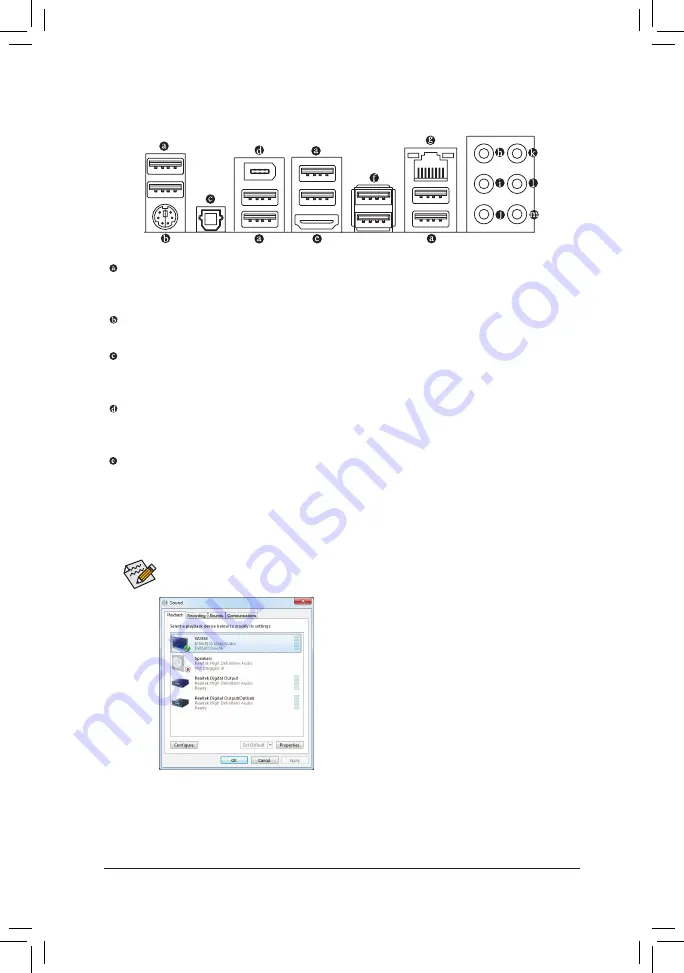
Hardware Installation
- 20 -
1-7 Back Panel Connectors
USB 2.0/1.1 Port
The USB port supports the USB 2.0/1.1 specification. Use this port for USB devices such as a USB key
-
board/mouse, USB printer, USB flash drive and etc.
PS/2 Keyboard/Mouse Port
Use this port to connect a PS/2 mouse or keyboard.
Optical S/PDIF Out Connector
This connector provides digital audio out to an external audio system that supports digital optical audio.
Before using this feature, ensure that your audio system provides an optical digital audio in connector.
IEEE 1394a Port
The IEEE 1394 port supports the IEEE 1394a specification, featuring high speed, high bandwidth and
hotplug capabilities. Use this port for an IEEE 1394a device.
HDMI Port
HDMI (High-Definition Multimedia Interface) is an all-digital audio/video interface capable of transmitting un-
compressed audio/video signals. The HDMI port is HDCP compliant and supports Dolby TrueHD and DTS HD
Master Audio formats. You can use this port to connect your HDMI-supported audio/video device. The maxi-
mum supported resolution is 1920x1200, but the actual resolutions supported are dependent on the monitor
being used.
After installing the HDMI device, make sure to set the default sound playback device to HDMI. (The
item name may differ depending on your operating system. Refer to the screenshot below.)
In Windows 7, select Start>Control Panel>Hardware and
Sound>Sound>Playback, set
Intel(R) Display Audio
to
the default playback device.















































