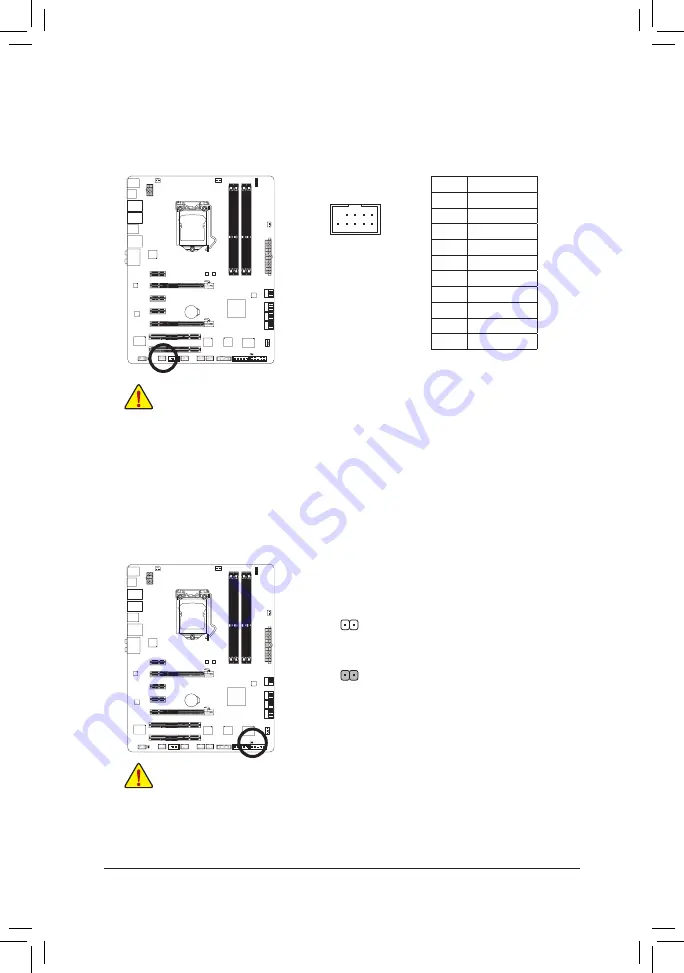
Hardware Installation
- 30 -
16) F_1394 (IEEE 1394a Header)
The header conforms to IEEE 1394a specification. The IEEE 1394a header can provide one IEEE 1394a
port via an optional IEEE 1394a bracket. For purchasing the optional IEEE 1394a bracket, please con-
tact the local dealer.
•
Do not plug the USB bracket cable into the IEEE 1394a header.
•
Prior to installing the IEEE 1394a bracket, be sure to turn off your computer and unplug the
power cord from the power outlet to prevent damage to the IEEE 1394a bracket.
•
To connect an IEEE 1394a device, attach one end of the device cable to your computer and
then attach the other end of the cable to the IEEE 1394a device. Ensure that the cable is se-
curely connected.
17) CLR_CMOS (Clearing CMOS Jumper)
Use this jumper to clear the CMOS values (e.g. date information and BIOS configurations) and reset
the CMOS values to factory defaults. To clear the CMOS values, place a jumper cap on the two pins to
temporarily short the two pins or use a metal object like a screwdriver to touch the two pins for a few
seconds.
Always turn off your computer and unplug the power cord from the power outlet before clear-
•
ing the CMOS values.
After clearing the CMOS values and before turning on your computer, be sure to remove the
•
jumper cap from the jumper. Failure to do so may cause damage to the motherboard.
After system restart, go to BIOS Setup to load factory defaults (select Load Optimized De-
•
faults) or manually configure the BIOS settings (refer to Chapter 2, "BIOS Setup," for BIOS
configurations).
Open: Normal
Short: Clear CMOS Values
DEBUG
PORT
G.QBOFM
10
9
2
1
Pin No.
Definition
1
TPA+
2
TPA-
3
GND-
4
GND
5
TPB+
6
TPB-
7
Power (12V)
8
Power (12V)
9
No Pin
10
GND
















































