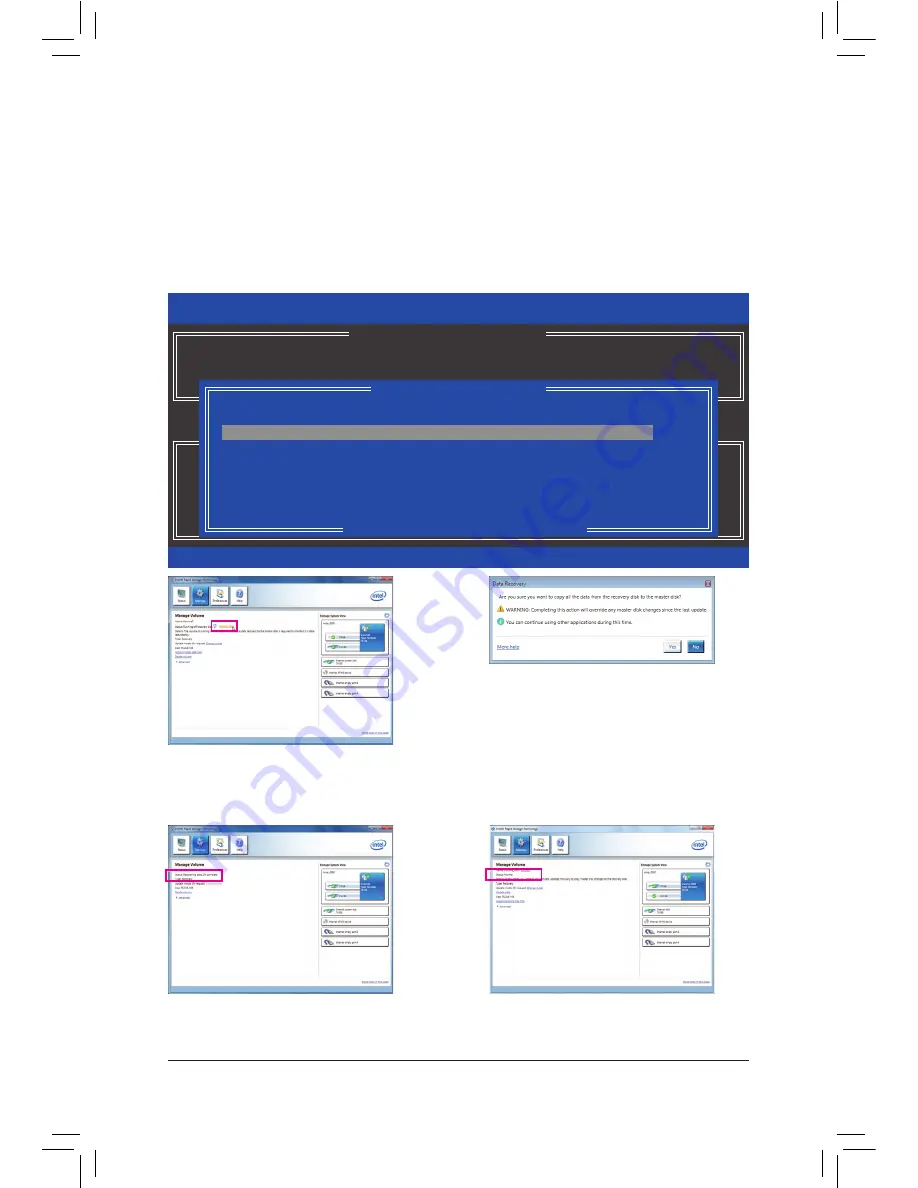
- 85 -
Appendix
Step 2:
Go to the
Manage
menu
of the Intel Rapid Storage
Technology utility and click
Recover data
in
Manage Volume
.
The
Status
item on the left of the screen displays
the rebuild progress.
Step 3:
Click
Yes
to begin the data recovery.
Step 4:
After the recovery volume is completed, the
Status
will display as
Normal
.
Restoring the Master Drive to a Previous State (for Recovery Volume only)
•
When two hard drives are set to Recovery Volume in Update on Request mode, you can restore the master
drive data to the last backup state when needed. For example, in case the master drive detects a virus, you
can restore the recovery drive data to the master drive.
Step 1:
Select
4. Recovery Volume Options
in the
MAIN MENU
of the Intel RAID Configuration Utility. On the
RECOVERY VOLUMES OPTIONS
menu, select
Enable Only Recovery Disk
to show the recovery drive in the
operating system. Follow the on-screen instructions to complete and exit the RAID Configuration Utility.
Intel(R) Rapid Storage Technology - Option ROM - 11.0.0.1339
Copyright(C) 2003-11 Intel Corporation. All Rights Reserved.
Choose the RAID level:
RAID0: Stripes data (performance).
RAID1: Mirrors data (redundancy).
Recovery: Copies data between a master and a recovery disk.
RAID10: Mirrors data and stripes the mirror.
RAID5: Stripes data and parity.
[
hi
]-select
[ESC]-Previous Menu
[ENTER]-Select
[ HELP ]
[ RECOVERY VOLUME OPTIONS ]
1. Enable Only Recovery Disk
2. Enable Only Master Disk
[
SELECT RECOVERY VOLUME
]
[
hi
]-Up/Down [SPACE]-Selects [ENTER]-Done
Name
Level
Capacity
Status
Bootable
`
Volume0
Recovery(OnReq)
111.7GB
NeedsUpdate Yes
Select a Recovery volume to do the operation.
Summary of Contents for GA-Z77P-D3
Page 1: ...GA Z77P D3 User s Manual Rev 1001 12ME Z77PD3 1001R ...
Page 2: ...Motherboard GA Z77P D3 Mar 9 2012 Mar 9 2012 Motherboard GA Z77P D3 ...
Page 30: ... 30 Hardware Installation ...
Page 96: ...Appendix 96 ...
Page 97: ... 97 Appendix ...
Page 98: ...Appendix 98 ...
















































