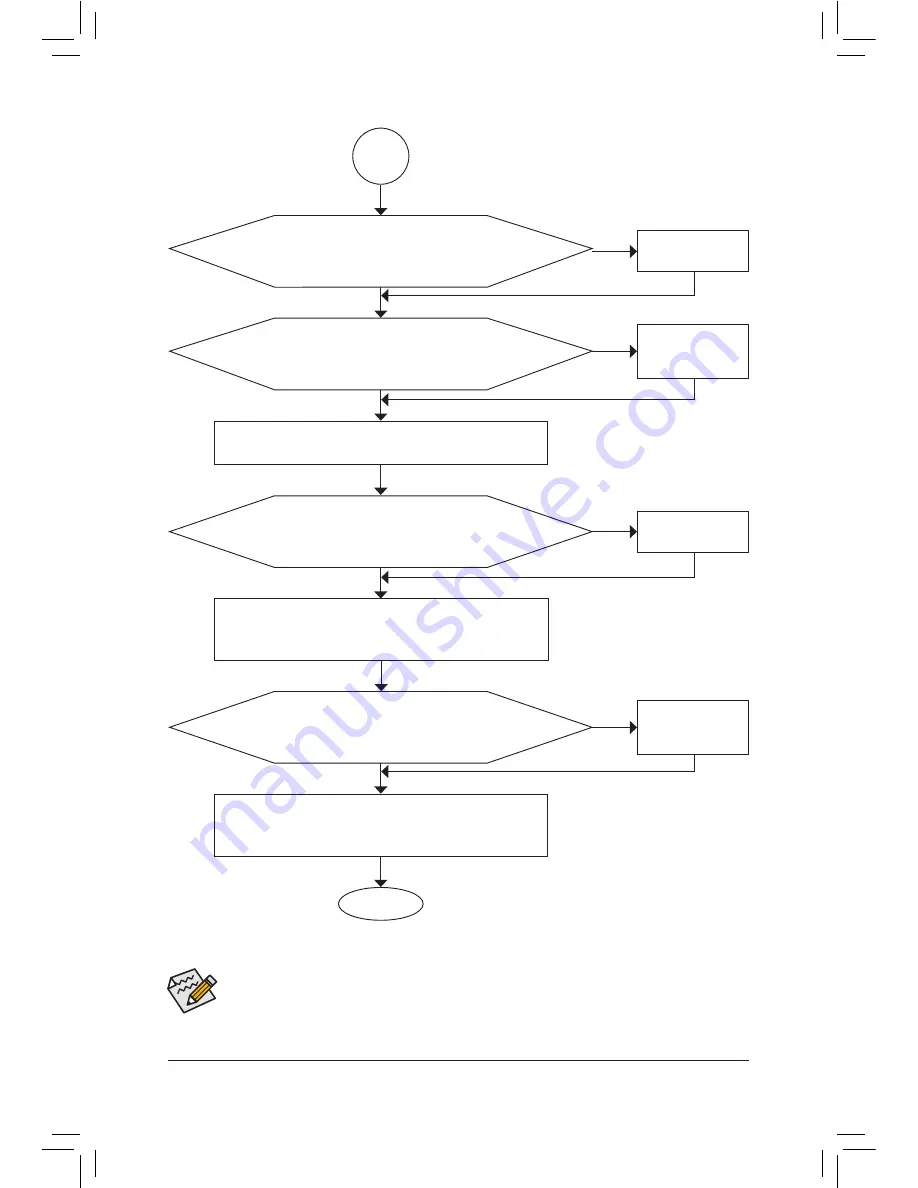
Appendix
- 94 -
If the procedure above is unable to solve your problem, contact the place of purchase or local dealer
for help. Or go to the
Support & Downloads\Technical Support
page to submit your question. Our
customer service staff will reply you as soon as possible.
The power supply, CPU or
CPU socket might fail.
The keyboard or keyboard
connector might fail.
END
A
Turn off the computer. Plug in the keyboard and mouse and restart
the computer.
The graphics card,
expansion slot, or monitor
might fail.
The hard drive, connector,
or cable might fail.
No
The problem is verified and solved.
The problem is verified and solved.
The problem is verified and solved.
No
No
Yes
Yes
Yes
Reinstall the operating system. Reinstall other devices one by one
(install one device at one time and then boot the system to see if the
device works successfully).
Press <Delete> to enter BIOS Setup. Select "Load Optimized De-
faults." Select "Save & Exit Setup" to save changes and exit BIOS
Setup.
Check if there is display on your monitor.
When the computer is turned on, is the CPU cooler running?
Check if the keyboard is working properly.
No
The problem is verified and solved.
Yes
Turn off the computer and connect the hard drive(s). Check if the
system can boot successfully.
Summary of Contents for GA-Z77P-D3
Page 1: ...GA Z77P D3 User s Manual Rev 1001 12ME Z77PD3 1001R ...
Page 2: ...Motherboard GA Z77P D3 Mar 9 2012 Mar 9 2012 Motherboard GA Z77P D3 ...
Page 30: ... 30 Hardware Installation ...
Page 96: ...Appendix 96 ...
Page 97: ... 97 Appendix ...
Page 98: ...Appendix 98 ...







































