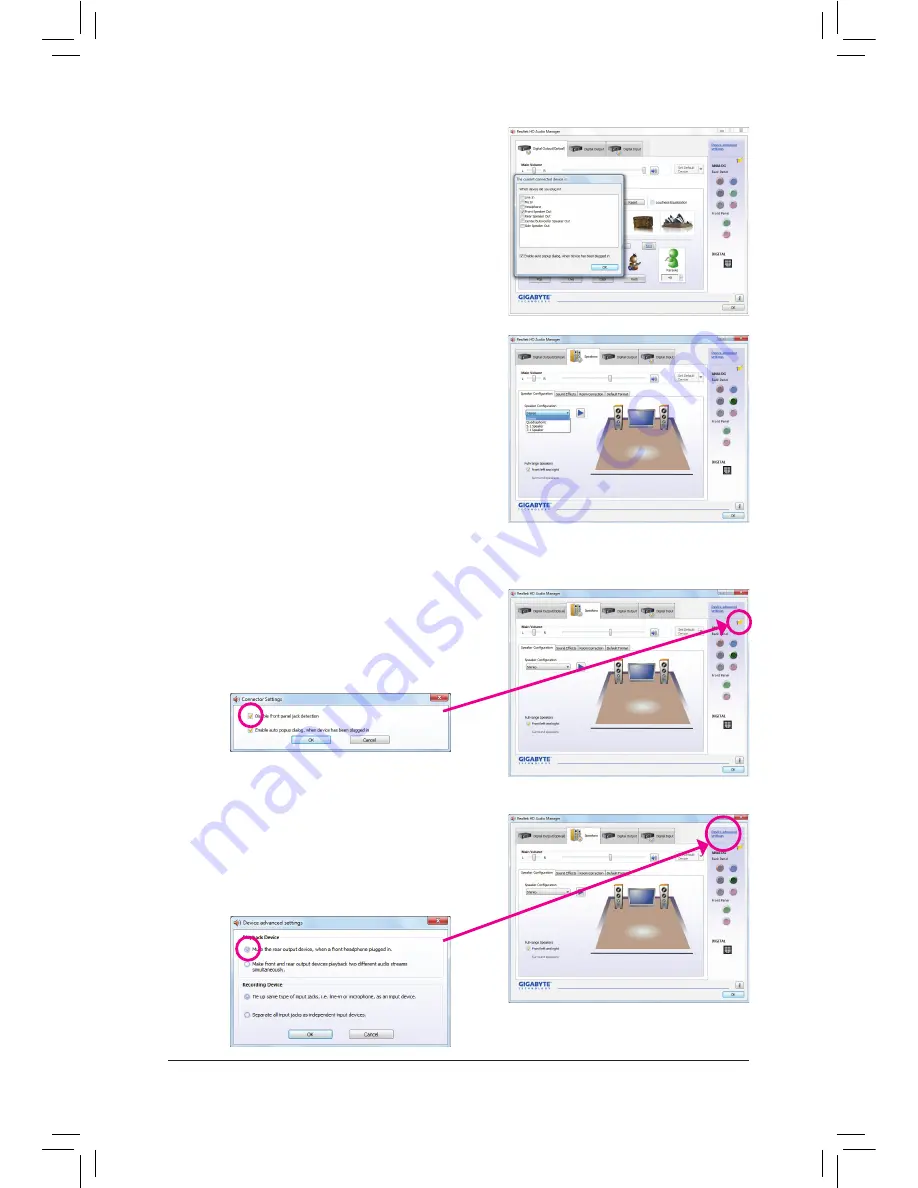
- 109 -
Appendix
Step 2:
Connect an audio device to an audio jack. The
The current
connected device is
dialog box appears. Select the device
according to the type of device you connect. Then click
OK
.
Step 3:
On the
Speakers
screen, click the
Speaker Configuration
tab. In the
Speaker Configuration
list, select
Stereo
,
Quadraphonic
,
5.1 Speaker
, or
7.1 Speaker
according to
the type of speaker configuration you wish to set up. Then
the speaker setup is completed.
If your chassis provides an AC'97 front panel audio module,
to activate the AC'97 functionality, click the tool icon on the
Speaker Configuration
tab. On the
Connector Settings
dialog box, select the
Disable front panel jack detection
check box. Click
OK
to complete.
Click
Device advanced settings
on the top right corner
on the
Speaker Configuration
tab to open the
Device
advanced settings
dialog box. Select the
Mute the rear
output device, when a front headphone plugged in
check
box. Click
OK
to complete.
B. Configuring Sound Effect
You may configure an audio environment on the
Sound Effects
tab.
C. Activating an AC'97 Front Panel Audio Module
D. Muting the Back Panel Audio (For HD Audio Only)
Summary of Contents for GA-Z77X-UP7
Page 1: ...GA Z77X UP7 User s Manual Rev 1001 12ME Z77XUP7 1001R ...
Page 2: ...Motherboard GA Z77X UP7 Aug 31 2012 Aug 31 2012 Motherboard GA Z77X UP7 ...
Page 84: ...Unique Features 84 ...
Page 123: ... 123 Appendix ...
Page 124: ...Appendix 124 ...
Page 125: ... 125 Appendix ...
Page 126: ...Appendix 126 ...















































