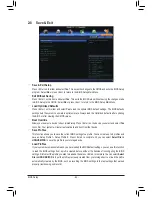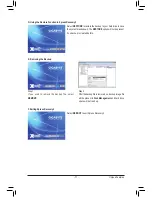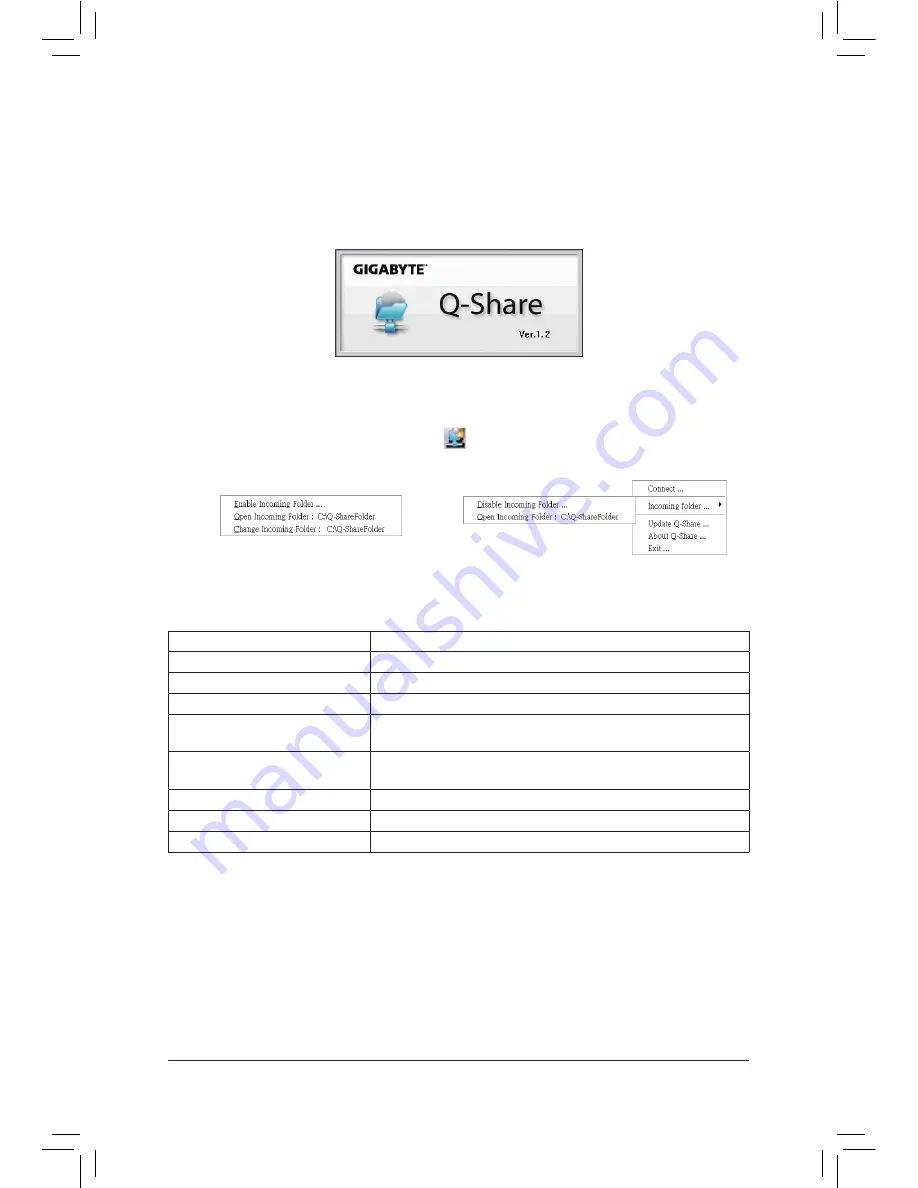
- 77 -
Unique Features
4-4 Q-Share
Q-Share is an easy and convenient data sharing tool. After configuring your LAN connection settings and Q-Share,
you are able to share your data with computers on the same network, making full use of Internet resources.
Directions for using Q-Share
After installing Q-Share from the motherboard driver disk, go to Start>All Programs>GIGABYTE>Q-Share.exe
to launch the Q-Share tool. Find the
Q-Share
icon
in the notification area and right-click on this icon to
configure the data sharing settings.
(Note) This option is available only when data sharing is NOT enabled.
Figure 1. Data Sharing Disabled
Figure 2. Data Sharing Enabled
Options Descriptions
Option
Description
Connect ...
Displays the computers with data sharing enabled
Enable Incoming Folder ...
Enables data sharing
Disable Incoming Folder ...
Disables data sharing
Open Incoming Folder :
C:\Q-ShareFolder
Accesses the shared data folder
Change Incoming Folder :
C:\Q-ShareFolder
Changes the data folder to be shared
(Note)
Update Q-Share ...
Updates Q-Share online
About Q-Share ...
Displays the current Q-Share version
Exit...
Exits Q-Share
Summary of Contents for GA-Z77X-UP7
Page 1: ...GA Z77X UP7 User s Manual Rev 1001 12ME Z77XUP7 1001R ...
Page 2: ...Motherboard GA Z77X UP7 Aug 31 2012 Aug 31 2012 Motherboard GA Z77X UP7 ...
Page 84: ...Unique Features 84 ...
Page 123: ... 123 Appendix ...
Page 124: ...Appendix 124 ...
Page 125: ... 125 Appendix ...
Page 126: ...Appendix 126 ...