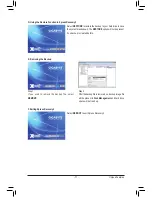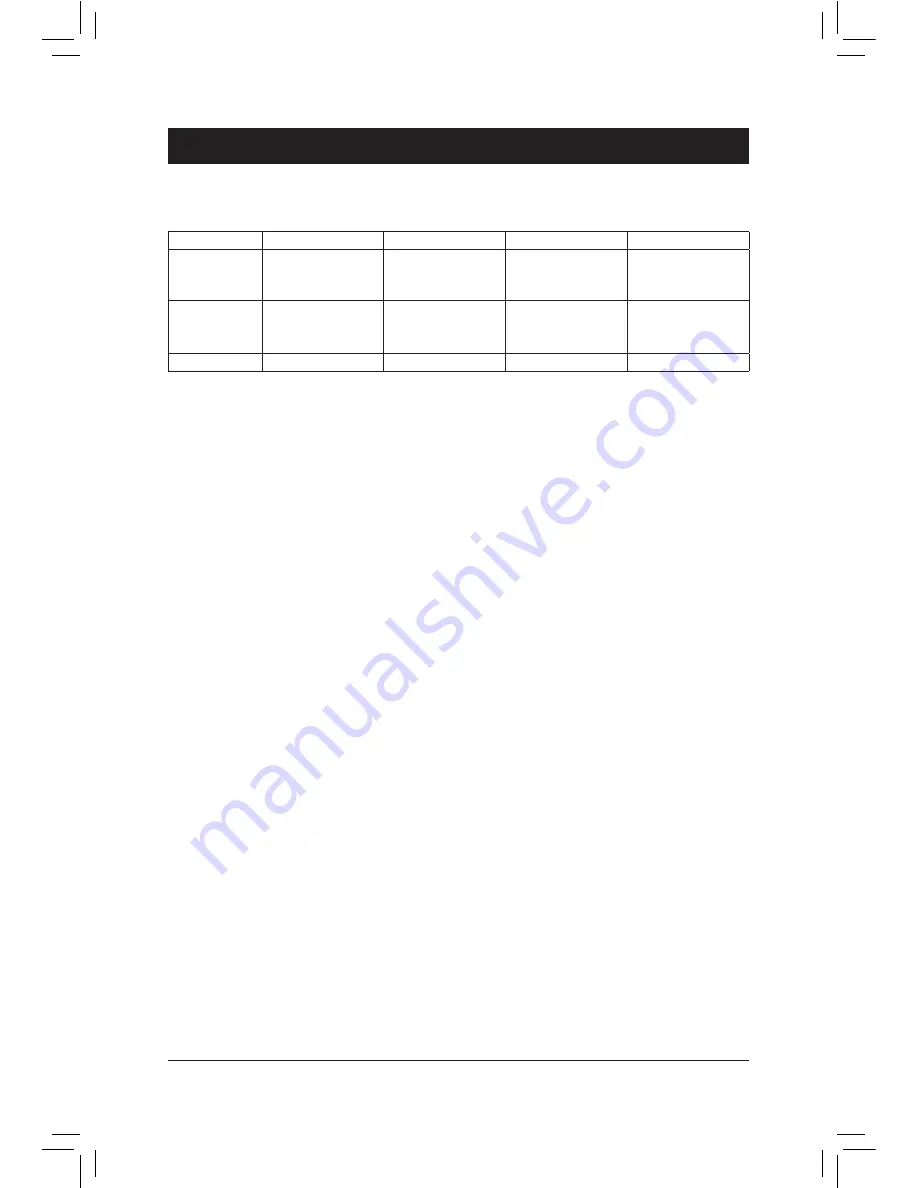
- 85 -
Appendix
Chapter 5 Appendix
5-1 Configuring SATA Hard Drive(s)
To configure SATA hard drive(s), follow the steps below:
A. Install SATA hard drive(s) in your computer.
B.
Configure SATA controller mode in BIOS Setup.
C.
Configure a RAID array in RAID BIOS.
(Note 1)
D. Install the SATA RAID/AHCI driver and operating system.
(Note 2)
Before you begin
Please prepare:
•
At least two SATA hard drives (to ensure optimal performance, it is recommended that you use two hard drives
with identical model and capacity). If you do not want to create RAID, you may prepare only one hard drive.
•
Windows 7/XP setup disk.
•
Motherboard driver disk.
•
A USB floppy disk drive (needed during Windows XP installation)
•
An empty formatted floppy disk (needed during Windows XP installation)
RAID Levels
(Note 1) Skip this step if you do not want to create RAID array on the SATA controller.
(Note 2) Required when the SATA controller is set to AHCI or RAID mode.
(Note 3) When a RAID set is built across the SATA 6Gb/s and SATA 3Gb/s channels, the system performance
of the RAID set may vary depending on the devices being connected.
5-1-1 Configuring Intel Z77 SATA Controllers
A. Installing SATA hard drive(s) in your computer
Attach one end of the SATA signal cable to the rear of the SATA hard drive and the other end to available SATA
port on the motherboard. If there is more than one SATA controller on your motherboard, refer to "Chapter 1,"
"Hardware Installation," to identify the SATA controller for the SATA port. (For example, on this motherboard, the
SATA3 0/1
(Note 3)
and SATA2 2/3/4/5 ports are supported by the Z77 Chipset.) Then connect the power connector
from your power supply to the hard drive.
RAID 0
RAID 1
RAID 5
RAID 10
Minimum
Number of Hard
Drives
≥2
2
≥3
≥4
Array Capacity Number of hard
drives * Size of the
smallest drive
Size of the smallest
drive
(Number of hard
drives -1) * Size of
the smallest drive
(Number of hard
drives/2) * Size of the
smallest drive
Fault Tolerance
No
Yes
Yes
Yes
Summary of Contents for GA-Z77X-UP7
Page 1: ...GA Z77X UP7 User s Manual Rev 1001 12ME Z77XUP7 1001R ...
Page 2: ...Motherboard GA Z77X UP7 Aug 31 2012 Aug 31 2012 Motherboard GA Z77X UP7 ...
Page 84: ...Unique Features 84 ...
Page 123: ... 123 Appendix ...
Page 124: ...Appendix 124 ...
Page 125: ... 125 Appendix ...
Page 126: ...Appendix 126 ...