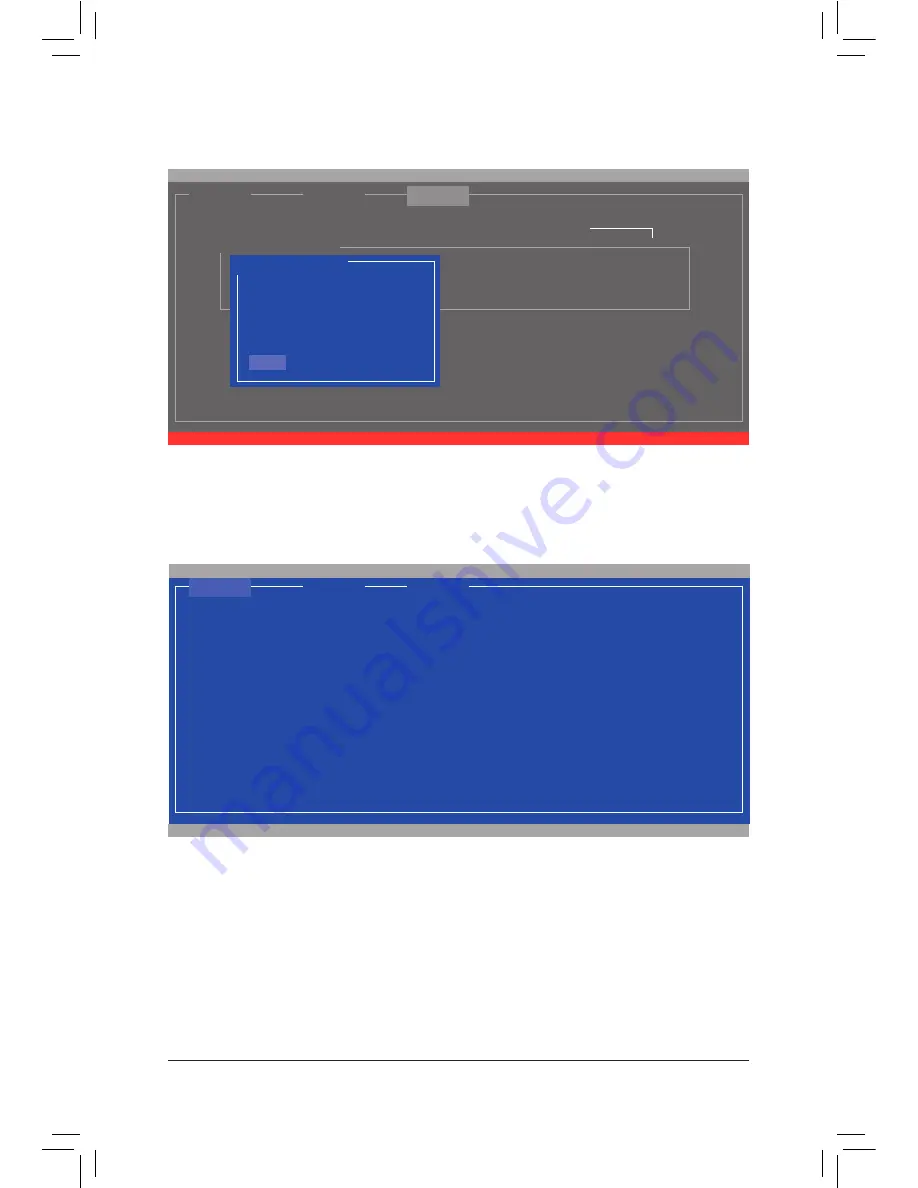
- 97 -
Appendix
Figure 8
To exit the RAID BIOS utility, press <Esc> on the main screen and press <Y> to confirm.
Now, you can proceed to install the operating system.
When completed, the
RAID
tab will display the new array. (Figure 9)
Figure 9
[ Adapter]
[ Devices]
Marvell BIOS Setup (c) 2009 Marvell Technology Group Ltd.
[ RAID ]
Create the VD?[Y]
RAID Config
Port
Disk Name
Size
Max Speed Status
* S0
SATA: WDC WD800JD-22LSA0
76.3GB
SATA 3Gb/s FREE
* S1
SATA: WDC WD800JD-22LSA0
76.3GB
SATA 3Gb/s FREE
NEXT
Select free disks to create
RAID Level :
RAID0
Max Size (MB):
152478
Stripe Size
:
64KB
Quick Init
:
NO
Cache Mode :
WriteBack
VD Name
:
GBT
Disk ID
:
01
Create VD
NEXT
ENTER/SPACE: Select, ESC: Back/Exit
[ Adapter ]
[ Devices ]
[ RAID ]
Marvell BIOS Setup (c) 2009 Marvell Technology Group Ltd.
[Virtual Disks]
ID
Name Size Level Status Stripe CacheMode
0
GBT
152.4GB RAID0 ONLINE 64KB
WriteBack
[Physical Disks]
Port
Disk Name
Size
Max Speed Status
S0
SATA: WDC WD800JD-22LSA0
76.3GB
SATA 3Gb/s ASSIGNED
S1
SATA: WDC WD800JD-22LSA0
76.3GB
SATA 3Gb/s ASSIGNED
6. NEXT:
After completing the settings above, move to
NEXT
and press <Enter> to begin creating the array.
When prompted to confirm, press <Y> to confirm or <N> to cancel (Figure 8).
Summary of Contents for GA-Z77X-UP7
Page 1: ...GA Z77X UP7 User s Manual Rev 1001 12ME Z77XUP7 1001R ...
Page 2: ...Motherboard GA Z77X UP7 Aug 31 2012 Aug 31 2012 Motherboard GA Z77X UP7 ...
Page 84: ...Unique Features 84 ...
Page 123: ... 123 Appendix ...
Page 124: ...Appendix 124 ...
Page 125: ... 125 Appendix ...
Page 126: ...Appendix 126 ...















































