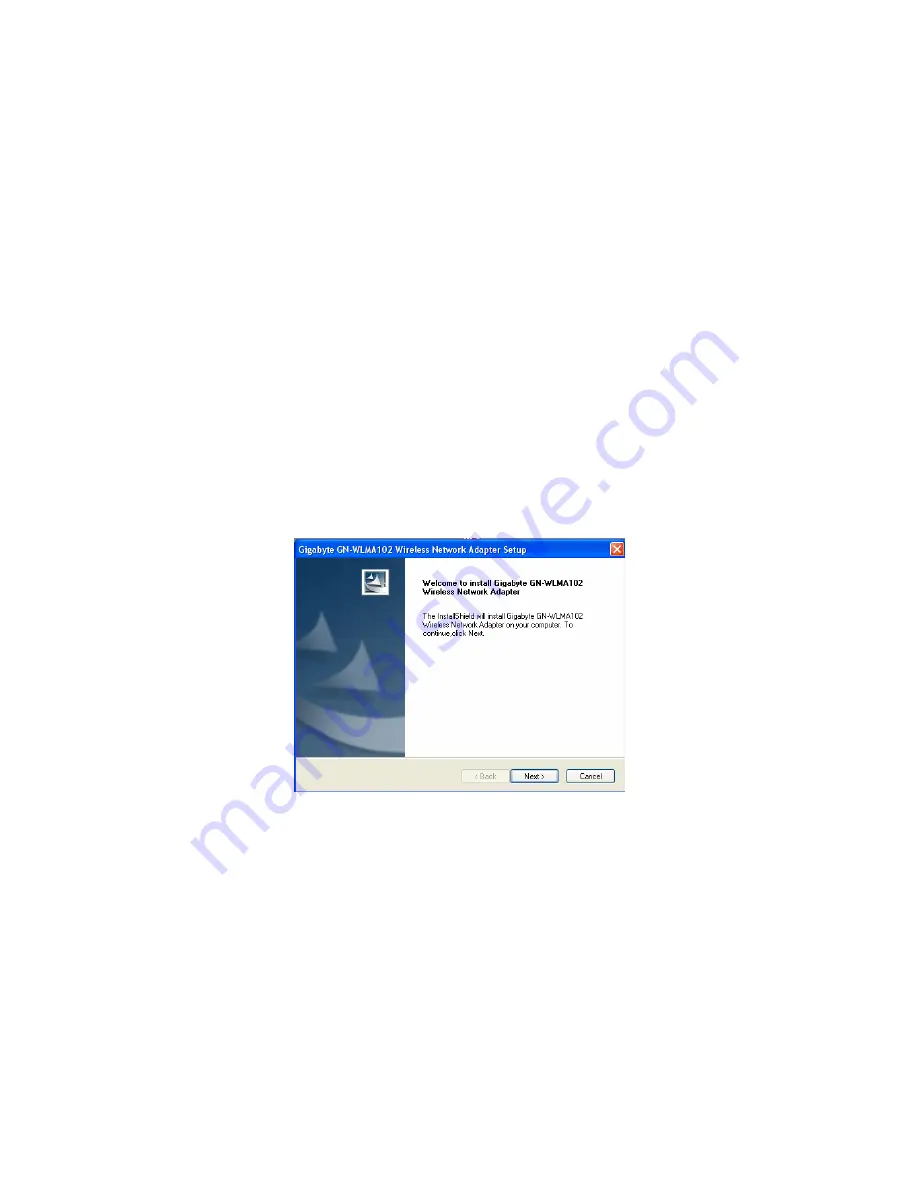
Install Wireless LAN Utility
– Click to begin automatic wireless Utility
and
driver installation
Visit the Gigabyte Website
– Click to visit the Gigabyte support pages
Acrobat 5.0 –
Installs Adobe Acrobat Reader.
Browse the CD –
Opens Windows Explorer to view all files on the CD
Exit
– Click to
Exit
the WLMA102 Welcome menu.
B. Next, insert your WLMA102 notebook card into your notebook PC.
With the label side up, insert your WLMA102 Notebook Adapter into
the free PCMCIA slot on your notebook PC.
C. Click
“
Install Wireless LAN Drivers and Utility
”.
D. The Install Wizard will open as shown in figure 3 below. Click Next>
to let the WLMA102 drivers and Utility install.
Figure 3 – InstallShield Wizard
8









































