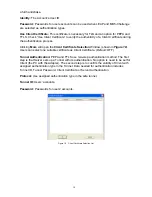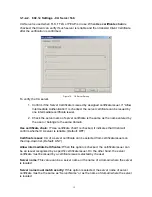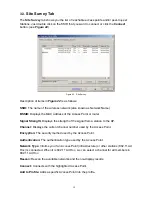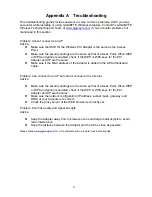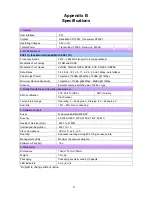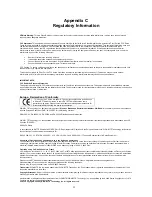13
Note: Using a Hex key is more secure than using an ASCII key, and if you are
connecting to a GIGABYTE Router or Access Point, ASCII keys are not allowed
and you must use a Hex key.
WPA/WPA2-PSK encryption:
WPA/WPA2-PSK (Preshared Key) uses TKIP or AES
based on your choice. You create a password (or Passphrase as its often called) and the
system will use the Passphrase to create a cipher code in which it will encrypt the data.
To use WPA/WPA2-PSK:
1. Create a Passphrase, and key it in. Use 8~63 ASCII digits.
2. Remember this Passphrase. If you forget the Passphrase, you will have to do a
hard reset of the Access Point in order to restore default settings and connect
again.
3. Click “OK to save these settings.
3-1-2-1. 802.1X
Setting - Certification Tab
Clicking
Use 802.1X Authentication
and then
Enter 802.1X configuration
from the
Authentication and Security Window will bring up the 802.1x Setting Window and the
Certification Tab (see Figure 17).
From the Certification screen, you may configure information about authentication, such as
Tunnel Protocol, ID and Password and Client Certificate or Certificate Chain.
(see Figure
17 and 19)
Figure 17. 802.1X Authentication
Description of items in
Figure 17
is as follows:
Authentication type:
PEAP, TLS/Smart Card, TTLS and MD5-Challenge. (Default:
PEAP)
Session Resumption:
This feature can create a new connection without the overhead of