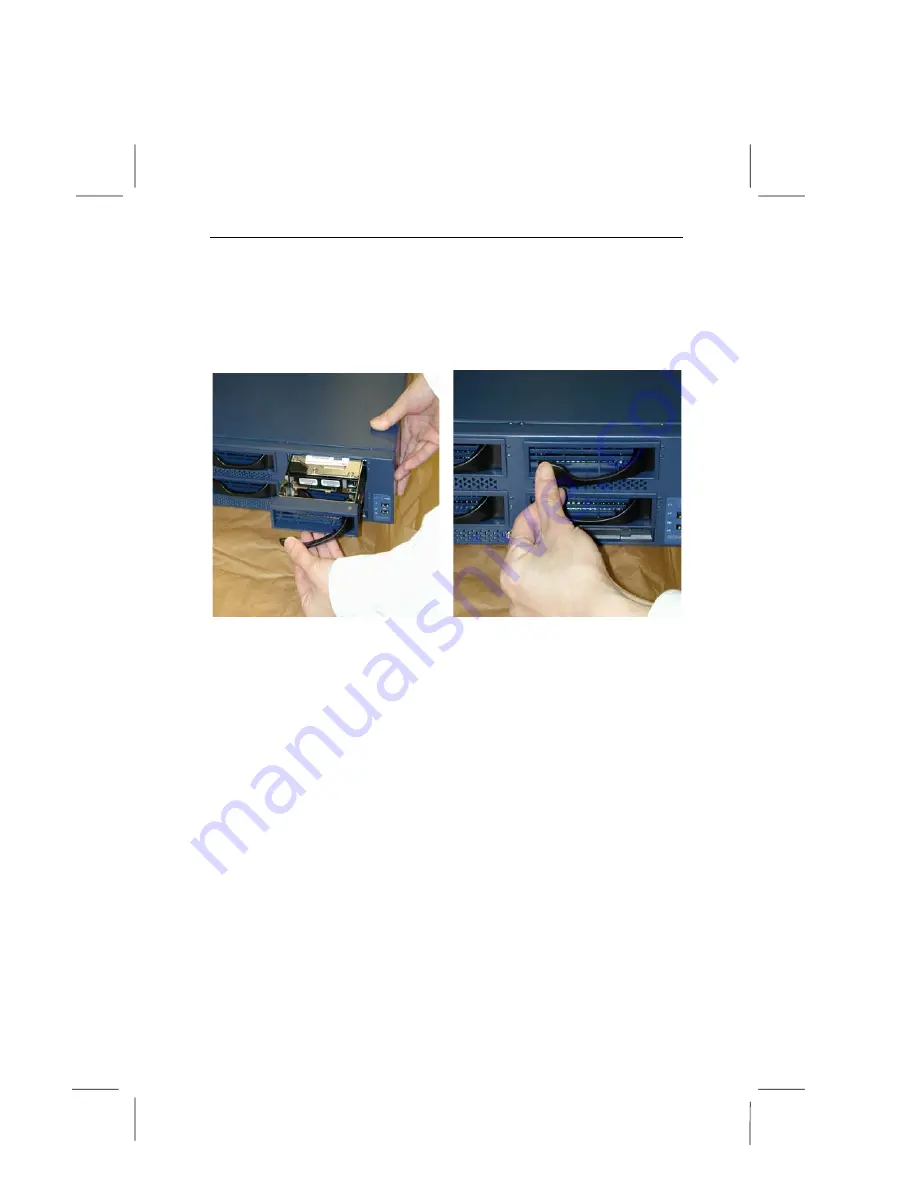
System Installation Guide
3-13
After hard disk drive is secure with the screws hold the hard
drive handle at open position and insert the tray into chassis
(
Fig-27
)
. When the hard disk drive connector meets the SCSI
back plane, push the hard disk drive tray handle to the closed
position.
(
Fig-28
)
Fig-27 Fig-28






































