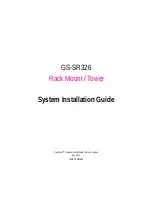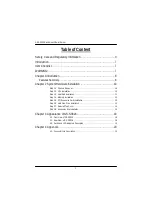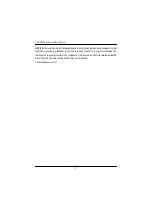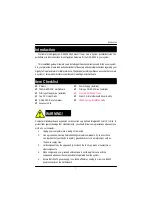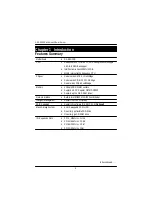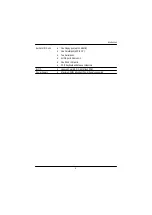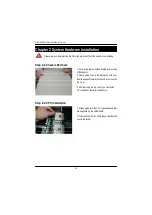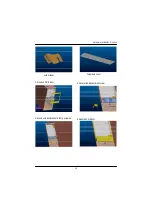Reviews:
No comments
Related manuals for GS-SR326

NECCare Gold Express5800/320Fd
Brand: NEC Pages: 10

SV8500
Brand: NEC Pages: 84

NEC Express5800 Series
Brand: NEC Pages: 6

MB5202 Series
Brand: Atop Pages: 2

87302RU
Brand: IBM Pages: 140

Cube YY-0430
Brand: Yeong Yang Pages: 7

STE-601C
Brand: Devolinx Pages: 51

Flex System x240 Compute Node
Brand: IBM Pages: 28

ML590
Brand: Oki Pages: 2

eServer 130 xSeries
Brand: IBM Pages: 156

Bull Escala E5-700
Brand: IBM Pages: 116

FS65-B5521
Brand: TYAN Pages: 136

V:Server U16
Brand: Syncronorm Pages: 17

NetVisor UNUM High Capacity Appliance
Brand: Arista Pages: 81

SCS3230
Brand: Lightwave Communications Pages: 97

Windows Server 2008 R2
Brand: HP Pages: 18

TruCluster Server V5.1B-1
Brand: HP Pages: 19

VT5900-H
Brand: HP Pages: 24