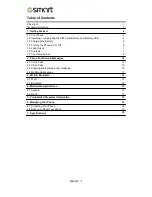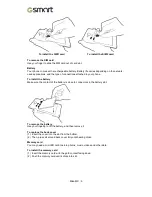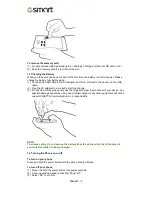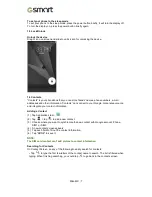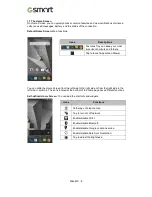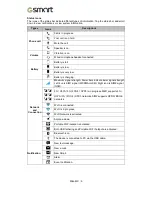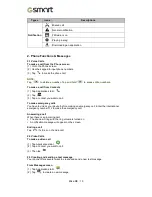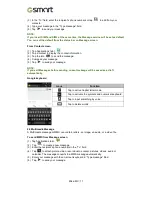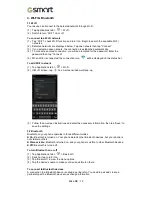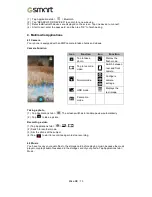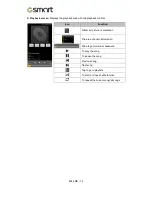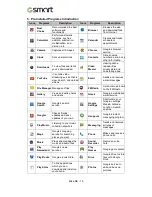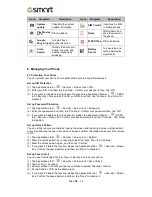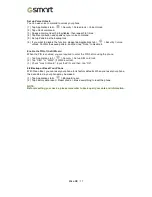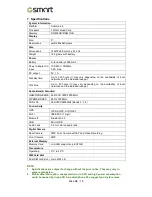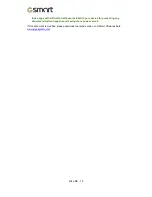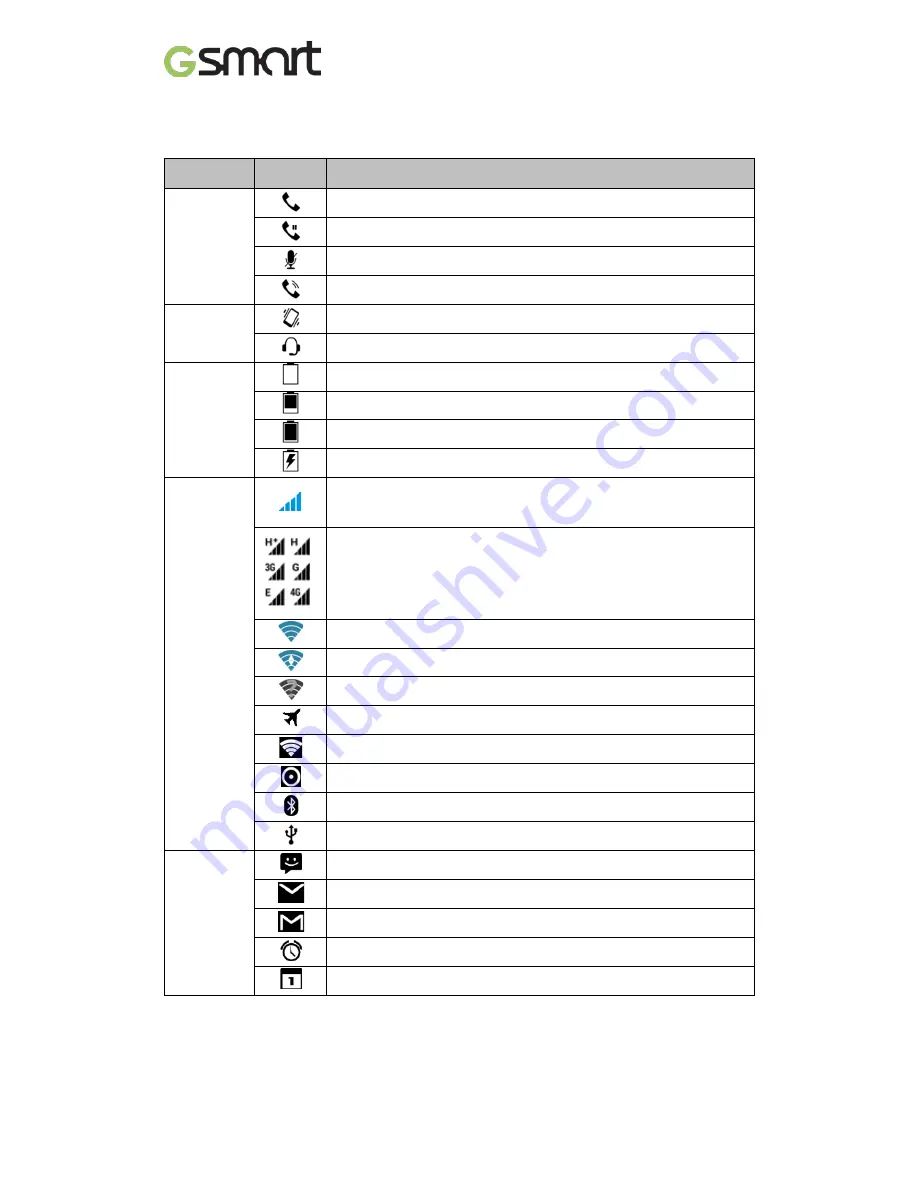
Status Icons
The icons of the status bar indicate different types of information. Tap the status bar and scroll
down to view notifications or view system information.
Types
Icons
Descriptions
Phone call
Call is in progress.
Your call is on hold.
Mute the call.
Speaker is on.
Volume
Vibration is on.
Wired microphone headset connected.
Battery
Battery is full.
Battery is low.
Battery is very low.
Battery is charging.
Network
and
Connection
Maximum signal strength. Fewer bars indicate lower signal strength.
Left icon is SIM1 signal (WCDMA+GSM). Right icon is SIM2 signal
(GSM).
4G \ HSPA \3G \ EDGE \ GPRS
is in progress.SIM1 supports
4G \
HSPA \3G \ EDGE \ GPRS
networks.SIM2 supports GPRS\ EDGE
networks.
Wi-Fi is connected.
Wi-Fi is in progress.
Wi-Fi Network is activated.
Airplane mode.
Portable Wi-Fi hotspot is activated.
Both USB tethering and Portable Wi-Fi hotspot are activated.
Bluetooth is on.
The device is connected to PC via the USB cable.
Notification
New text message.
New e-mail.
New Gmail.
Alarm.
Event notification.
Mika MX
|
9