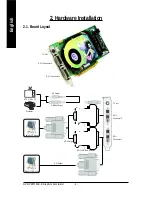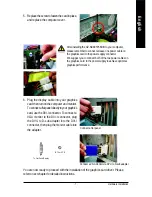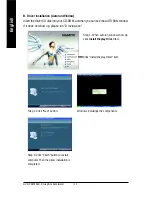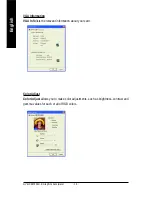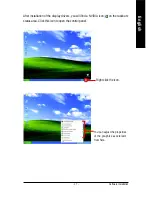GV-NX68T256D-B Graphics Accelerator
- 2 -
English
Table of Contents
1. Introduction ......................................................................................... 3
1.1. Features ..................................................................................................... 3
1.2. Minimum system requirement ....................................................................... 3
2. Hardware Installation ........................................................................... 4
2.1. Board layout ............................................................................................... 4
2.2. Hardware installation ................................................................................... 6
3. Software Installation ............................................................................ 8
3.1. Win
®
XP driver and utilities installation .......................................................... 8
3.1.1. Operating system requirement ..................................................................................... 8
3.1.2. DirectX installation .......................................................................................................... 9
3.1.3. Driver installation ........................................................................................................... 11
3.1.4. Utilities on driver CD .................................................................................................... 13
3.1.5. Taskbar icon ................................................................................................................. 15
3.1.6. Display properties pages ............................................................................................. 18
3.1.7. nView properties pages ............................................................................................... 22
3.2. Win
®
2000 driver installation ...................................................................... 27
4. Troubleshooting Tips ........................................................................ 28
5. Appendix .......................................................................................... 29
5.1. How to Reflash the BIOS ........................................................................... 29
5.1.1. Reflash BIOS in MS-DOS mode ................................................................................. 29
5.1.2. Reflash BIOS in Windows mode ................................................................................ 29
5.2. Resolutions and color depth table (In Windows
®
XP) .................................. 30