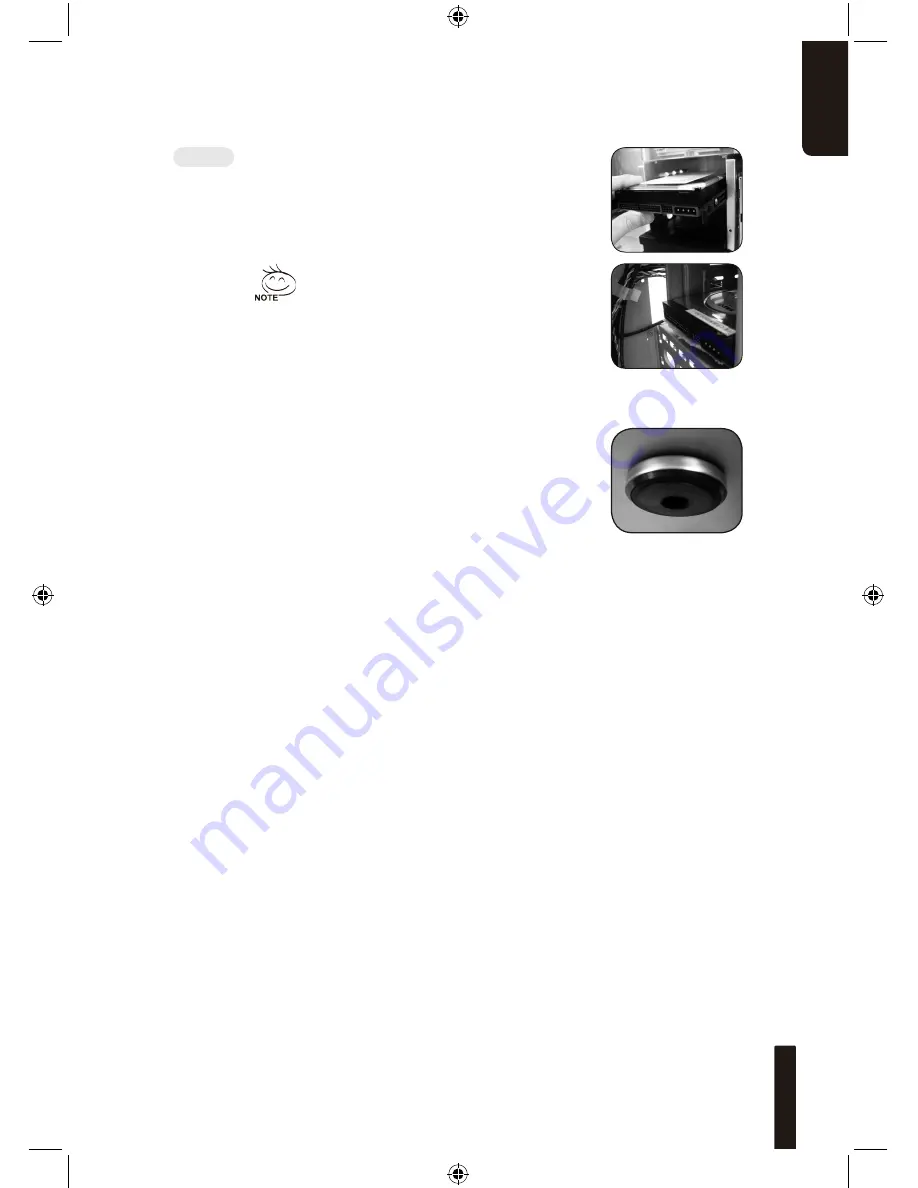
En
g
lis
h
1
4-8.1 Fit the securing runners on both sides of
the HDD and slide the HDD into the internal
drive bay.
4-9 Foot Supports
The Poseidon 310 is supplied with four high-end
skid-proof foot supports for ensuring the
casing is firmly seated on the holding surface.
4-10 Liquid Cooling System Support
The Poseidon 310 casing can fully support the GIGABYTE
3D Galaxy Liquid Cooling System (it also supports majority of
the liquid cooling systems available commercially). While
installing the liquid cooling system, please refer to the manual
provided with the liquid cooling system.
Additional HDD can be installed in
the 3.5” front device bay. Slide in
the HDD and lock the internal latch
to secure the HDD.
































