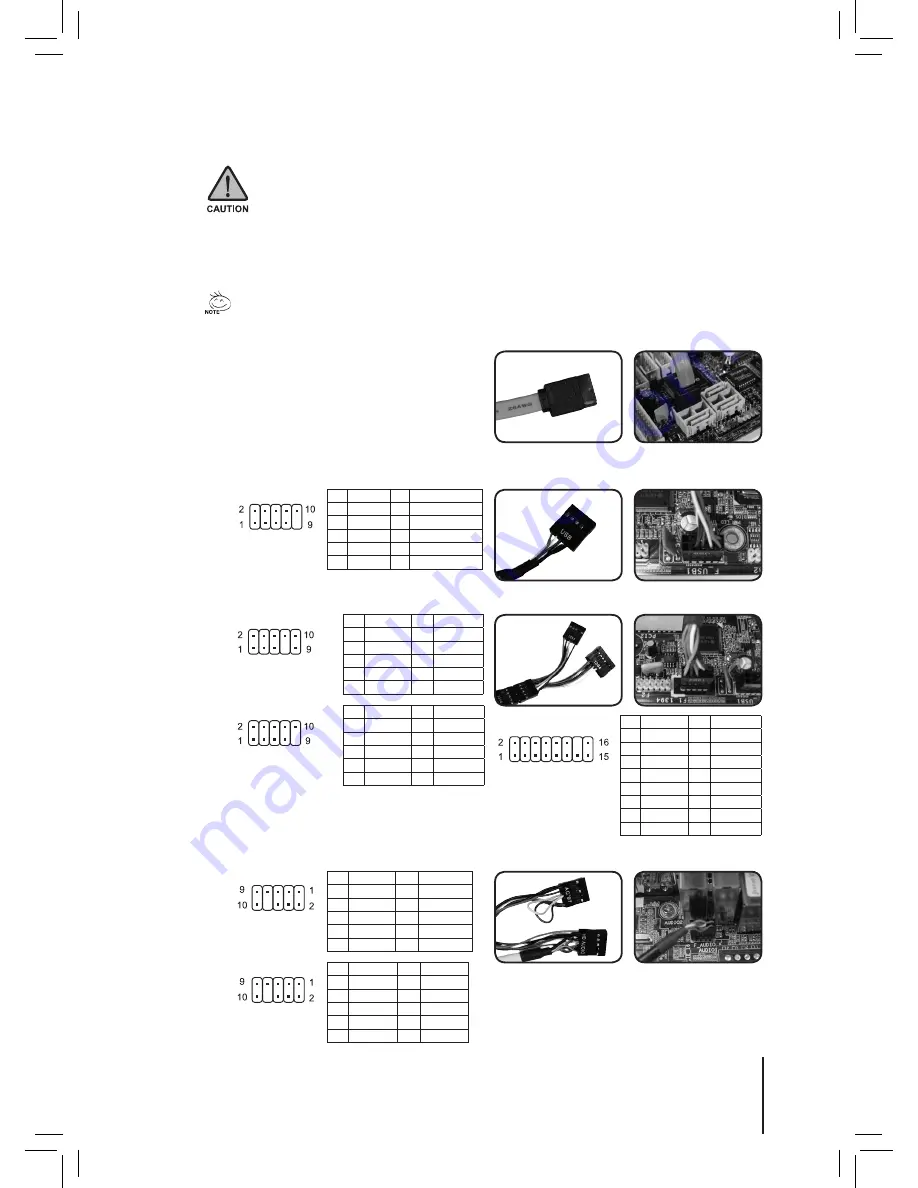
The top panel includes:
(1) 1 x eSATA, 2 x USB 2.0, 1 x IEEE 1394 and 1 x Audio Set (HD or AC’97)
(2) Basic casing power switch control cable kit
Required Tools: None
(1) 1 x eSATA, 2 x USB 2.0, 1 x IEEE 1394 and 1 x Audio Set (HD or AC’97)
4-4.1 Insert the eSATA connector into the
corresponding socket on the motherboard.
4-4 Installation of Front Multi-Media I/O Ports
Please refer to the instructions supplied by the motherboard manufacturer and make sure the correct type of connector is
used prior to installation.
Incorrect connection of sockets can cause the motherboard to malfunction or completely destroy the motherboard.
Please observe the installation instructions in the manual carefully as incorrect installations or connection causing
faults will void your warranty.
Pin
Definition
Pin
Definition
1
Power
6
USB Dy+
2
Power
7
GND
3
USB Dx-
8
GND
4
USB Dy-
9
5
USB Dx+ 10 USB Over current
USB 2.0 connector
Pin
Definition
Pin
Definition
1
TPA+
6
TPB-
2
TPA-
7
3
GND
8
+12V
4
GND
9
+12V
5
TPB+
10
GND
Pin
Definition
Pin
Definition
1
TPA+
6
TPB-
2
TPA-
7
+12V
3
GND
8
+12V
4
GND
9
5
TPB+
10
GND
IEEE 1394 connector A
IEEE 1394 connector B
Pin
Definition
Pin
Definition
1
+12V
9
+12V
2
+12V
10
+12V
3
TPA+
11
TPA1+
4
TPA-
12
TPA1-
5
GND
13
GND
6
GND
14
7
TPB+
15
TPB1+
8
TPB-
16
TPB1-
IEEE 1394 connector C
Pin
Definition
Pin
Definition
1
MIC2_L
6
FSENSE1
2
GND
7
FAUDIO_JD
3
MIC2_R
8
4 -ACZ_DET
9
LINE2_L
5
LINE2_R
10
FSENSE2
HD AUDIO
Pin
Definition
Pin
Definition
1
MIC
6
NC
2
GND
7
NC
3
MIC Power
8
4
NC
9
Line Out(L)
5 Line Out(R) 10
NC
AC'97
4-4.2 Insert the USB 2.0 connectors into the corresponding sockets on the motherboard (please
refer to the motherboard user manual for further information).
4-4.3 Insert the IEEE 1394 connector into the corresponding socket on the motherboard.
4-4.4 Insert the Audio connector into the corresponding socket on the motherboard.
A
B
C
09
English



















