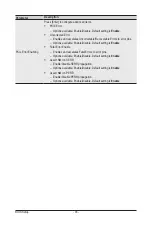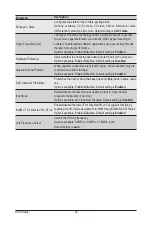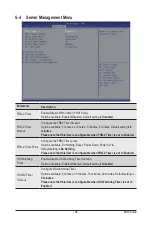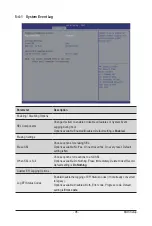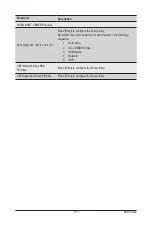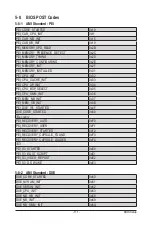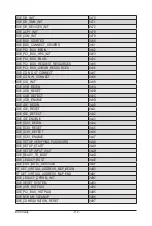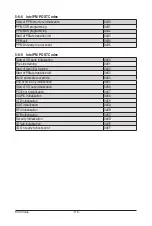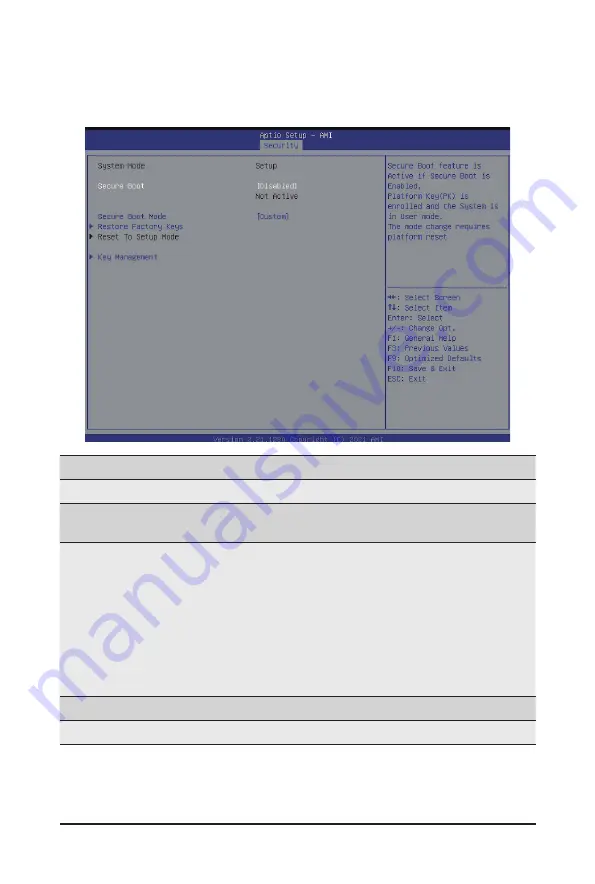
BIOS Setup
- 104 -
5-5-1 Secure Boot
The Secure Boot submenu is applicable when your device is installed the Windows
®
8 (or above) operating
system.
(Note) Advanced items prompt when this item is set to
Custom
.
Parameter
Description
System Mode
Displays if the system is in User mode or Setup mode.
Secure Boot
Enable/ Disable the Secure Boot function.
Options avaiable:Enabled/Disabled. Default setting is
Disabled
.
Secure Boot Mode
(Note)
Secure Boot requires all the applications that are running during the
booting process to be pre-signed with valid digital certificates. This way,
the system knows all files being loaded before Windows loads to the login
screen have not been tampered with.
When set to Standard, it will automatically load the Secure Boot keys
form the BIOS databases.
When set to Custom, you can customize the Secure Boot settings and
manually load its keys from the BIOS database.
Options available: Standard/Custom. Default setting is
Custom
.
Restore Factory Keys
Installs all factory default keys. It will force the system in User Mode..
Reset To Setup Mode
Installs the default keys when system is in setup mode.
Summary of Contents for H252-3C0
Page 1: ...H252 3C0 HCI Server Intel UP 2U 4 Nodes Server with 12 x SATA SAS User Manual Rev 1 0 ...
Page 10: ... 10 This page intentionally left blank ...
Page 18: ...Hardware Installation 18 This page intentionally left blank ...
Page 24: ...System Appearance 24 This page intentionally left blank ...
Page 38: ...System Hardware Installation 38 1 2 4 3 5 ...
Page 42: ...System Hardware Installation 42 3 10 Cable Routing Front Panel IO Cable Rear LAN Cable ...
Page 45: ... 45 System Hardware Installation On Board SATA Cable Motherboard ...
Page 46: ...System Hardware Installation 46 ...
Page 69: ...BIOS Setup 69 5 2 12 Intel R I350 Gigabit Network Connection ...