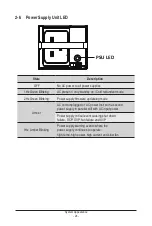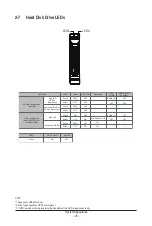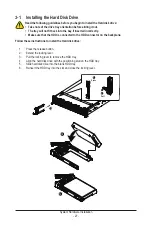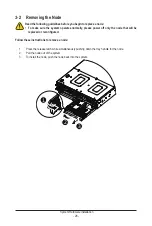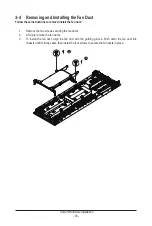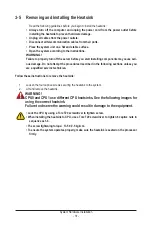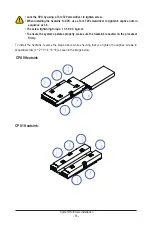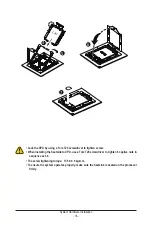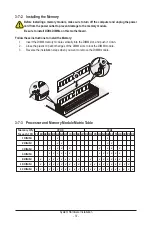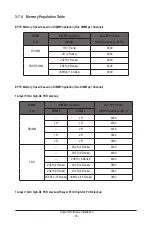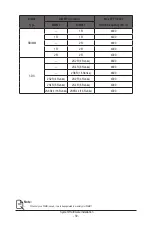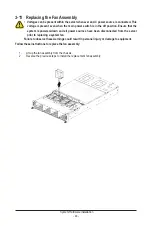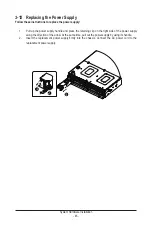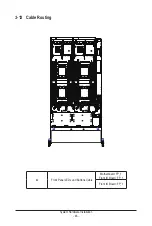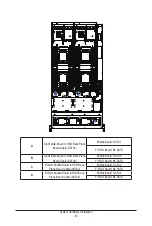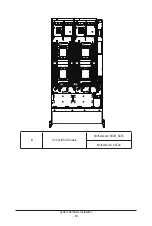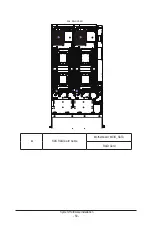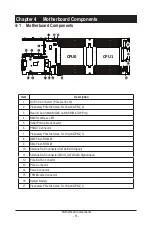- 36 -
System Hardware Installation
3-7 Installing Memory
3-7-1
Twelves Channel Memory Configuration
This motherboard provides 24 DDR5 memory sockets and supports Eight Channel Technology. After the
memory is installed, the BIOS will automatically detect the specifications and capacity of the memory.
Enabling eight Channel memory mode will be eight times of the original memory bandwidth.
Read the following guidelines before you begin to install the memory:
• Make sure that the motherboard supports the memory. It is recommended that memory of
the same capacity, brand, speed, and chips be used.
• Always turn off the computer and unplug the power cord from the power outlet before
installing the memory to prevent hardware damage.
• Memory modules have a foolproof design. A memory module can be installed in only one
direction. If you are unable to insert the memory, switch the direction.
CPU0
CPU1
DIMM_P0_B0
DIMM_P0_C0
DIMM_P0_D0
DIMM_P0_E0
DIMM_P0_F0
DIMM_P0_A0
DIMM_P1_T0
DIMM_P1_U0
DIMM_P1_V0
DIMM_P1_W0
DIMM_P1_X0
DIMM_P1_S0
DIMM_P1_Q0
DIMM_P1_P0
DIMM_P1_O0
DIMM_P1_N0
DIMM_P1_M0
DIMM_P1_R0
DIMM_P0_K0
DIMM_P0_J0
DIMM_P0_I0
DIMM_P0_H0
DIMM_P0_G0
DIMM_P0_L0
Summary of Contents for H273-Z82-AAN1
Page 10: ... 10 This page intentionally left blank ...
Page 41: ... 41 System Hardware Installation 8 7 5 6 ...
Page 60: ...BIOS Setup 60 When Boot Mode Select is set to Legacy in the Boot Boot Mode Select section ...
Page 72: ...BIOS Setup 72 5 2 8 PCI Subsystem Settings ...
Page 84: ...BIOS Setup 84 5 2 18 Intel R I350 Gigabit Network Connection ...
Page 90: ...BIOS Setup 90 5 3 1 CPU Common Options ...
Page 117: ...BIOS Setup 117 5 3 3 6 DDR Timing Configuration ...
Page 122: ...BIOS Setup 122 5 3 4 NBIO Common Options ...