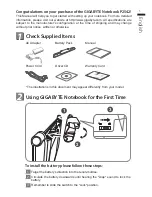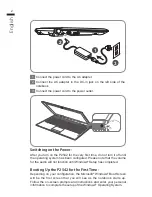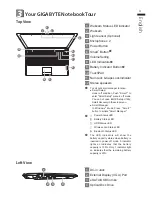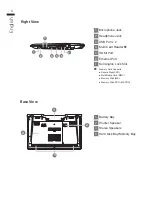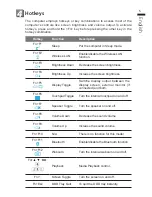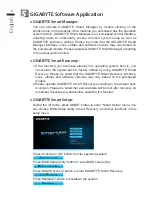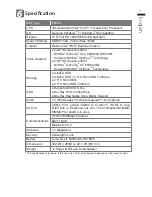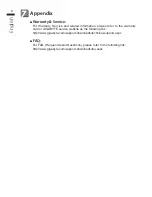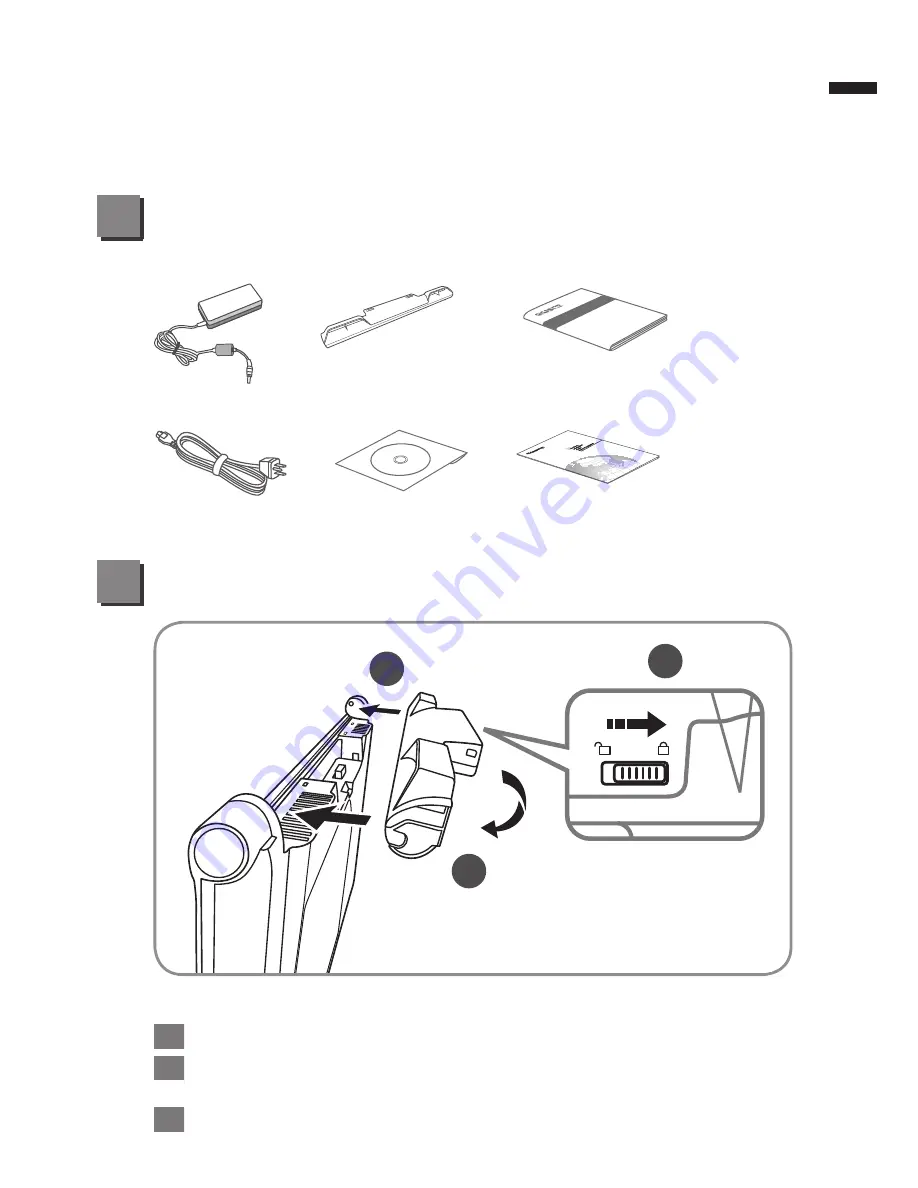
English
1
2
3
1
2
Congratulations on your purchase of the GIGABYTE Notebook P2542!
This Manual will help you to get started with setting up your notebook. For more detailed
information, please visit our website at http://www.gigabyte.com. All specifications are
subject to the manufacturer's configuration at the time of shipping and may change
without prior notice, written or otherwise.
Using GIGABYTE Notebook for the First Time
Check Supplied Items
1
AC Adapter
Battery Pack
Manual
Power Cord
Driver CD
Warranty Card
* The illustrations in this document may appear differently from your model.
To install the battery please follow these steps:
1
Target the battery’s direction into the tenon-mortise.
2
Circulate the battery downwards until hearing the "snap" sound to lock the
battery.
3
Remember to slide the switch to the "Lock" position.
Summary of Contents for P2542
Page 1: ......