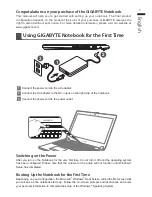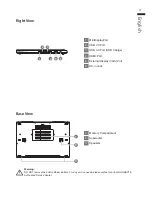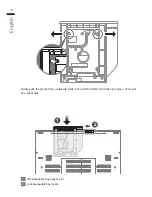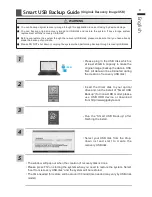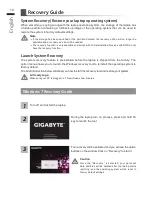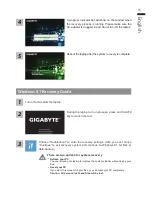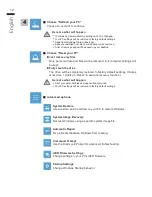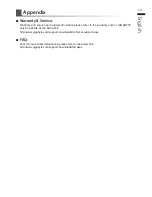Reviews:
No comments
Related manuals for P35

N51 Series
Brand: IBM Pages: 503

450ROG
Brand: Gateway Pages: 81

LT2022u
Brand: Gateway Pages: 52

Air Lite M-12
Brand: Forensic Pages: 10

Aspire V5-452PG
Brand: Acer Pages: 100

Toughbook CF-48P4FAUEM
Brand: Panasonic Pages: 36

Toughbook CF-28PMJAZQM
Brand: Panasonic Pages: 36

Toughbook CF-73XCVTSBM
Brand: Panasonic Pages: 44

Toughbook CF-74JCJBDxM
Brand: Panasonic Pages: 69

Toughbook CF-52EKMxDxM
Brand: Panasonic Pages: 88

G51J
Brand: Asus Pages: 30

G51VX
Brand: Asus Pages: 30

G53J
Brand: Asus Pages: 116

G531GW
Brand: Asus Pages: 12

ROG Ranger BP3703
Brand: Asus Pages: 11

G51Jx
Brand: Asus Pages: 112

G50V Series
Brand: Asus Pages: 31

Inspiron 15
Brand: Dell Pages: 89