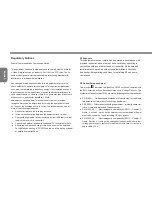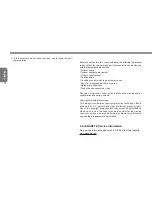English
10
2.3 Starting Your Notebook
Suspend / Power on Button
The suspend/power on switch is used to turn on your notebook from
its off state. Once you have connected your AC adapter or charged
the internal Lithium-Ion battery, you can power on your notebook by
pressing the suspend/power on button located above the keyboard.
If you need to take an extended break, press the button again to
turn it off.
CAUTION: Do not carry your notebook around with the power
on or subject it to shocks or vibration, as you risk damaging
the hard disk.
When you power on your notebook, it will perform a Power On
Self Test (POST) to check the internal parts and configuration for
correct functionality. If a fault is found, your computer emits an audio
warning and/or displays an error message.
Depending on the nature of the problem, you may be able to
continue by starting the operating system or by entering the BIOS
setup utility and revising the settings. After satisfactory completion
of the Power On Self Test (POST), your notebook loads the installed
operating system.
CAUTION Never turn off your notebook during the Power On
Self Test (POST), or an unrecoverable error may occur.
2.4 Status Indicators
The status indicator lights correspond to specific operating modes.
These modes are: Power on/ Suspend status, Battery/AC Adapter
status, hard drive activity (HDD), Num Lock, Caps Lock, and
wireless transmission activity.
NO. Symbol Item
Function
1
Power On/
Suspend Status
Indicator
This light illuminates when the
computer is powered on, and
flashes when the computer is in
the Suspend mode.