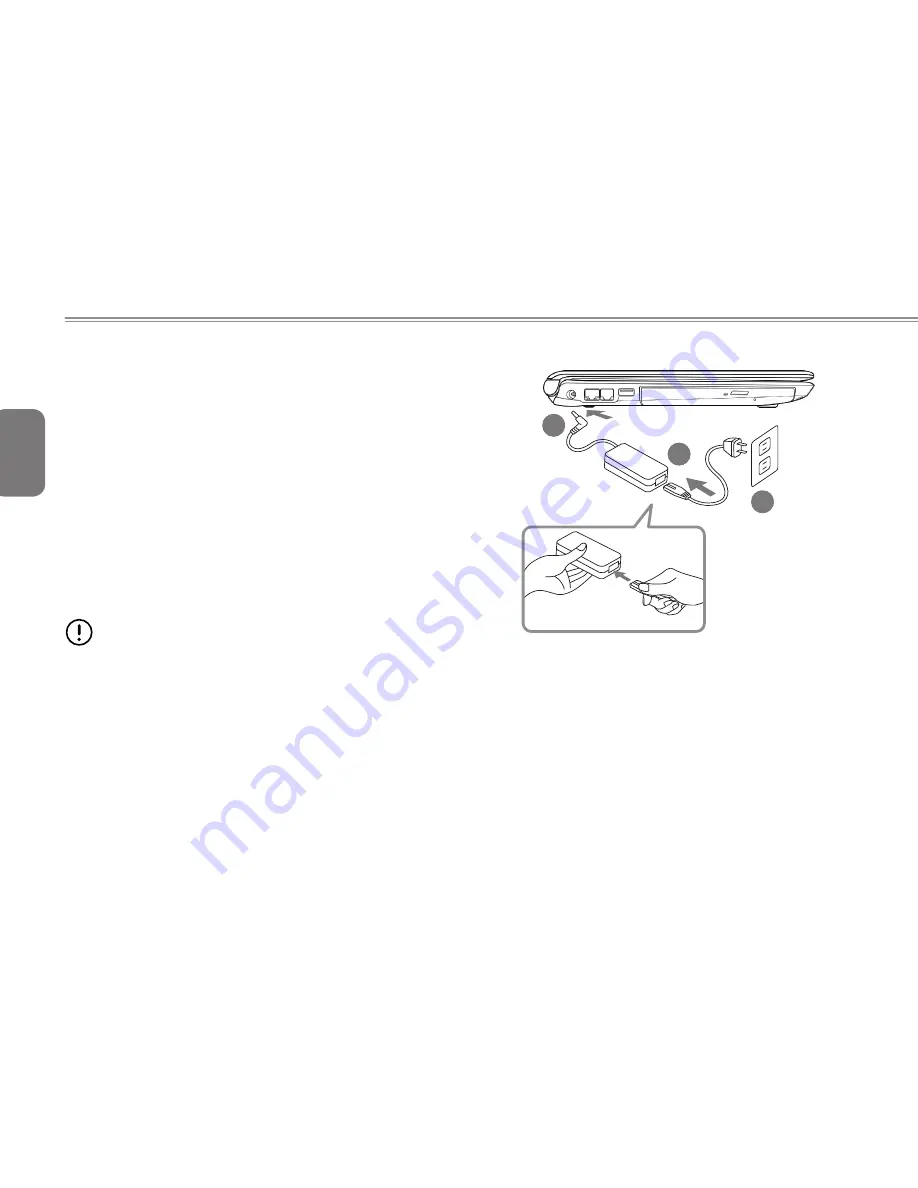
English
8
2.1 Power Sources
Your computer has two types of power sources: a Lithium-Ion
battery and an AC adapter.
Connecting the Power Adapters
The AC adapter provides power for operating your notebook PC as
well as charging the battery.
Connecting the AC Adapter
1. Plug the DC output cable into the DC power jack of your.
2. Plug the AC adapter into an AC electrical outlet.
Switching from AC Adapter Power to Battery Power
1. Be sure that you have at least one charged battery installed.
2. Remove the AC adapter. Your notebook will automatically switch
from DC power to battery power.
CAUTION: The Lithium-Ion battery does not ship with a pre-
charge initially. You will need to connect the AC adapter to
useyour notebook PC the first time.
It is recommended that only the AC adapter supplied with the Q1585
is used. Any other adapter could cause damage or malfunction and
might result in injury.
1
2
3
1. Connect the power cord to the AC adapter.
2. Connect the AC adapter to the DC power port of your computer.
3. Connect the AC adapter power cord to an AC outlet.
Summary of Contents for Q1585 Series
Page 1: ......
Page 25: ...English 14 ...
Page 26: ...English 15 Q1585 SERIES USER S MANUAL Chapter 3 GIGABYTE Smart Recovery ...
Page 30: ...English 19 Q1585 SERIES USER S MANUAL Appendix ...
Page 61: ...繁 體 中 文 14 ...
Page 62: ...繁 體 中 文 15 Q1585 系列筆記型電腦使用手冊 第三章 GIGABYTE Smart Recovery ...
Page 66: ...繁 體 中 文 19 Q1585 系列筆記型電腦使用手冊 附錄 ...
Page 91: ...Pусский 8 ...
Page 104: ...Pусский 21 Инструкция по эксплуатации ноутбуков серии Q1585 Приложение ...
















































