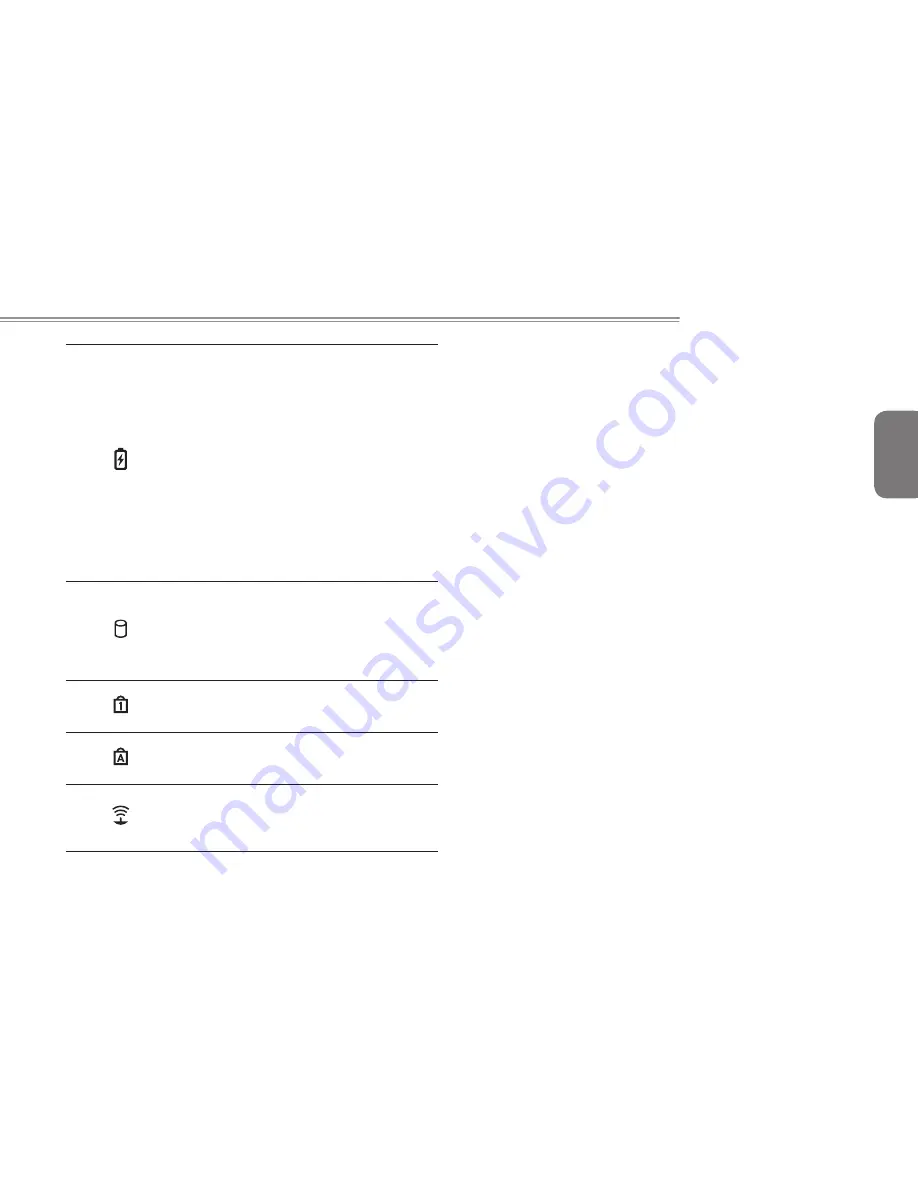
English
11
Q1585 SERIES USER’S MANUAL
2
Battery
Indicator
The Battery indicator tells you
whether the Lithium-Ion battery
is charging or is already fully
charged..
● If you are charging your battery,
the Battery indicator remains on
even if your notebook is shut off.
● If there is no battery activity, the
power adapters are not
connected, or the power switch is
off, the Battery indicator will also
be off.
● Batteries subjected to shocks,
vibrations or extreme temperatures
can be permanently damaged.
3
Hard Disk
Drive (HDD)
Activity
Indicator
The Hard Disk Drive (HDD)
activity indicator tells you whether
your internal hard drive is being
accessed and, if so, how fast.
Do not switch off the botebook if
this light is flashing.
4
The Num Lock
Indicator
This indicator shows when the
internal keyboard is in ten-key
numeric keypad mode.
5
The Caps
Lock Indicator
This indicator tells you that the
keyboard is set to type in all capital
or uppercase letters.
6
Wireless
Transmission
Activity
Indicator
The Wireless Transmission
Activity indicator tells you whether
your computer is connected to a
Bluetooth/wireless network or not.
2.5 Using Function Keys
Your computer has 12 function keys, F1 through F12. The functions
assigned to these keys differ for each application. You should refer
to your software documentation to find out how these keys are used.
The [FN] key provides extended functions for the notebook and is
always used in conjunction with another key.
●
[FN+F1]:
Places the notebook in Suspend mode. Pressing the
Power button returns it to active mode.
●
[FN+F2]:
Enables or disables the wireless network connection.
Press this key combination to enable Wireless LAN
connection.
●
[FN+F3]:
Allows you to change your selection of where to send
your display video. Each time you press the combination
of keys you will step to the next choice. The choices, in
order, are: built-in display panel only, both built-in display
panel and external monitor, or external monitor only.
●
[FN+F4]:
Decreases the screen Brightness.
●
[FN+F5]:
Increases the screen Brightness.
●
[FN+F6]:
Mutes the computer’s volume.
●
[FN+F7]:
Decreases the computer’s volume.
●
[FN+F8]:
Increases the computer’s volume.
●
[FN+F9]:
Play or Pauses the current/selected multimedia track.
●
[FN+F10]:
Stop the current multimedia track.
●
[FN+F11]:
Skip Back to the previous multimedia track.
●
[FN+F12]:
Skip Forward to the next multimedia track.
●
[FN+Esc]:
Enables or disables the Bluetooth function.
Summary of Contents for Q1585 Series
Page 1: ......
Page 25: ...English 14 ...
Page 26: ...English 15 Q1585 SERIES USER S MANUAL Chapter 3 GIGABYTE Smart Recovery ...
Page 30: ...English 19 Q1585 SERIES USER S MANUAL Appendix ...
Page 61: ...繁 體 中 文 14 ...
Page 62: ...繁 體 中 文 15 Q1585 系列筆記型電腦使用手冊 第三章 GIGABYTE Smart Recovery ...
Page 66: ...繁 體 中 文 19 Q1585 系列筆記型電腦使用手冊 附錄 ...
Page 91: ...Pусский 8 ...
Page 104: ...Pусский 21 Инструкция по эксплуатации ноутбуков серии Q1585 Приложение ...
















































