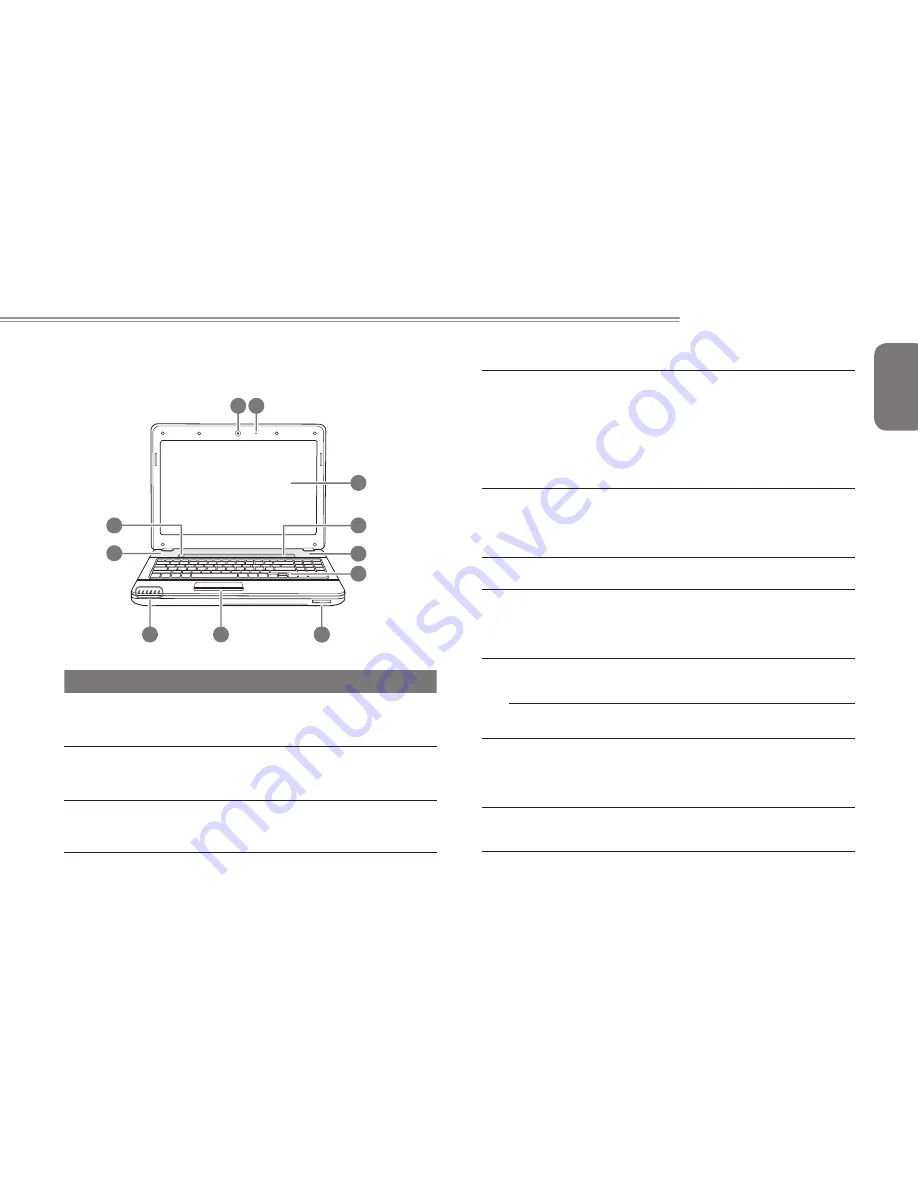
English
3
2
Q2542 SERIES USER’S MANUAL
1.3 Top View
The following is an overview of the front of the notebook.
DSC/MMC/MS
1 2
87
9
8
3
5
5
6
4
10
NO. Item
Function
1 Webcam
The built-in 1.3 mega pixel camera with 1 digital
microphone allows you to snap a photo or create a video
or hold a video conference or chat with just a click.
2 Microphone
The built-in microphone allows for the reception and
transmission of voice and/or other audio data to any
program capable of utilizing the microphone.
3 LCD Display
The display panel is a color LCD panel with back lighting
for the display of text and graphics.
4 Multimedia Keys
(Optional)
Media Keys control various functions/operations
for the Notebook, including enable or disable the
wireless network connection, enable or disable
speakers, play or pause the current multimedia
track, stop the current multimedia track, skip back
to the previous multimedia track, skip forward to
the next multimedia track, Decrease the speaker
volume, and increase the speaker volume(from
left to right sequence).
5 Stero
Speakers
The built-in stereo speaker system allows you to
hear audio without additional attachments. The
multimedia sound system features an integrated
digital audio controller that produces rich and
vibrant sound.
6 Keyboard
A full-size keyboard with dedicated Windows
®
keys.
The layout will depend on the region you live in.
7 Multi Card Reader
The memory card reader offers the fastest and
most convenient method to transfer pictures,
music and data between your notebook and flash
compatible devices such as digital cameras, MP3
players, mobile phones, and PDAs.
8
Touchpad
The touchpad pointing device is a mouse like cursor
control with one button and a touch sensitive
movement pad.
Touchpad Button
The left and right of the button function like the left
and right mouse button.
9 Status Indicator
Lights
The Status Indicator Lights correspond to specific
operating modes. These modes are Power on /
Suspend status, Battery / AC Adapter status, Hard
Drive Activity(HDD), Wireless LAN activity, Caps
Lock, and Num Lock.
10 Power On
Button
This button turns your notebook on and off or puts
it to sleep. (See Suspend/Power On Button in the
Power On page 11 for more information.)
Summary of Contents for Q2542C
Page 1: ......
Page 9: ...English VII ...
Page 27: ...English 16 ...
Page 28: ...English 17 Q2542 SERIES USER S MANUAL Chapter 3 GIGABYTE Smart Recovery ...
Page 31: ...English 20 ...
Page 34: ...English 23 Q2542 SERIES USER S MANUAL Appendix ...















































