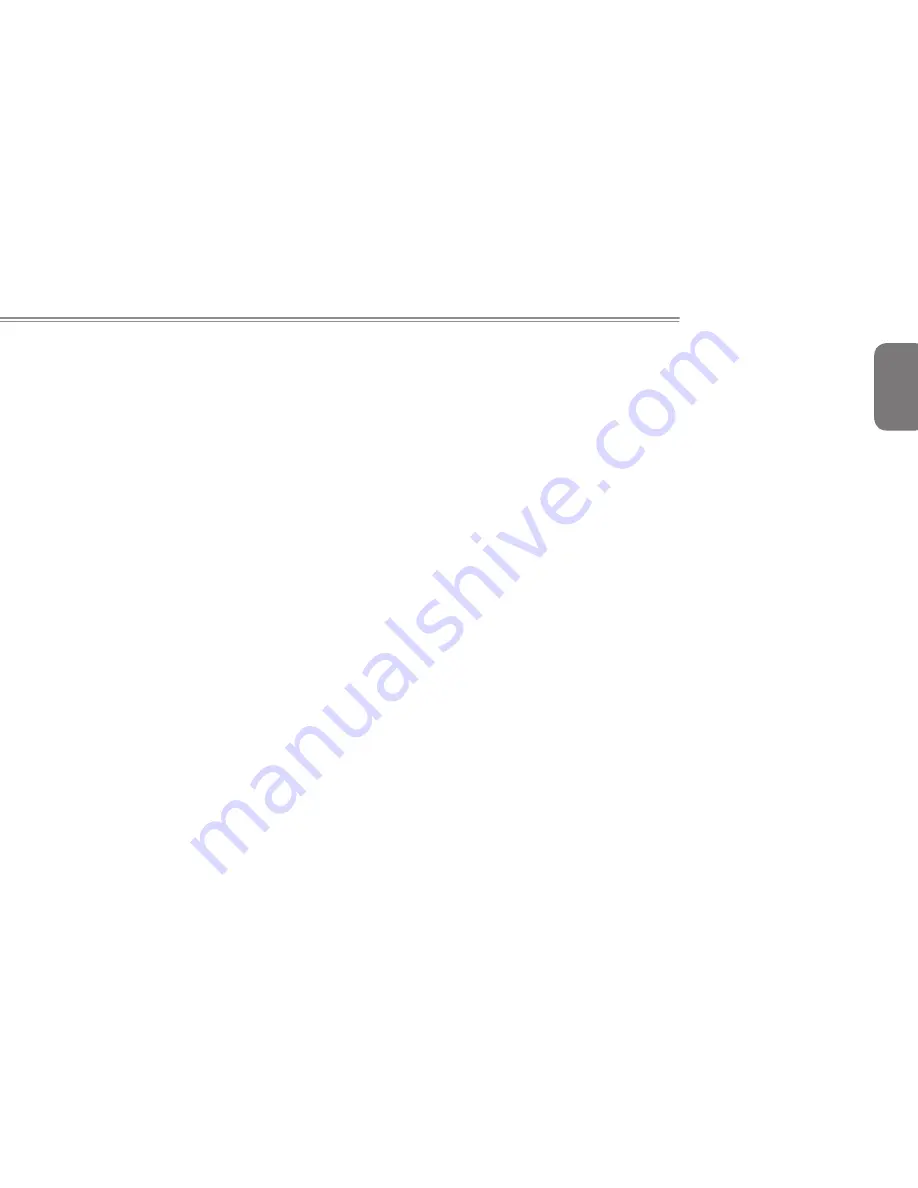
English
13
12
Q2542 SERIES USER’S MANUAL
2.5 Using Function Keys
Your computer has 16 function keys. The functions assigned to these
keys differ for each application. The [FN] key provides extended
functions for the notebook and is always used in conjunction with
another key.
● [FN+F1]: Places the notebook in Suspend mode. Pressing the Power
button returns it to active mode.
●
[FN+F2]: Enables or disables the wireless network connection.
●
[FN+F3]: Enables or disables bluetooth connection.
●
[FN+F4]: Toggles the notebook among various power management
modes. The power management modes control many aspects of the
device to maximize performance versus battery time.
●
[FN+F5]: Increases the screen brightness.
●
[FN+F6]: Decreases the screen brightness.
●
[FN+F7]: Toggles the display panel On and Off. (stretches the screen area to
fill the entire display when using low resolution modes.)
● [FN+F8]: Allows you to change your selection of where to send your
display video. Each time you press the combination of keys you will step
to the next choice. The choices, in order, are: built-in display panel only ->
external monitor only -> both built-in display panel and external monitor.
NOTE: Must connect and external monitor before booting up.
●
[FN+F9]: Enables or disables touchpad. Locking the touchpad will prevent
you from accidentally moving the cursor while typing.
●
[FN+F10]: Enables or disables speakers.
●
FN+F11]: Decreases the speaker volume.
●
[FN+F12]: Increases the speaker volume.
● [FN+↑]: Stop the current multimedia track.
● [FN+↓]: Play or Pauses the current/selected multimedia track.
● [FN+←]: Skip Back to the previous multimedia track.
● [FN+→]: Skip Forward to the next multimedia track.
Summary of Contents for Q2542C
Page 1: ......
Page 9: ...English VII ...
Page 27: ...English 16 ...
Page 28: ...English 17 Q2542 SERIES USER S MANUAL Chapter 3 GIGABYTE Smart Recovery ...
Page 31: ...English 20 ...
Page 34: ...English 23 Q2542 SERIES USER S MANUAL Appendix ...
















































