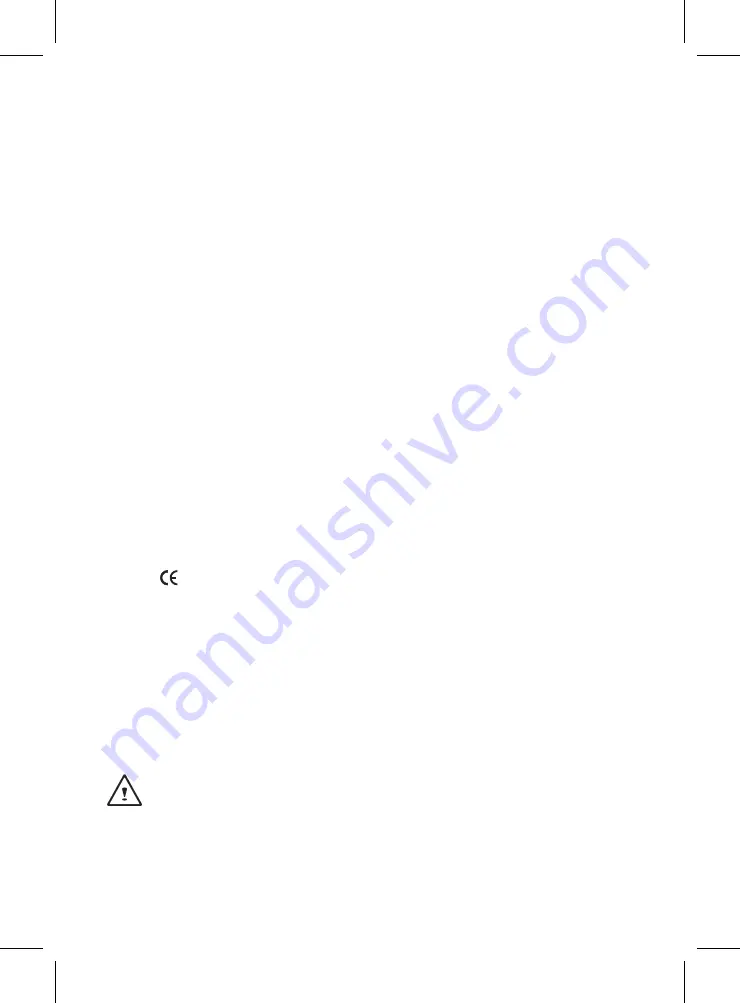
Regulatory Notices
CB :
●
Only use batteries designed for this computer. The wrong battery type may explode, leak or dam-
age the computer.
● Do not remove any batteries from the computer while it is powered on.
● Do not continue to use a battery that has been dropped, or that appears damaged (e.g. bent or
twisted) in any way. Even if the computer continues to work with a damaged battery in place, it may
cause circuit damage, which may possibly result in fire.
● Recharge the batteries using the Notebook’s system. Incorrect recharging may make the battery
explode.
● Do not try to repair a battery pack. Refer any battery pack repair or replacement to your service
representative or qualified service personnel.
● Keep children away from, and promptly dispose of a damaged battery. Always dispose of batteries
carefully. Batteries may explode or leak if exposed to fire, or improperly handled or discarded.
● Keep the battery away from metal appliances.
● Affix tape to the battery contacts before disposing of the battery.
● Do not touch the battery contacts with your hands or metal objects.
RF Exposure :
This equipment must be installed and operated in accordance with provided instructions and must not be
co-located or operating in conjunction with any other antenna or transmitter. End-users and installers
must be provided with antenna installation instructions and transmitter operating conditions for satisfying
RF exposure compliance.
SAR Value: 0.300 W/kg
CE Notice (European Union) :
This symbol
indicates this T1132 Notebook complies with the EMC Directive and the European Union’s
Low Voltage Directive. This symbol also indicates that T1132 meets the following technical standards:
● EN 55022 — “Limitations and Methods of Measurement for the Radio Interferences of Information
Technology Equipment.”
● EN 55024 — “Information technology equipment - Immunity characteristics - Limits and methods of
measurement.”
● EN 61000-3-2 — “Electromagnetic compatibility (EMC) - Chapter 3: Limits - Section 2: Limits on the
harmonic current emissions (Equipment input current up to and including 16 A per phase).”
● EN 61000-3-3 — “Electromagnetic compatibility (EMC) - Chapter 3: Limits - Section 3: Limits on the
voltage fluctuations and flicker in low-voltage power supply systems for equipment with rate current up
to and including 16 A.”
NOTE: EN 55022 emissions requirements provide for two classifications.
(1) Class A governs commercial use
(2) Class B governs residential use
































