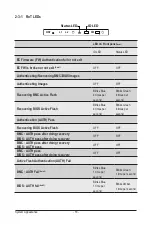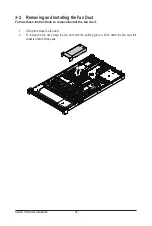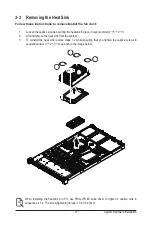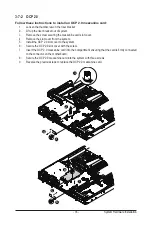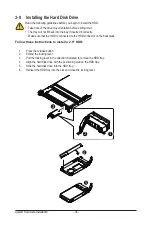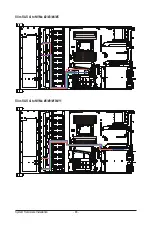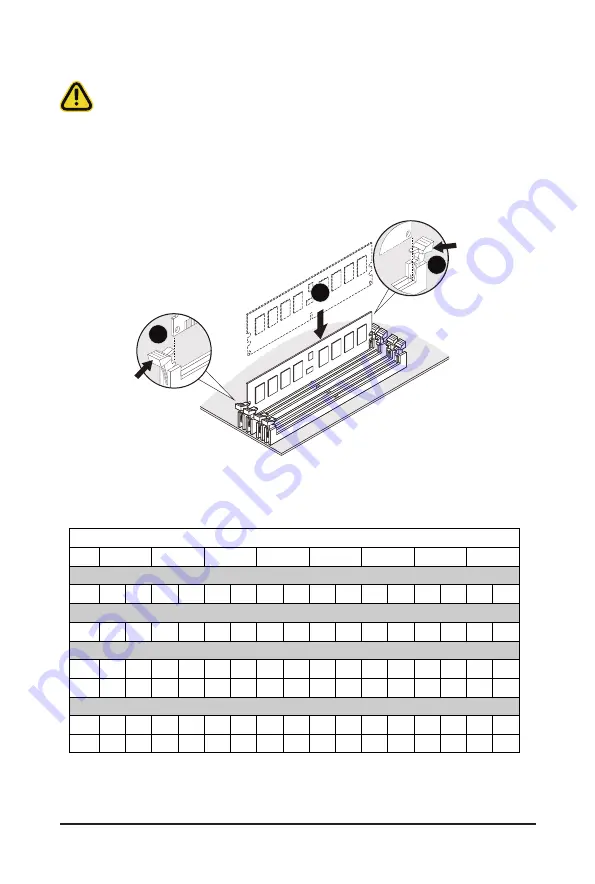
- 31 -
System Hardware Installation
3-5-2 Installing the Memory
Before installing a memory module, make sure to turn off the computer and unplug the power
cord from the power outlet to prevent damage to the memory module.
Be sure to install DDR4 DIMMs on this motherboard.
Follow these instructions to install the Memory:
1. Insert the DIMM memory module vertically into the DIMM slot, and push it down.
2. Close the plastic clip at both edges of the DIMM slots to lock the DIMM module.
3. Reverse the installation steps when you want to remove the DIMM module.
1
2
2
3-5-3 Processor and Memory Module Matrix Table
Processor and Memory Module Matrix Table
8 DIMMs
CPU#
CPU0
A1
B1
C1
D1
E1
F1
G1
H1
16 DIMMs
CPU0
A1
A0
B1
B0
C1
C0
D1
D0
E1
E0
F1
F0
G1
G0
H1
H0
16 DIMMs
CPU0
A1
B1
C1
D1
E1
F1
G1
H1
CPU1
I1
J1
K1
L1
M1
N1
O1
P1
32 DIMMs
CPU0
A1
B1
C1
D1
E1
F1
G1
H1
A0
B0
C0
D0
E0
F0
G0
H0
CPU1
I1
J1
K1
L1
M1
N1
O1
P1
I0
J0
K0
L0
M0
N0
O0
P0
Channel A/I Channel B/J Channel C/K Channel D/L Channel E/M Channel F/N Channel G/O Channel H/P
Summary of Contents for R162-ZA2
Page 1: ...R162 ZA2 AMD EPYC 7003 UP Server System User Manual Rev A00 ...
Page 14: ...Hardware Installation 14 1 3 System Block Diagram ...
Page 23: ... 23 System Appearance This page left intentionally blank ...
Page 43: ... 43 System Hardware Installation ATX Power Cable Control Signal Power Cable ...
Page 44: ...System Hardware Installation 44 M 2 Power Cable 2 x 3 Slimline SAS 8i to Slim SAS 4ix2 ...
Page 57: ...BIOS Setup 56 When Boot Mode Select is set to Legacy in the Boot Boot Mode Select section ...
Page 69: ...BIOS Setup 68 5 2 8 PCI Subsystem Settings ...
Page 80: ... 79 BIOS Setup 5 2 17 Intel R I350 Gigabit Network Connection ...