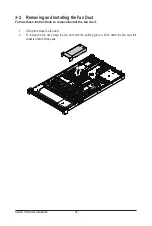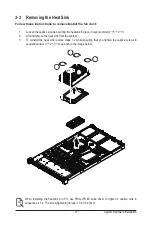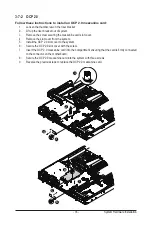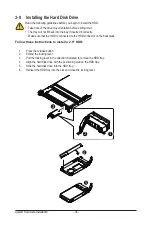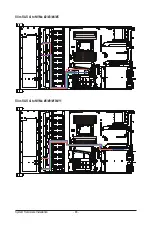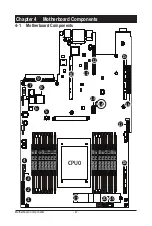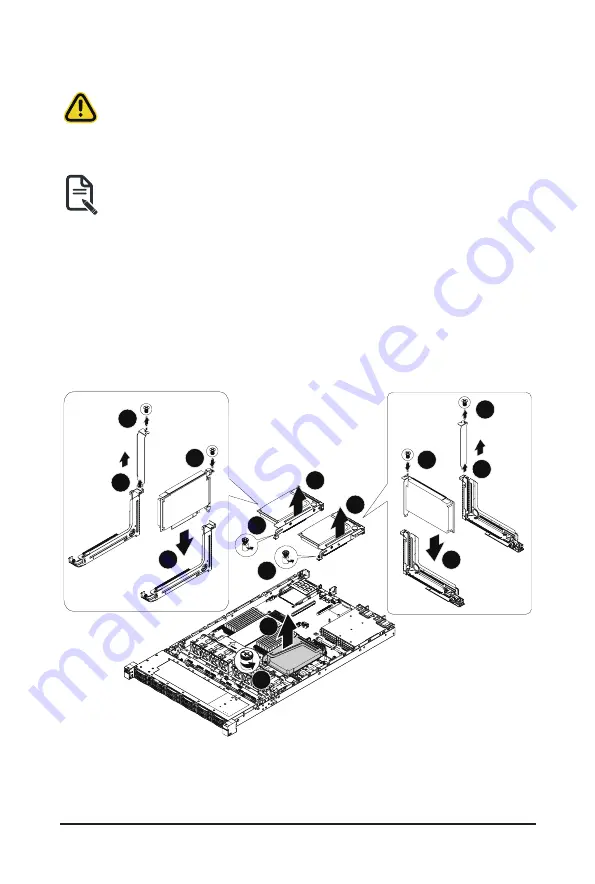
- 33 -
System Hardware Installation
3-6 Installing the PCI Expansion Card
• Voltages can be present within the server whenever an AC power source is connected. This
voltage is present even when the main power switch is in the off position. Ensure that the
system is powered-down and all power sources have been disconnected from the server prior to
installing a PCIe card.
Failure to observe these warnings could result in personal injury or damage to equipment.
• The PCIe riser assembly does not include a riser card or any cabling as standard. To install a
PCIe card, a riser card must be installed.
Follow these instructions for a PCI Expansion card:
1. Loosen the thumbscrew securing the riser bracket.
2. Lift up the riser bracket out of system.
3. Remove the screw securing the slot cover from the riser bracket.
4. Remove the slot covers from the riser bracket.
5. Orient the PCIe card with the riser guide slot and push in the direction of the arrow until the PCIe
card sits in the PCIe card connector.
6. Secure the PCIe card with the screw.
7. Reverse the previous steps to install the riser bracket.
4
5
3
6
4
5
3
6
2
2
1
1
2
1
Summary of Contents for R162-ZA2
Page 1: ...R162 ZA2 AMD EPYC 7003 UP Server System User Manual Rev A00 ...
Page 14: ...Hardware Installation 14 1 3 System Block Diagram ...
Page 23: ... 23 System Appearance This page left intentionally blank ...
Page 43: ... 43 System Hardware Installation ATX Power Cable Control Signal Power Cable ...
Page 44: ...System Hardware Installation 44 M 2 Power Cable 2 x 3 Slimline SAS 8i to Slim SAS 4ix2 ...
Page 57: ...BIOS Setup 56 When Boot Mode Select is set to Legacy in the Boot Boot Mode Select section ...
Page 69: ...BIOS Setup 68 5 2 8 PCI Subsystem Settings ...
Page 80: ... 79 BIOS Setup 5 2 17 Intel R I350 Gigabit Network Connection ...