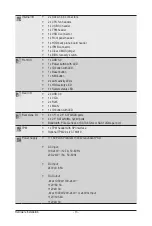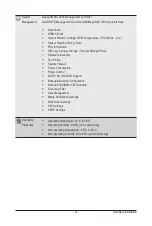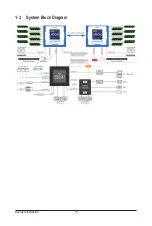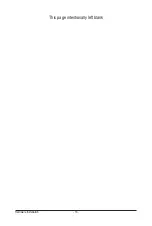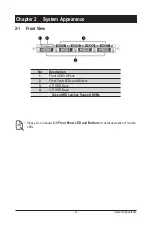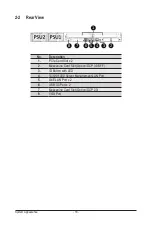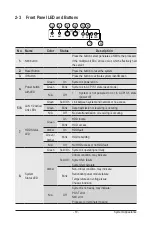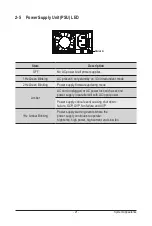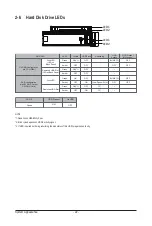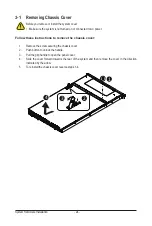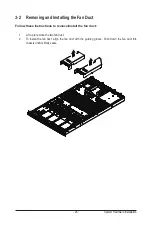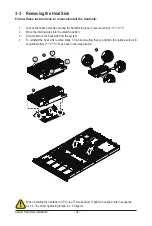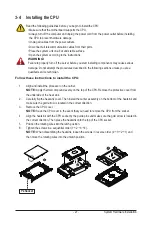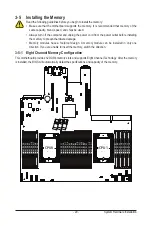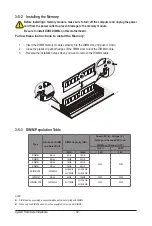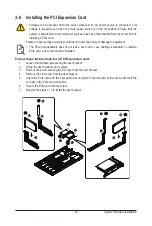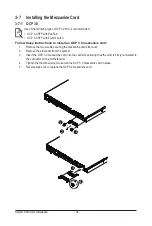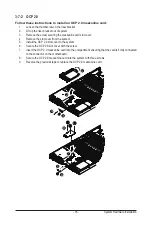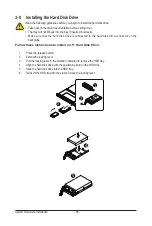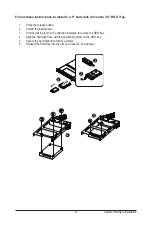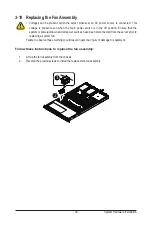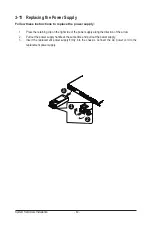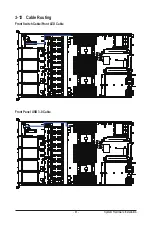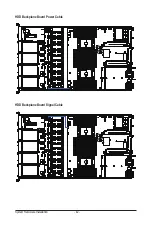System Hardware Installation
- 27 -
3-4 Installing the CPU
Read the following guidelines before you begin to install the CPU:
• Make sure that the motherboard supports the CPU.
• Always turn off the computer and unplug the power cord from the power outlet before installing
the CPU to prevent hardware damage.
• Unplug all cables from the power outlets.
• Disconnect all telecommunication cables from their ports.
• Place the system unit on a flat and stable surface.
• Open the system according to the instructions.
WARNING!
Failure to properly turn off the server before you start installing components may cause serious
damage. Do not attempt the procedures described in the following sections unless you are a
qualified service technician.
Follow these instructions to install the CPU:
1. Align and install the processor on the carrier.
NOTE:
Apply thermal compound evenly on the top of the CPU. Remove the protective cover from
the underside of the heat sink.
2.
Carefully flip the heatsink cover. Then install the carrier assembly on the bottom of the heatsink and
make sure the gold arrow is located in the correct direction.
3. Remove the CPU cover.
NOTE:
Save the CPU cover in the event that you need to remove the CPU from the socket.
4. Align the heatsink with the CPU socket by the guide pins and make sure the gold arrow is located in
the correct direction. Then place the heatsink onto the top of the CPU socket.
5. Position the rotating wires into the latch position.
6. Tighten the screws in a sequential order (1
g
2
g
3
g
4).
NOTE:
When dissembling the heatsink, loosen the screws in reverse order (4
g
3
g
2
g
1) and
then move the rotating wires into the unlatch position.
1
2
3
P4 Socket
Summary of Contents for R182-M80
Page 1: ...R182 M80 3rd Gen Intel Xeon Scalable DP Server System 1U 8 Bay Gen4 NVMe User Manual Rev 1 0 ...
Page 10: ... 10 This page intentionally left blank ...
Page 15: ...Hardware Installation 15 1 3 System Block Diagram ...
Page 16: ...Hardware Installation 16 This page intentionally left blank ...
Page 28: ...System Hardware Installation 28 1 2 3 4 6 5 4 ...
Page 69: ... 69 BIOS Setup 5 2 12 Intel R i350 Gigabit Network Connection ...
Page 74: ... 74 BIOS Setup 5 3 1 Processor Configuration ...