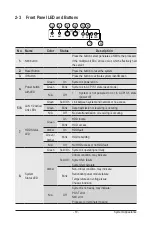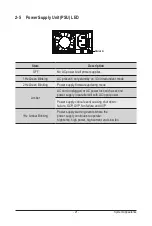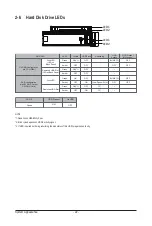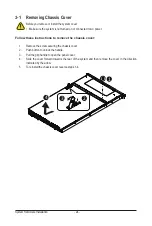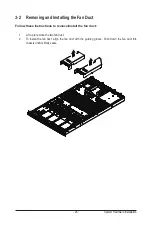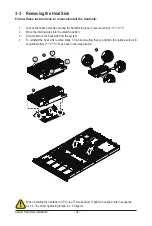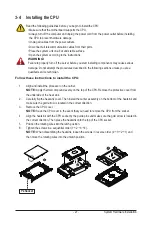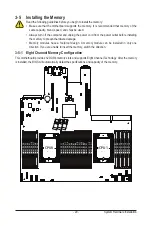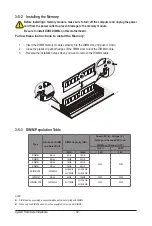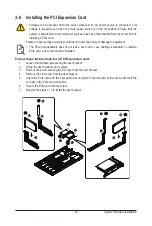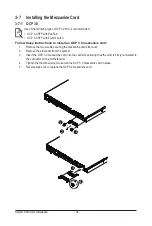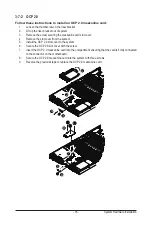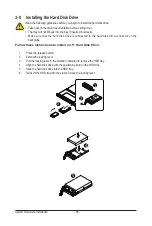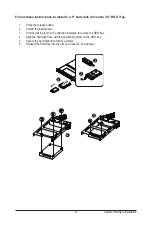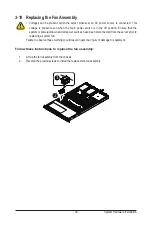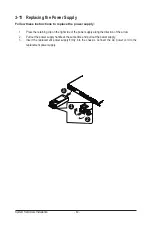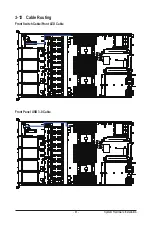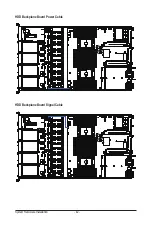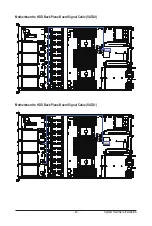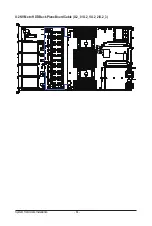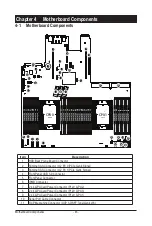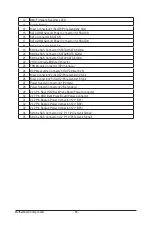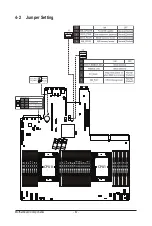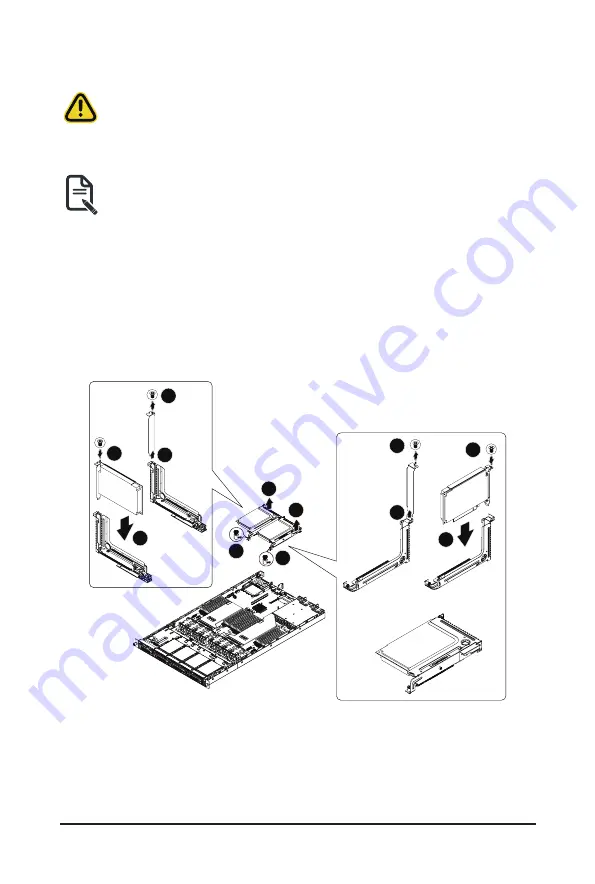
System Hardware Installation
- 33 -
3-6 Installing the PCI Expansion Card
• Voltages can be present within the server whenever an AC power source is connected. This
voltage is present even when the main power switch is in the off position. Ensure that the
system is powered-down and all power sources have been disconnected from the server prior to
installing a PCIe card.
Failure to observe these warnings could result in personal injury or damage to equipment.
• The PCIe riser assembly does not include a riser card or any cabling as standard. To install a
PCIe card, a riser card must be installed.
Follow these instructions for a PCI Expansion card:
1. Loosen the thumbscrew securing the riser bracket.
2. Lift up the riser bracket out of system.
3. Remove the screw securing the slot cover from the riser bracket.
4. Remove the slot covers from the riser bracket.
5. Orient the PCIe card with the riser guide slot and push in the direction of the arrow until the PCIe
card sits in the PCIe card connector.
6. Secure the PCIe card with the screw.
7. Reverse the steps 3 - 1 to install the riser bracket.
4
4
5
5
1
1
2
2
3
3
6
6
Summary of Contents for R182-M80
Page 1: ...R182 M80 3rd Gen Intel Xeon Scalable DP Server System 1U 8 Bay Gen4 NVMe User Manual Rev 1 0 ...
Page 10: ... 10 This page intentionally left blank ...
Page 15: ...Hardware Installation 15 1 3 System Block Diagram ...
Page 16: ...Hardware Installation 16 This page intentionally left blank ...
Page 28: ...System Hardware Installation 28 1 2 3 4 6 5 4 ...
Page 69: ... 69 BIOS Setup 5 2 12 Intel R i350 Gigabit Network Connection ...
Page 74: ... 74 BIOS Setup 5 3 1 Processor Configuration ...