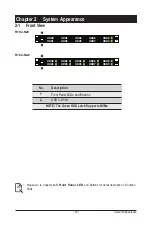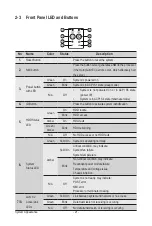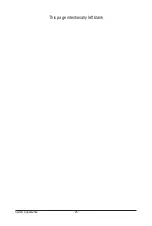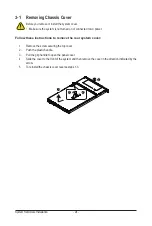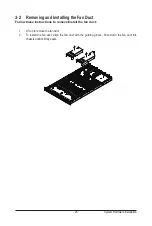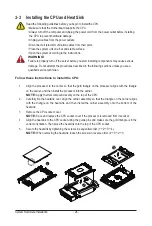System Hardware Installation
- 28 -
3-4 Installing the Memory
3-4-1
Eight Channel Memory Configuration
This motherboard provides 32 DDR4 memory sockets and supports Eight Channel Technology. After the
memory is installed, the BIOS will automatically detect the specifications and capacity of the memory.
Enabling Four Channel memory mode will be four times of the original memory bandwidth.
CPU1
CPU0
DIMM_P0_B
0
DIMM_P0_B
1
DIMM_P0_A0
DIMM_P0_A1
DIMM_P0_D0
DIMM_P0_D1
DIMM_P0_C0
DIMM_P0_C1
DIMM_P0_G1
DIMM_P0_G0
DIMM_P0_H1
DIMM_P0_H0
DIMM_P0_E1
DIMM_P0_E0
DIMM_P0_F1
DIMM_P0_F0
DIMM_P1_L1 DIMM_P1_L0
DIMM_P1_K
1
DIMM_P1_K
0
DIMM_P1_I
1
DIMM_P1_I
0
DIMM_P1_J1 DIMM_P1_J0
DIMM_P1_M
0
DIMM_P1_M
1
DIMM_P1_N0 DIMM_P1_N1
DIMM_P1_P0 DIMM_P1_P1 DIMM_P1_O
0
DIMM_P1_O
1
Read the following guidelines before you begin to install the memory:
• Make sure that the motherboard supports the memory. It is recommended that memory of the
same capacity, brand, speed, and chips be used.
• Always turn off the computer and unplug the power cord from the power outlet before installing
the memory to prevent hardware damage.
• Memory modules have a foolproof design. A memory module can be installed in only one
direction. If you are unable to insert the memory, switch the direction.
Summary of Contents for R182-N20
Page 10: ... 10 This page intentionally left blank ...
Page 16: ...Hardware Installation 16 1 3 System Block Diagram 1 3 1 R182 N20 ...
Page 17: ... 17 Hardware Installation 1 3 2 R182 NA0 ...
Page 18: ...Hardware Installation 18 This page intentionally left blank ...
Page 25: ...System Appearance 25 This page intentionally left blank ...
Page 49: ...System Hardware Installation 46 This page intentionally left blank ...
Page 74: ... 71 BIOS Setup 5 2 12 Intel R i350 Gigabit Network Connection ...
Page 79: ... 76 BIOS Setup 5 3 1 Processor Configuration ...