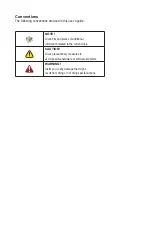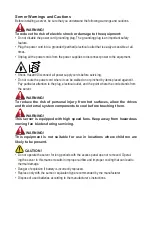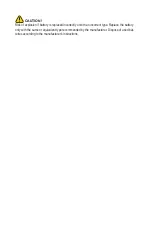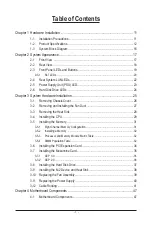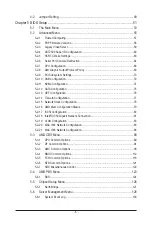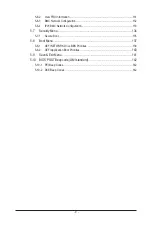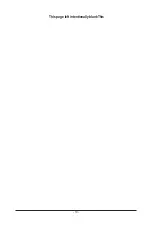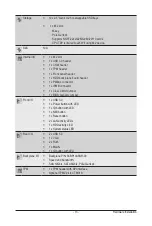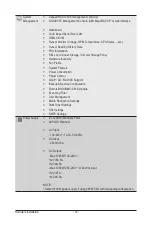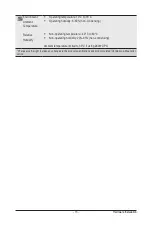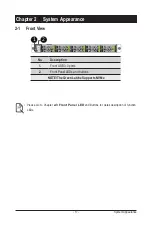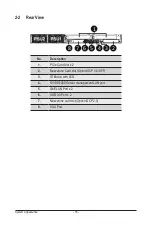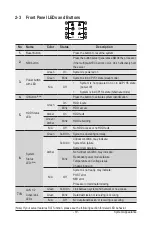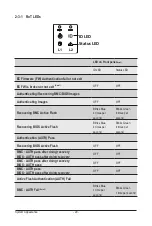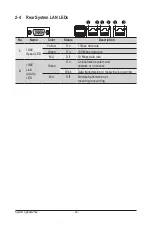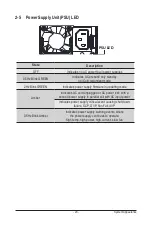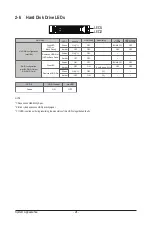- 11 -
Hardware Installation
1-1 Installation Precautions
The motherboard/system contain numerous delicate electronic circuits and components which
can become damaged as a result of electrostatic discharge (ESD). Prior to installation, carefully
read the service guide and follow these procedures:
• Prior to installation, do not remove or break motherboard S/N (Serial Number) sticker or
warranty sticker provided by your dealer. These stickers are required for warranty validation.
• Always remove the AC power by unplugging the power cord from the power outlet before
installing or removing the motherboard or other hardware components.
• When connecting hardware components to the internal connectors on the motherboard,
make sure they are connected tightly and securely.
• When handling the motherboard, avoid touching any metal leads or connectors.
• It is best to wear an electrostatic discharge (ESD) wrist strap when handling electronic
components such as a motherboard, CPU or memory. If you do not have an ESD wrist
strap, keep your hands dry and first touch a metal object to eliminate static electricity.
• Prior to installing the motherboard, please have it on top of an antistatic pad or within an
electrostatic shielding container.
• Before unplugging the power supply cable from the motherboard, make sure the power
supply has been turned off.
• Before turning on the power, make sure the power supply voltage has been set according to
the local voltage standard.
• Before using the product, please verify that all cables and power connectors of your
hardware components are connected.
• To prevent damage to the motherboard, do not allow screws to come in contact with the
motherboard circuit or its components.
• Make sure there are no leftover screws or metal components placed on the motherboard or
within the computer casing.
• Do not place the computer system on an uneven surface.
• Do not place the computer system in a high-temperature environment.
• Turning on the computer power during the installation process can lead to damage to
system components as well as physical harm to the user.
• If you are uncertain about any installation steps or have a problem related to the use of the
product, please consult a certified computer technician.
Chapter 1 Hardware Installation
Summary of Contents for R182-Z93
Page 1: ...R182 Z93 AMD EPYC 7003 DP Server System 1U 10 Bay Gen4 NVMe User Manual Rev 1 0 ...
Page 10: ... 10 This page left intentionally blankThis ...
Page 16: ... 16 Hardware Installation 1 3 System Block Diagram ...
Page 42: ...System Hardware Installation 42 NVMe Card 4 5 NVMe Card 6 7 Top Bo om Bo om Top R182 Z92 ...
Page 43: ... 43 System Hardware Installation NVMe Card 8 9 HDD Backplane Board Signal R182 Z92 ...
Page 44: ...System Hardware Installation 44 HDD Backplane Board Power Front Panel IO R182 Z92 ...
Page 45: ... 45 System Hardware Installation Front Panel USB ...
Page 46: ...System Hardware Installation 46 This page intentionally left blank ...
Page 50: ...Motherboard Components 50 This page left intentionally blankThis ...
Page 56: ...BIOS Setup 66 When Boot Mode Select is set to Legacy in the Boot Boot Mode Select section ...
Page 61: ... 71 BIOS Setup 5 2 4 1 Serial Port 1 2 Configuration ...
Page 69: ... 79 BIOS Setup 5 2 8 PCI Subsystem Settings ...
Page 80: ...BIOS Setup 90 5 2 17 Intel R I350 Gigabit Network Connection ...
Page 144: ...BIOS Setup 154 This page intentionally left blank ...