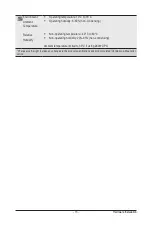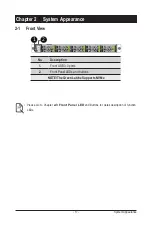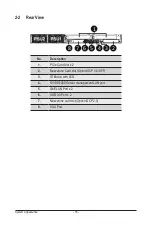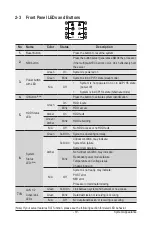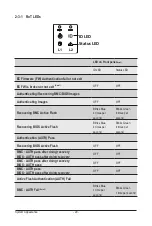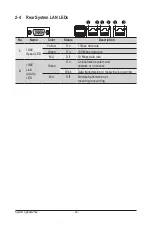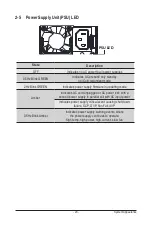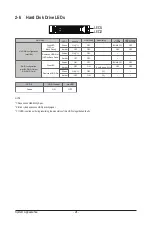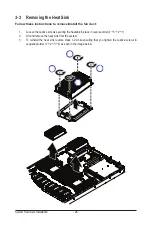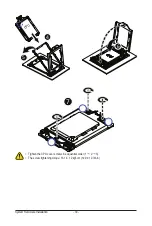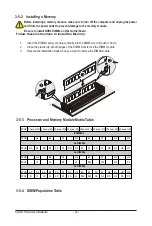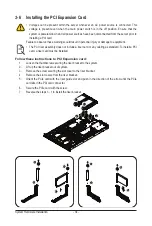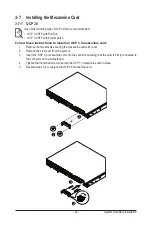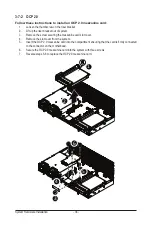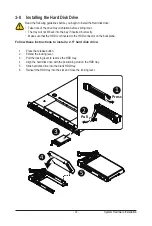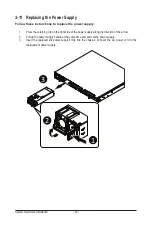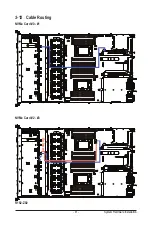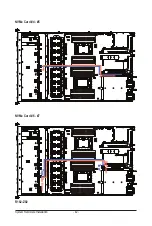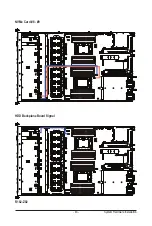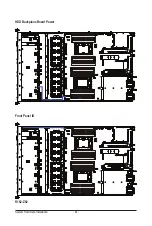- 29 -
System Hardware Installation
3-4 Installing the CPU
Read the following guidelines before you begin to install the CPU:
• Make sure that the motherboard supports the CPU.
• Always turn off the computer and unplug the power cord from the power outlet before installing
the CPU to prevent hardware damage.
• Unplug all cables from the power outlets.
• Disconnect all telecommunication cables from their ports.
• Place the system unit on a flat and stable surface.
• Open the system according to the instructions.
WARNING!
Failure to properly turn off the server before you start installing components may cause serious
damage. Do not attempt the procedures described in the following sections unless you are a
qualified service technician.
Follow these instructions to install the CPU:
1. Loosen the three captive screws securing the CPU cover in sequential order (1
g
2
g
3).
2. Flip open the CPU cover.
3. Remove the CPU carrier from the CPU frame using the handle on the CPU carrier.
4. Using the handle on the CPU carrier insert the new CPU carrier with CPU installed into the CPU
frame.
NOTE
: Ensure the CPU is installed in the CPU carrier in the correct orientation, with the triangle on
the CPU aligned to the top left corner of the CPU carrier.
5. Flip the CPU frame with CPU installed into place in the CPU socket.
6. Flip the CPU cover into place over the CPU socket.
7. Tighten the CPU cover screws in sequential order (1
g
2
g
3) to secure the CPU cover in place.
1
11
22
33
External cap
2
3
Summary of Contents for R182-Z93
Page 1: ...R182 Z93 AMD EPYC 7003 DP Server System 1U 10 Bay Gen4 NVMe User Manual Rev 1 0 ...
Page 10: ... 10 This page left intentionally blankThis ...
Page 16: ... 16 Hardware Installation 1 3 System Block Diagram ...
Page 42: ...System Hardware Installation 42 NVMe Card 4 5 NVMe Card 6 7 Top Bo om Bo om Top R182 Z92 ...
Page 43: ... 43 System Hardware Installation NVMe Card 8 9 HDD Backplane Board Signal R182 Z92 ...
Page 44: ...System Hardware Installation 44 HDD Backplane Board Power Front Panel IO R182 Z92 ...
Page 45: ... 45 System Hardware Installation Front Panel USB ...
Page 46: ...System Hardware Installation 46 This page intentionally left blank ...
Page 50: ...Motherboard Components 50 This page left intentionally blankThis ...
Page 56: ...BIOS Setup 66 When Boot Mode Select is set to Legacy in the Boot Boot Mode Select section ...
Page 61: ... 71 BIOS Setup 5 2 4 1 Serial Port 1 2 Configuration ...
Page 69: ... 79 BIOS Setup 5 2 8 PCI Subsystem Settings ...
Page 80: ...BIOS Setup 90 5 2 17 Intel R I350 Gigabit Network Connection ...
Page 144: ...BIOS Setup 154 This page intentionally left blank ...