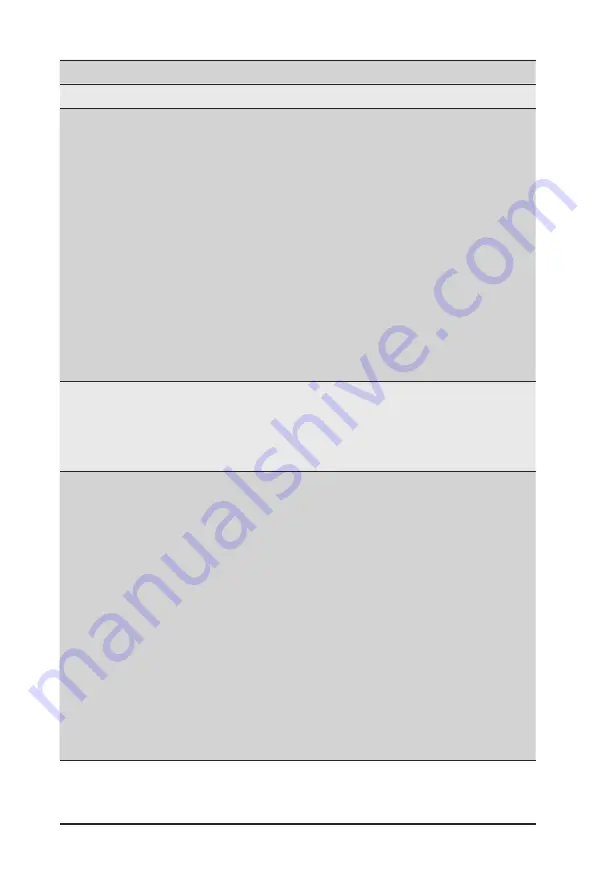
BIOS Setup
- 74 -
Parameter
Description
Legacy Console Redirection
Legacy Console Redirection
Settings
Press [Enter] to configure advanced items.
Redirection COM Port
– Selects a COM port for Legacy serial redirection.
– Options available: COM1/Serial Over LAN, COM2. Default setting
is
COM1/Serial Over LAN
.
Resolution
– Selects the number of rows and columns used in Console
Redirection for legacy OS support.
– Options available: 80x24, 80x25. Default setting is
80x24
.
Redirect After POST
– When Bootloader is selected, then Legacy Console Redirection
is disabled before booting to legacy OS. When Always Enable is
selected, then Legacy Console Redirection is enabled for legacy
OS.
– Options available: Always Enable, BootLoader. Default setting is
Always Enable
.
Serial Port for Out-of-Band
Management / Windows
Emergency Management
Services (EMS) Console
Redirection
(Note)
EMS console redirection allows the user to configure Console Redirection
Settings to support Out-of-Band Serial Port management.
Options available: Enabled/Disabled. Default setting is
Disabled
.
Serial Port for Out-of-Band
EMS Console Redirection
Settings
Press [Enter] to configure advanced items.
Please note that this item is configurable when Serial Port for Out-of-
Band Management EMS Console Redirection is set to Enabled.
Out-of-Band Mgmt Port
– Microsoft Windows Emerency Management Service (EMS) allows
for remote management of a Windows Server OS through a serial
port.
– Options available: COM1/Serial Over LAN, COM2. Default setting
is
COM1/Serial Over LAN
.
Terminal Type
– Selects a terminal type to be used for console redirection.
– Options available: VT100, VT100+, ANSI, VT-UTF8. Default setting
is
ANSI
.
Bits per second
– Selects the transfer rate for console redirection.
– Options available: 9600, 19200, 38400, 57600, 115200. Default
setting is
115200
.
(Note) Advanced items prompt when this item is defined.
Summary of Contents for R262-ZA0
Page 1: ...R262 ZA0 AMD EPYC 7002 Server System 2U 42 Bay User Manual Rev 1 0 ...
Page 10: ... 10 This page intentionally left blank ...
Page 16: ... 16 Hardware Installation 1 3 System Block Diagram ...
Page 26: ...System Appearance 26 This page intentionally left blank ...
Page 38: ...System Hardware Installation 38 4 5 3 6 4 5 3 6 ...
Page 42: ...System Hardware Installation 42 5 4 6 ...
Page 50: ...System Hardware Installation 50 12V Power Cable ...
Page 74: ...BIOS Setup 78 5 2 9 PCI Subsystem Settings ...
Page 85: ... 59 BIOS Setup 5 2 18 Intel R I350 Gigabit Network Connection ...
Page 87: ... 59 BIOS Setup 5 2 19 VLAN Configuration ...
Page 90: ...BIOS Setup 94 5 2 21 MAC IPv6 Network Configuration ...
Page 168: ... 59 BIOS Setup This page intentionally left blank ...
Page 172: ...Motherboard Components 58 This page intentionally left blank ...
















































