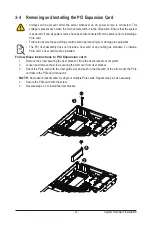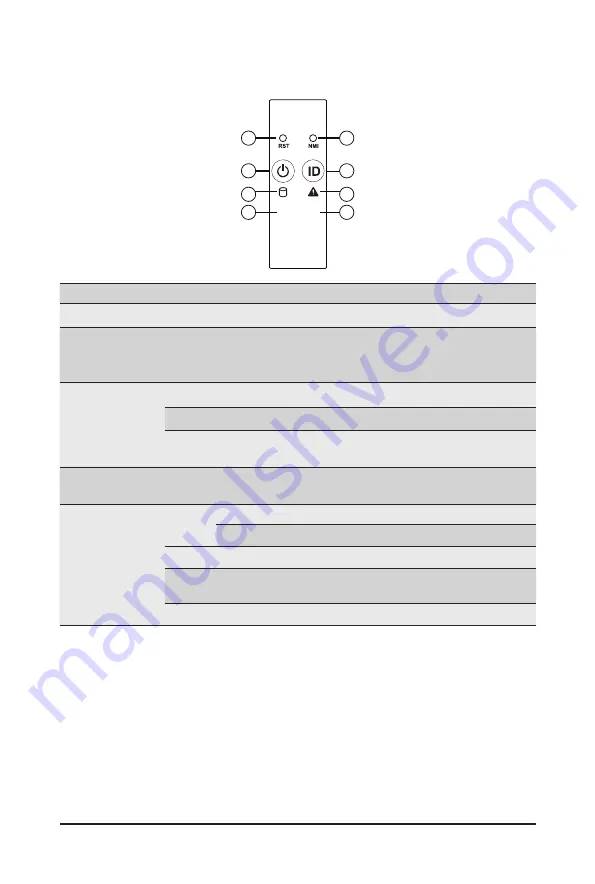
System Appearance
- 19 -
2-3 Front Panel LED and Buttons
L1
L2
1
2
4
6
8
7
5
3
No. Name
Color
Status
Description
1.
Reset Button
--
--
Press this button to reset the system.
2.
NMI button
--
--
Press this button for the server to generate a NMI to the
processor. If multiple-bit ECC errors occur, the server will
effectively be halted.
3.
Power button
with LED
Green
On
Indicates the system is powered on.
Green
Blink
System is in ACPI S1 state (sleep mode).
N/A
Off
•
System is not powered on or in ACPI S5 state (power off)
•
System is in ACPI S4 state (hibernate mode)
4.
ID Button
with LED
This LED represents the RoT function LED behavior.
Please see the following section for detail LED behavior.
5.
HDD Status
LED
Green
On
Indicates locating the HDD.
Blink
Indicates accessing the HDD.
Amber
On
Indicates HDD error.
Green/
Amber
Blink
Indicates HDD rebuilding.
N/A
Off
Indicates no HDD access or no HDD error.
Summary of Contents for R272-Z34
Page 1: ...R272 Z34 AMD EPYC 7002 UP Server System 2U 26 Bay Gen4 NVMe User Manual Rev 1 0 ...
Page 10: ... 10 This page intentionally left blank ...
Page 16: ... 16 Hardware Installation This page intentionally left blank ...
Page 41: ...System Hardware Installation 40 NVMe Power Cable ...
Page 45: ...Motherboard Components 44 This page intentionally left blank ...
Page 56: ... 46 BIOS Setup 5 2 4 1 Serial Port 1 2 Configuration ...
Page 65: ... 46 BIOS Setup 5 2 9 PCI Subsystem Settings ...
Page 76: ... 46 BIOS Setup 5 2 18 Intel R I350 Gigabit Network Connection ...
Page 78: ... 46 BIOS Setup 5 2 19 VLAN Configuration ...
Page 81: ...BIOS Setup 80 5 2 21 MAC IPv6 Network Configuration ...