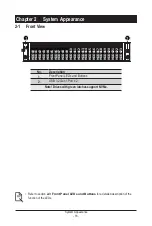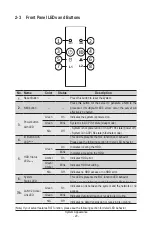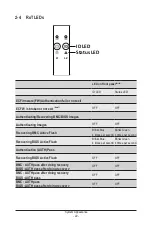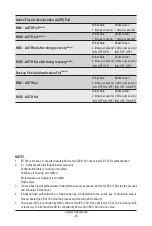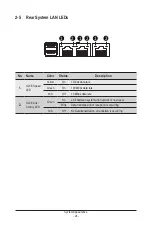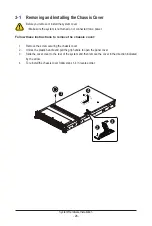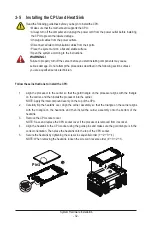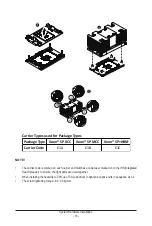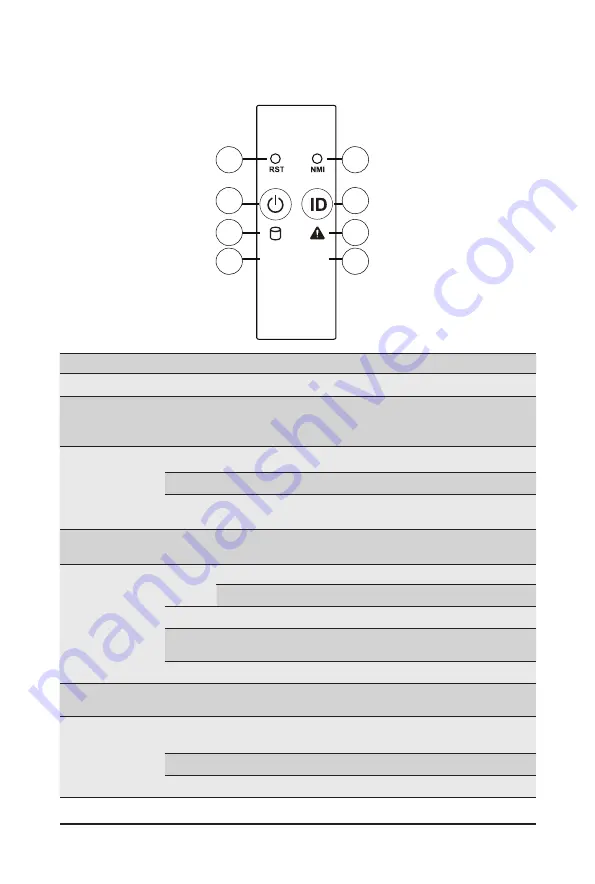
- 20 -
System Appearance
(Note) If your server features RoT function, please see the following section for detail LED behavior.
2-3 Front Panel LEDs and Buttons
L1
L2
1
3
5
7
2
4
6
8
No. Name
Color
Status
Description
1.
Reset Button
--
--
Press this button to reset the system.
2.
NMI button
--
--
Press this button for the server to generate a NMI to the
processor. If multiple-bit ECC errors occur, the server will
effectively be halted.
3.
Power button
with LED
Green
On
Indicates the system is powered on.
Green
Blink
System is in ACPI S1 state (sleep mode).
N/A
Off
- System is not powered on or in ACPI S5 state (power off)
- System is in ACPI S4 state (hibernate mode)
4.
ID Button with
LED
(Note)
This LED represents the RoT function LED behavior.
Please see the following section for detail LED behavior.
5.
HDD Status
LED
(Note)
Green
On
Indicates locating the HDD.
Blink
Indicates accessing the HDD.
Amber
On
Indicates HDD error.
Green/
Amber
Blink
Indicates HDD rebuilding.
N/A
Off
Indicates no HDD access or no HDD error.
6.
System
Status LED
This LED represents the RoT function LED behavior.
Please see the following section for detail LED behavior.
7/8.
LAN1/2 Active/
Link LED
Green
On
Indicates a link between the system and the network or no
access.
Green
Blink
Indicates data trasmission or receiving is occuring.
N/A
Off
Indicates no data transmission or receiving is occuring.
Summary of Contents for R283-S95-AAC1
Page 10: ... 10 This page intentionally left blank ...
Page 38: ... 38 System Hardware Installation 2 2 1 1 3 2 4 5 3 2 4 5 ...
Page 68: ... 68 BIOS Setup 5 2 4 PCI Subsystem Settings ...
Page 77: ... 77 BIOS Setup 5 2 12 Intel R i350 Gigabit Network Connection ...
Page 82: ... 82 BIOS Setup 5 3 1 Processor Configuration ...